RegJump is a super tool from Windows Sysinternals that exists for a very long time, launches the Registry Editor automatically and jumps to the specified registry path. The registry path needs to be mentioned as a command-line parameter for RegJump.
To make Registry Editor open the HKEY_LOCAL_MACHINE\Software\Microsoft branch directly, you’d use this command:
regjump.exe HKLM\Software\Microsoft\Windows
People have been using this tool for years, but what’s new to regjump.exe is that the latest version v1.1 as of this posting, supports “-c” switch that takes the registry path stored in the clipboard as the input parameter.
RegJump utility: open Regedit directly to a given key (stored in clipboard)
Here is how to directly jump to a registry key using RegJump.
Download RegJump from Microsoft, and extract the executable to a folder of your choice. Then create a shortcut to RegJump with “-c” parameter (RegJump.exe -c) and place it on the desktop.
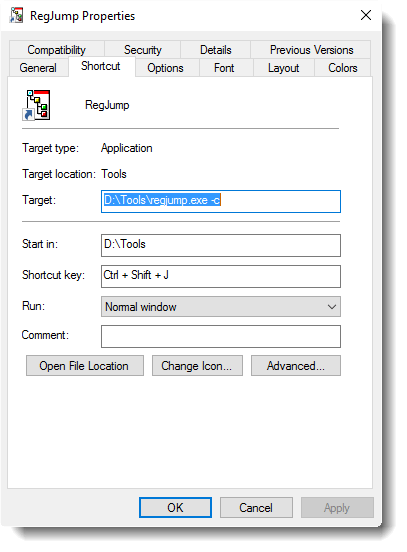
Optionally you may assign a hotkey to launch this shortcut. As RegJump.exe doesn’t have any icons, you may click the Change Icon… and choose an icon from the Shell32.dll if you need. In Windows Vista and higher systems, you need to run this program elevated. To do so, click the Advanced tab in RegJump shortcut properties, click Run as administrator, and click OK.
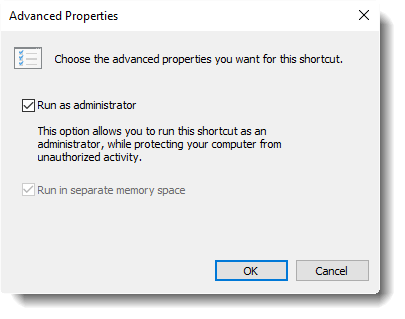
Next, when you come across a site discussing registry edits to fix a problem you’re facing in your computer… for example, the Microsoft KB article 822005 suggests deleting certain keys in the registry to reset Word settings…
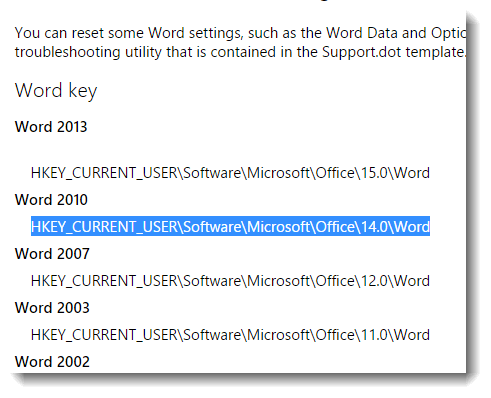
..simply copy the registry path mentioned in the article, and launch the RegJump shortcut either by double-clicking or using the previously assigned hotkey. RegJump asks for permission to run elevated, and when given consent, it runs the Registry Editor and jumps directly to the above registry path.
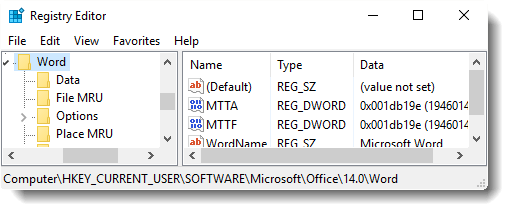
Registry edits are inevitable these days to customize or fix broken settings in Windows. And here at this blog, we discuss registry hacks in many of our articles to fix problems or to make Windows function the way you want. Hope you find this tip very useful.
Registry Editor Address bar in Windows 10 Creators Update
Since the Windows 10 Creators Update, the Registry Editor gets an address bar as seen in the article Registry Editor Gets the Address Bar Feature in Windows 10. You can simply paste the registry path in the address bar and press ENTER. No need to expand each key to navigate to the branch you want to reach.
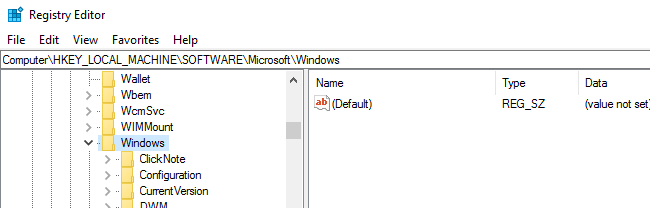
Another nice thing is that you can even use short or abbreviated forms, such as HKCU for HKEY_CURRENT_USER etc. That’s a very useful feature added to the Registry Editor in Windows 10.
One small request: If you liked this post, please share this?
One "tiny" share from you would seriously help a lot with the growth of this blog. Some great suggestions:- Pin it!
- Share it to your favorite blog + Facebook, Reddit
- Tweet it!