When you use Cortana search to find an installed program, the program may not appear in Start menu search results although the shortcut exists in the Start menu folder. For example, with Word 2016 installed and its shortcut present in the Start menu folder, when you type in “word”, the search results will display WordPad and other default results except Word 2016. This is not specific to the Office suite but also happens for other programs.
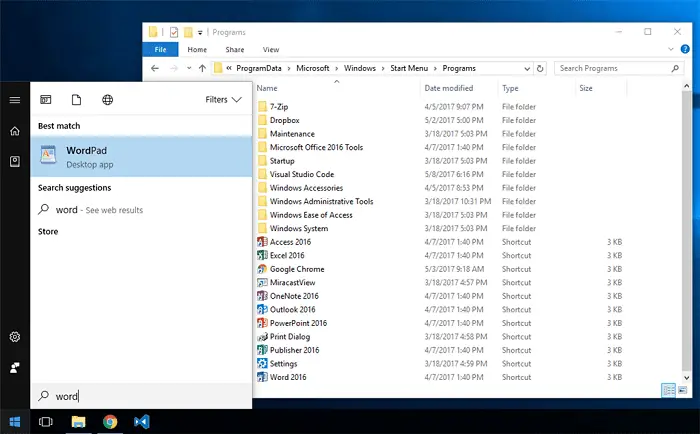
Fix: Start Menu Cortana Search Not Finding Apps
The Indexing Options may show “Start Menu” in the list of included locations. Also, rebuilding the index does not help. This bug seems to have appeared first in Windows Creators Update (v1703), and remains unresolved in the Fall Creators Update (v1709).
Fix 1: Allowing Background Apps Resolves the Issue
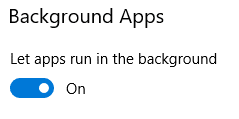
Redditor /u/Drimzi has found that the Start menu search will not update if background apps are disabled to conserve battery power. To fix the search problem, enable the option “Let apps run in the background” in Settings > Privacy > Background Apps. It doesn’t matter if you disable every app in the list, but enable the master switch “Let apps run in the background“.
Start menu search can not find installed programs
by u/Drimzi in Windows10
The above setting can be configured using the Registry Editor as well. Start regedit.exe, and navigate to the following key:
HKEY_CURRENT_USER\Software\Microsoft\Windows\CurrentVersion\BackgroundAccessApplications
Right-click BackgroundAccessApplications, and select New > DWORD (32-bit) Value.
Name the value GlobalUserDisabled and set its data to 0.
Exit the Registry Editor and restart Windows.
Fix 2: Reinstall Start Menu Using PowerShell
Open Task Manager → Details tab, and terminate StartMenuExperiencehost.exe process if it’s running.
Launch PowerShell as Administrator, and run these commands one by one and press ENTER:
Get-AppxPackage Microsoft.Windows.StartMenuExperienceHost | Foreach {Add-AppxPackage -DisableDevelopmentMode -Register "$($_.InstallLocation)\AppXManifest.xml"}
Note: If StartMenuExperienceHost.exe is running when the above command is run, you’ll get the following error:
Get-AppxPackage Microsoft.Windows.ShellExperienceHost | Foreach {Add-AppxPackage -DisableDevelopmentMode -Register "$($_.InstallLocation)\AppXManifest.xml"}
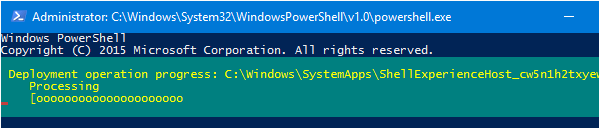
This reinstalls the Start menu (StartMenuExperienceHost, ShellExperienceHost) and Cortana. Restart Windows and see if Cortana is able to find Start menu app shortcuts. See also Reinstall or Repair stuck Windows 10 Start Menu & Taskbar, and Fix “Critical Error”.
Note: If you have problems with Windows Search (not just with Cortana) not finding files correctly, follow the instructions in article Reset and Rebuild Windows Search to Fix Indexing Problems.
Windows 10 Start Search Results Empty & White Screen appears
Here is a similar Cortana issue.
When you type something in the Windows 10 Start search (Cortana), the results page may be completely empty, showing only the white background. Also, the options namely All, Apps, Documents, Email, Web, and More options are missing at the top.
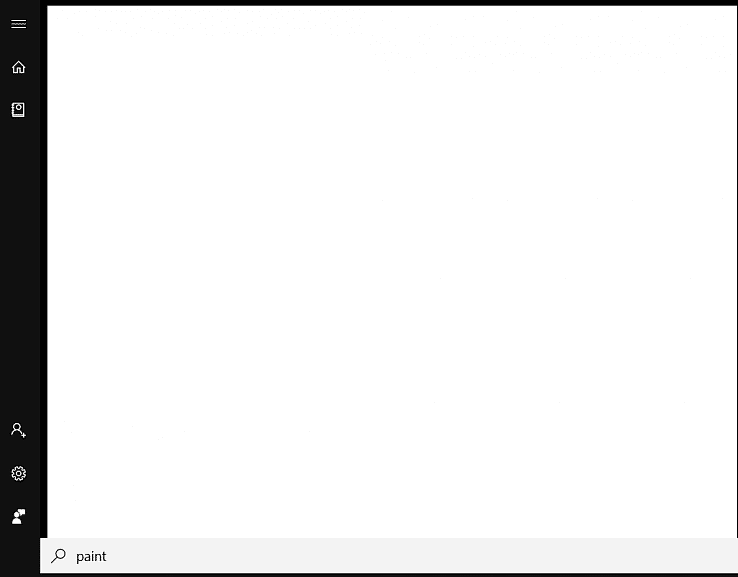
Let’s see how to fix the Windows 10 Start Search (Cortana) white screen issue in this section. This issue is different than the “Search not finding apps” problem. The blank white screen doesn’t sound like a Search indexing problem. Rather, it could be a malfunctioning Cortana app or a corrupted Cortana data store.
Generally, when Cortana has no local or web results that match your keyword, it offers you the See web results option under Best match. Whereas in the above case, the entire Cortana screen is empty, just showing the white background. This suggests the Cortana app or its data store got corrupted.
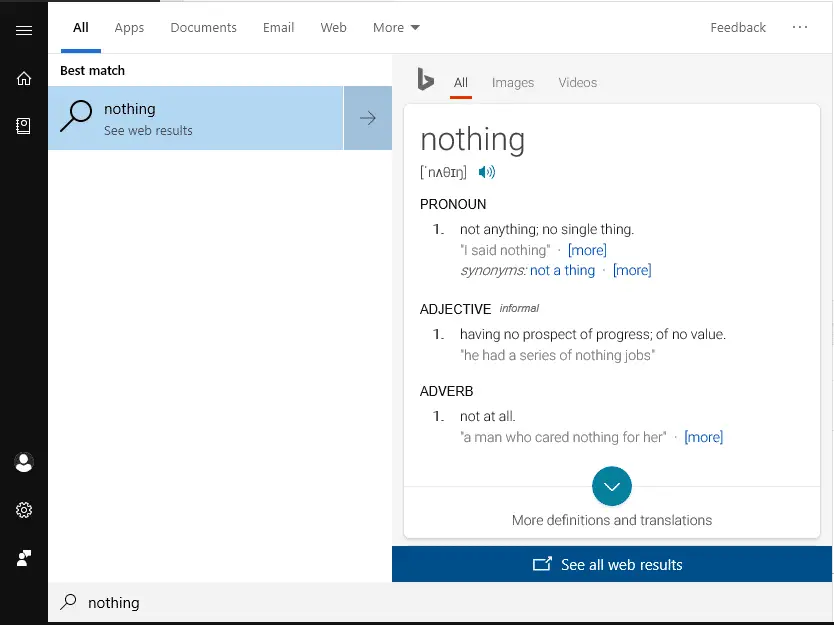
Resetting the Cortana data store or reinstalling Cortana should fix the problem. Follow the steps below.
Fix 1: Reset Cortana via App Settings
- Click Start
- Right-click Cortana → More → App settings
 This opens the Cortana app settings page directly.
This opens the Cortana app settings page directly. - Click Reset
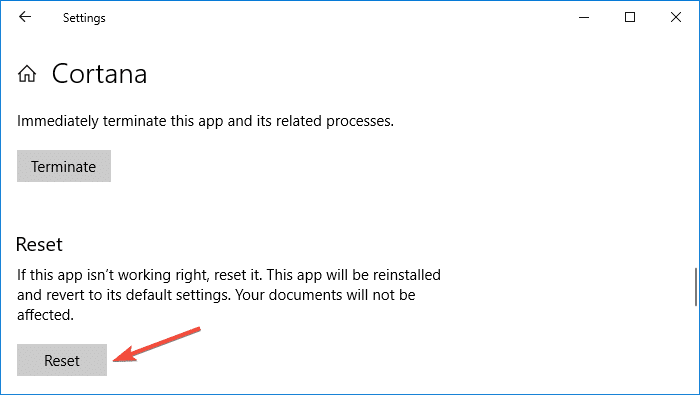
- Click Reset again when you see the message “This will permanently delete the app’s data on this device, including your preferences and sign-in details.”
Fix 2: Reinstall Start Menu Using PowerShell
If resetting the Cortana app doesn’t help, try reinstalling the ShellExperienceHost and Cortana using PowerShell.
- Launch PowerShell.exe as Administrator, and run the following command and press ENTER:
Get-AppxPackage Microsoft.Windows.ShellExperienceHost | Foreach {Add-AppxPackage -DisableDevelopmentMode -Register "$($_.InstallLocation)\AppXManifest.xml"}
This reinstalls the Start menu (ShellExperienceHost). Restart Windows and see if search results page is fixed.
Fix 3: Rename the Cortana data folder manually
To rename the Cortana data folder of your user profile, you’ll need a second administrator account. This is because when you’re logged in, the Cortana data folder of your profile is in use by searchui.exe, Cryptographic Services, dllhost.exe, and other Windows processes.
- Open Settings → Accounts → Family & Other users → Add someone else to this PC.
- Create a 2nd administrator account (say, TestUser) on your system
- Logoff the current user account (say, User1)
- Log in to the newly created administrator account.
- Open File Explorer and browse the following folder (of User1):
C:\Users\{User1}\AppData\Local\Packages\ - Rename
Microsoft.Windows.Cortana_cw5n1h2txyewytoMicrosoft.Windows.Cortana_cw5n1h2txyewy - OLD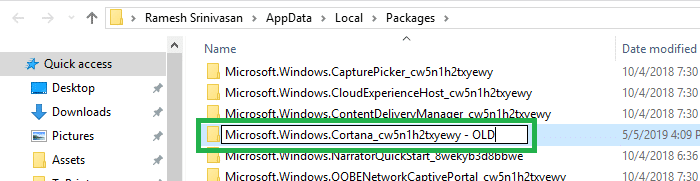
- Logoff the new user account
- Log in to your original account (User1)
- Reinstall Cortana again as mentioned in Fix 2.
- Delete the newly created (TestUser) user account.
Many users have indicated that renaming the Cortana data folder from a 2nd account has resolved the empty & white Cortana search results issue.
[Solved] Programs can’t be launched from Start Search results
Resetting the Cortana data folder as in Fix #3 above also fixes a problem where when you search for a program via the Start menu, programs don’t start when launched from Cortana Search results. Refer to the Reddit thread Windows 10 Search Bar won’t open programs that are not listed as “Trusted Windows Store App where many users have indicated that renaming Microsoft.Windows.Cortana_cw5n1h2txyewy has fixed the problem of Start menu search results not launching apps when clicked on them.
One small request: If you liked this post, please share this?
One "tiny" share from you would seriously help a lot with the growth of this blog. Some great suggestions:- Pin it!
- Share it to your favorite blog + Facebook, Reddit
- Tweet it!
Allowing Background Apps Resolves the Issue.
Thank you.
Fix 2 fixed the issue for me. Thanks!
Thanks a lot for your efforts, but…what if we get this famous message you warn us about:
“Add-AppxPackage : Deployment failed with HRESULT: 0x80073D02, The package could not be installed because resources it modifies are currently in use. error 0x80073D02: Unable to install because the following apps need to be closed Microsoft.Windows.StartMenuExperienceHost.”
It means that we should stop StartMenuExperienceHost.exe first, but it restarts immediately by itself, so how to proceed?
Thanks a lot..
Fix 1. Helped me. Modifying the registry key resolved the issue.
Reset button helped me.
You saved my life!
For all those having problem that Search Crashes as soon as you type anything, follow these steps, helped solve my problem, which was not getting sovled in any other way