There are situations where you need to reset the Recycle Bin store folder to fix problems such as Recycle Bin not showing the files that have been deleted. In some cases, you may be unable to completely empty the Recycle Bin. Each drive has a hidden and protected folder named $Recycle.bin, which is where the Recycle Bin stores files that you and other users on the computer delete. Windows creates a fresh $Recycle.bin folder automatically after you reset it.
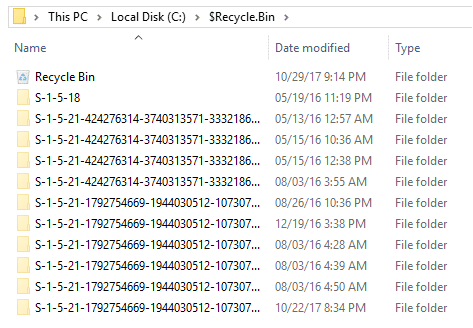
If you change to the directory of the Recycle Bin store folder using Command Prompt, you’ll see some cryptic file names. When you delete a file, the Recycle Bin assigns the deleted item an obscure file name and stores it. Only Windows knows the file name mappings.
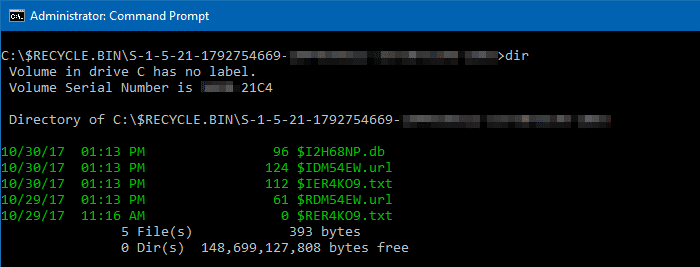
Due to the corruption of the store folder, certain weird things can happen occasionally. Resetting the store fixes corrupt Recycle Bin in most cases.
Fixing a corrupted Recycle Bin in Windows
IMPORTANT: The following procedure permanently deletes all files and folders which are already in the Recycle Bin (from all user accounts in the system) and cannot be recovered.
1. Open an elevated Command Prompt window.
2. Type the following command and press ENTER:
rd /s /q C:\$Recycle.bin
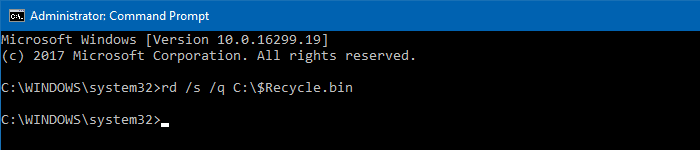
This clears out the $Recycle.bin folder on the C:\ drive. You need to do this for each hard disk partition in your system.
3. Type EXIT to close the Command Prompt window.
While the above method fixes Recycle Bin store folder corruption, it wouldn’t help fix any cosmetic problems (e.g., Recycle Bin showing incorrect icon) with the Recycle Bin.
Related articles
- How to Empty the Recycle Bin Using Task Scheduler
- Fix Recycle Bin Icon Does Not Refresh Automatically
- Restore Missing Recycle Bin Desktop icon
- How to Empty the Recycle Bin In a Single Click in Windows 10
- How to Empty the Recycle Bin Without the Confirmation Window Showing Up
One small request: If you liked this post, please share this?
One "tiny" share from you would seriously help a lot with the growth of this blog. Some great suggestions:- Pin it!
- Share it to your favorite blog + Facebook, Reddit
- Tweet it!
thanks..fixed some problem with my portable HDD
Thanks very much, it help me with non working “Empty recycle bin” option.
This did not help me. I typed the command correctly, but afterwards, the files in the bin show up and each one says “access denied” next to it.
This worked for me with a corrupted recycle bin file. It had one item but would not show up and the external drive f: was showing it was corrupted and if I want to delete files even though nothing was in it. The command line does work but you need to have administrators rights to do it.
This worked for me (Win7 86 Pro). Thank you.
I solved it in a very simple way. I had the same problem with my external hard drive. I deleted large files (rar, iso) and ccleaner stopped in 18% (vista) and 24% w7. I have two laptops and i tried to solve this with both.
My solution:
I did a disk clean with windows on the hd. Then I deleted a small file (went to recycle bin) and run ccleaner again.
It worked!! It seems that the new small file on the recycle bin replaced the old big ones… This took me less than 2 minutes. I was trying to solve the problem two days!! Good luck!!
for the “access denied” issue run the command prompt as an administrator
ie go to accesories and right click command promp and select run as administrator. Worked for me thanks 🙂
Worked great thank you.(i had 9 files and 3 folders hidden in there).
p.s had to run as admin
Thank you got it to work.
A bit easier though check show hidden files and show protected files in folder options
then you can just delete the $Recycle.bin
I have 6 drives in my comp and this was much much faster for me
Thank you so much for the tip. It worked and I finally got rid of the annoying error message.
Thank you! idk y but everytime i run Speed up my pc of uniblue powersuite i have to do these to my recycle bin!
This didn’t work for me… any other way to fix it?
Thanks!Using this tip I was finally able to empty my recyle bin of delteted files from an old usb drive. Just got 140MB back
Worked wonderfully! I had three .mkv files from a show that I had tried to delete with all the methods I could find (except this one), and none of them worked :(.
I had very little faith in this one, but when I looked back at my Recycling Bin, it was empty!
Thank you sooo much WinHelpOnline!
I have a access denied whenI try this command in Window 7 … how do I get around that?
Thank you i’ve had a head pain …. 10000 x thank you !!!
Work as a charm!!!! Thank you so much. I had tried so many other things and it did not work and you just saved me. Thanks
Thank you on the recycle bin fix. I agonized over it for days.
Thanks a lot man! I thought it was a virus, this seemed to have done the trick. Appreciate it!
This worked for me to. Thanks much.
Worked for me 8/31/2012
i tried the specified method and i was denied access. what else can i do to fix this issue? somebody please help me.
it helped… thanks… 14.10.2012
Thanks, this worked perfectly & sorted the problem
Running as admin but I get a message that says directory not empty.
I’d done as your imformation . But it show ” parameter format not correct ” . How to solve it .
check usb if plugged in caused my issue , unplug usb 3.0 and all worked .
I have Windows 7, and I’m having the same problem. Thank you for the screen shot, it helped me see that I was in the right place. I tried the fix and this is what happened.
C:\$Recycle.bin\S-1-5-18 – The directory is not empty.
C:\$Recycle.bin\S-1-5-~3\$DBABF~1 – The directory is not empty.
Thanks for any and all help you can give. I very much be appreciate it.
Having same problem as Angela described in post February 6th 2013
Any solution?
did not work. it says file name directory name or volume label syntax is incorrect for a lot of files that have :: in the file name. I can’t delete them no matter what, why is Windows so useless
I just did the above steps for my external drive but the problem is there are some folders which are named by adjacent number (1030 1031… ). When I execute this command I get the access denied error in command prompt. I guess this folders were created when I gave my external drive to a friend for sharing and his system restore created them. I cannot plug it into his computer for deletion cause we are far away now.
Deleting the files wre tricky too, I used a software named unlocker and I thought the files were erased. But now I see that everytime I plug my HD the files appear in the recycle bin and I have no acces to them for restoring back or for deletion. Waiting for your suggestions thanks.
It worked… Thank you so much!!
Windows is gradually becoming more useless. I tried to do this for my corrupted Recycle Bin and continuously got 2 lines saying the directory is not empty. Do you have a fix for that or is it just for people who have a “basic” problem
Thank you! I did what you said and I get the result I wanted. Imagine that! 🙂 Thank you!!!
If you get access denied, that means the security is messed up on the files in the recycle bin. Go to the Recycle bin in explorer, right click choose properties. From Properties choose tab called security. From security, click advance. go to owner tab and choose edit, click Administrator and check the replace a sub-objects. close out of the security and properties so your back at explorer. Right click on recycle bin again and go back to security. Choose Advance, this time edit the security tab, check the box so all descendents get this permission (second check box). click ok, it will go through adding security. once finished, you should be able to run the process that this article had you try.
I showed a residual count after I did a McAfee shred of my recycle bin. I performed your process and it cleaned up the count like magic! Thanks.
hello,
I’m having a problem with my windows 7.
i cant open recyle bin, i cant open my documents and files, and even if i will upload photos in the social networks sites it did not open.
please help me how can i solve this problem
Fantastic worked like a charm i had like 300mb hiding in there, our workstations only allow for only 700mb server storage, so its a big thing
This solution worked for me, after trying several other methods. Thanks!
This fixed the problem. Many thanks!
Worked a treat, many thanks.
Solution worked perfectly. Thank you.
cheers ! perfect
any data loss while we trying to this steps?
giving result in command prompt “Access is denied “
This did not work for me. I tested it by putting a folder into the recycle bin. It was not in the bin when I opened it. My Windows 7 is 64 bit. Would this make a difference.
Nothing happens when I hit Enter. The cursor goes to the next line and blinks at the beginning of the blank line. Can’t type there. What now? ugh.
This is not a fix, The WINDOWS 7 pro ISO download has the error MS has to find an error free version.
You are GOD. Three months without solutions neither in Microsoft Forums! Thanks too much. Solved “Access Denied” message.