If you had inadvertently removed the Recycle bin icon from the desktop, this post tells you how to restore the icon back on the desktop. This post has a REG file that contains the default settings for the Windows 10/11 Recycle Bin namespace icon. Running this file will restore the Recycle Bin if it goes missing from the Desktop.
![]() Before proceeding, it’s important to note that the Recycle Bin (and the entire desktop) will be hidden if your computer is in Tablet mode. This is normal. But some users may not realize that they’re in Tablet mode.
Before proceeding, it’s important to note that the Recycle Bin (and the entire desktop) will be hidden if your computer is in Tablet mode. This is normal. But some users may not realize that they’re in Tablet mode.
Restore the Recycle Bin Desktop icon
If you’re not in Tablet mode and still the Recycle Bin icon is missing, use the solutions below to restore the Recycle Bin desktop icon in Windows 10 and 11.
Step 1: Using the “Desktop Icon Settings” Dialog
First, check if the Recycle Bin checkbox is enabled in the Desktop icon settings dialog.
- Right-click Start, and click Run.
- Type the following command and click OK:
control desk.cpl,,0
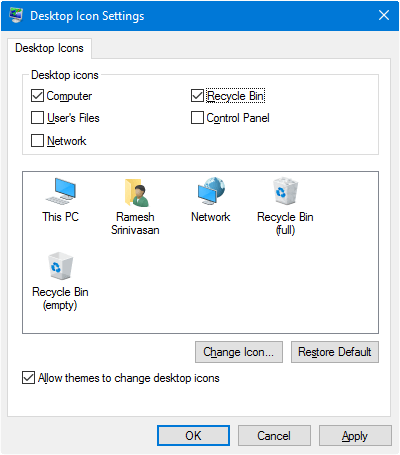
Alternately, you can access the above dialog using the following steps:
- Open Settings → Personalization → Themes.
- Click “Desktop icon settings”
- Enable the checkbox for “Recycle Bin” and click OK.
- In the Desktop Icon Settings dialog, enable the Recycle Bin checkbox and click OK.
If that doesn’t restore the Recycle Bin, run the Registry fix below.
Step 2: Using a Registry Fix
Download recycle_bin_restore.zip, unzip, and run the enclosed REG file. This file restores the Recycle Bin desktop icon in Windows 10 and 11.
INFO: Contents of the REG file
Windows Registry Editor Version 5.00
[-HKEY_CLASSES_ROOT\CLSID\{645FF040-5081-101B-9F08-00AA002F954E}]
[HKEY_CLASSES_ROOT\CLSID\{645FF040-5081-101B-9F08-00AA002F954E}]
@="Recycle Bin"
"AppID"="{E10F6C3A-F1AE-4ADC-AA9D-2FE65525666E}"
"InfoTip"=hex(2):40,00,25,00,53,00,79,00,73,00,74,00,65,00,6d,00,52,00,6f,00,\
6f,00,74,00,25,00,5c,00,73,00,79,00,73,00,74,00,65,00,6d,00,33,00,32,00,5c,\
00,73,00,68,00,65,00,6c,00,6c,00,33,00,32,00,2e,00,64,00,6c,00,6c,00,2c,00,\
2d,00,32,00,32,00,39,00,31,00,35,00,00,00
"LocalizedString"=hex(2):40,00,25,00,53,00,79,00,73,00,74,00,65,00,6d,00,52,00,\
6f,00,6f,00,74,00,25,00,5c,00,73,00,79,00,73,00,74,00,65,00,6d,00,33,00,32,\
00,5c,00,73,00,68,00,65,00,6c,00,6c,00,33,00,32,00,2e,00,64,00,6c,00,6c,00,\
2c,00,2d,00,38,00,39,00,36,00,34,00,00,00
"SortOrderIndex"=dword:00000078
[HKEY_CLASSES_ROOT\CLSID\{645FF040-5081-101B-9F08-00AA002F954E}\DefaultIcon]
@=hex(2):25,00,53,00,79,00,73,00,74,00,65,00,6d,00,52,00,6f,00,6f,00,74,00,25,\
00,5c,00,53,00,79,00,73,00,74,00,65,00,6d,00,33,00,32,00,5c,00,69,00,6d,00,\
61,00,67,00,65,00,72,00,65,00,73,00,2e,00,64,00,6c,00,6c,00,2c,00,2d,00,35,\
00,35,00,00,00
"Empty"=hex(2):25,00,53,00,79,00,73,00,74,00,65,00,6d,00,52,00,6f,00,6f,00,74,\
00,25,00,5c,00,53,00,79,00,73,00,74,00,65,00,6d,00,33,00,32,00,5c,00,69,00,\
6d,00,61,00,67,00,65,00,72,00,65,00,73,00,2e,00,64,00,6c,00,6c,00,2c,00,2d,\
00,35,00,35,00,00,00
"Full"=hex(2):25,00,53,00,79,00,73,00,74,00,65,00,6d,00,52,00,6f,00,6f,00,74,\
00,25,00,5c,00,53,00,79,00,73,00,74,00,65,00,6d,00,33,00,32,00,5c,00,69,00,\
6d,00,61,00,67,00,65,00,72,00,65,00,73,00,2e,00,64,00,6c,00,6c,00,2c,00,2d,\
00,35,00,34,00,00,00
[HKEY_CLASSES_ROOT\CLSID\{645FF040-5081-101B-9F08-00AA002F954E}\InProcServer32]
@=hex(2):25,00,53,00,79,00,73,00,74,00,65,00,6d,00,52,00,6f,00,6f,00,74,00,25,\
00,5c,00,73,00,79,00,73,00,74,00,65,00,6d,00,33,00,32,00,5c,00,73,00,68,00,\
65,00,6c,00,6c,00,33,00,32,00,2e,00,64,00,6c,00,6c,00,00,00
"ThreadingModel"="Apartment"
[HKEY_CLASSES_ROOT\CLSID\{645FF040-5081-101B-9F08-00AA002F954E}\shell\empty]
"CommandStateHandler"="{c9298eef-69dd-4cdd-b153-bdbc38486781}"
"Description"="@shell32.dll,-31332"
"Icon"="shell32.dll,-254"
"MUIVerb"="@shell32.dll,-10564"
[HKEY_CLASSES_ROOT\CLSID\{645FF040-5081-101B-9F08-00AA002F954E}\shell\empty\command]
"DelegateExecute"="{48527bb3-e8de-450b-8910-8c4099cb8624}"
[HKEY_CLASSES_ROOT\CLSID\{645FF040-5081-101B-9F08-00AA002F954E}\shellex\PropertySheetHandlers\{645FF040-5081-101B-9F08-00AA002F954E}]
[HKEY_CLASSES_ROOT\CLSID\{645FF040-5081-101B-9F08-00AA002F954E}\ShellFolder]
"Attributes"=hex:40,01,00,20
"FolderValueFlags"=dword:00000200
[HKEY_CLASSES_ROOT\CLSID\{645FF040-5081-101B-9F08-00AA002F954E}\tabsets]
"location"=dword:00000100
"selection"=dword:00000100
[HKEY_CURRENT_USER\SOFTWARE\Microsoft\Windows\CurrentVersion\Explorer\CLSID\{645FF040-5081-101B-9F08-00AA002F954E}\DefaultIcon]
"empty"=hex(2):25,00,53,00,79,00,73,00,74,00,65,00,6d,00,52,00,6f,00,6f,00,74,\
00,25,00,5c,00,53,00,79,00,73,00,74,00,65,00,6d,00,33,00,32,00,5c,00,69,00,\
6d,00,61,00,67,00,65,00,72,00,65,00,73,00,2e,00,64,00,6c,00,6c,00,2c,00,2d,\
00,35,00,35,00,00,00
"full"=hex(2):25,00,53,00,79,00,73,00,74,00,65,00,6d,00,52,00,6f,00,6f,00,74,\
00,25,00,5c,00,53,00,79,00,73,00,74,00,65,00,6d,00,33,00,32,00,5c,00,69,00,\
6d,00,61,00,67,00,65,00,72,00,65,00,73,00,2e,00,64,00,6c,00,6c,00,2c,00,2d,\
00,35,00,34,00,00,00
@=hex(2):25,00,53,00,79,00,73,00,74,00,65,00,6d,00,52,00,6f,00,6f,00,74,00,25,\
00,5c,00,53,00,79,00,73,00,74,00,65,00,6d,00,33,00,32,00,5c,00,69,00,6d,00,\
61,00,67,00,65,00,72,00,65,00,73,00,2e,00,64,00,6c,00,6c,00,2c,00,2d,00,35,\
00,34,00,00,00
[HKEY_CURRENT_USER\SOFTWARE\Microsoft\Windows\CurrentVersion\Explorer\HideDesktopIcons\ClassicStartMenu]
"{645FF040-5081-101B-9F08-00AA002F954E}"=-
[HKEY_CURRENT_USER\SOFTWARE\Microsoft\Windows\CurrentVersion\Explorer\HideDesktopIcons\NewStartPanel]
"{645FF040-5081-101B-9F08-00AA002F954E}"=-
[HKEY_LOCAL_MACHINE\SOFTWARE\Microsoft\Windows\CurrentVersion\Explorer\Desktop\NameSpace\{645FF040-5081-101B-9F08-00AA002F954E}]
@="Recycle Bin"
This should restore the missing Recycle Bin to the Desktop and Explorer.
One small request: If you liked this post, please share this?
One "tiny" share from you would seriously help a lot with the growth of this blog. Some great suggestions:- Pin it!
- Share it to your favorite blog + Facebook, Reddit
- Tweet it!
Error message on running this.
“Cannot import (filename): Not all data was successfully written to the registry. Some keys are open by the system or other processes, or you have insufficient privileges to perform this operation.”
I can’t find a way to run regedit as administrator to see if that is the issue.
Ok – have worked out how to run regedit as administrator and I still get the error message
“Cannot import (filename): Not all data was successfully written to the registry. Some keys are open by the system or other processes, or you have insufficient privileges to perform this operation.”
Any suggestions?
@Kim: The REG file may not be able to write to certain keys, due to TrustedInstaller being the owner of those keys. Can you check manually which of the keys and values mentioned in the REG file are missing? And are you in tablet mode, per chance?
This is a SUPER easy fix for a problem I could not find the answer for.
The icon was present, but was blank.
THANK YOU ! ! ! 🙂