Knowing how your disks were set up (MBR vs. GPT) is essential for troubleshooting boot issues and Windows Update errors. Master Boot Record (MBR) disks use the standard BIOS partition table. GUID partition table (GPT) disks use the Unified Extensible Firmware Interface (UEFI).
The boot files reside in the System Reserved partition (or sometimes stored in the OS partition itself) on MBR disks. On GPT-based disks, the boot files are located in the EFI boot partition (FAT32).
Boot Configuration Database (BCD) location in MBR-based system: \Boot\BCD
Boot Configuration Database (BCD) location in EFI-based system: \EFI\Microsoft\Boot\BCD
This article tells you how to find if a disk uses GPT or MBR partitioning scheme.
Find if a Disk uses MBR or GPT Partitioning Scheme
Using Disk Management
- Right-click Start, and click Disk Management.
- Right-click on the Disk (such as Disk 0) that contains the System Reserved partition or the “EFI” (FAT32) partition, and select Properties.
 Ensure you right-click the Disk # tab on the left. Instead, if you right-click on the SRP/EFI partition itself, you won’t see the Properties option.
Ensure you right-click the Disk # tab on the left. Instead, if you right-click on the SRP/EFI partition itself, you won’t see the Properties option.
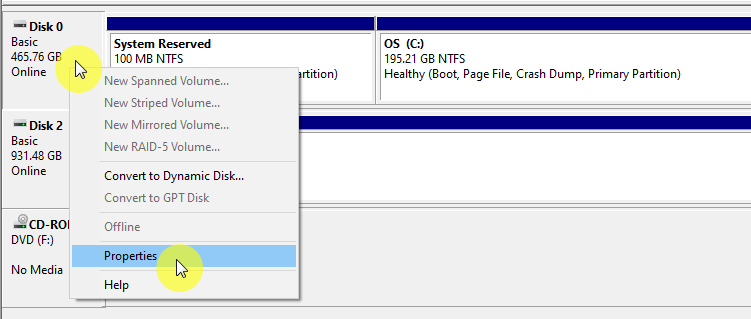
(Typically, the EFI boot partition may have the volume label “EFI”, “ESP”, or “System”, or may have no label at all. But it’s easy to identify the partition because it’s always a FAT32 partition, with the size ranging from 100 MB to around 500 MB.)
- In the Volumes tab, you can determine the Partition Style. It may be GUID Partition Table (GPT) or Master Boot Record.
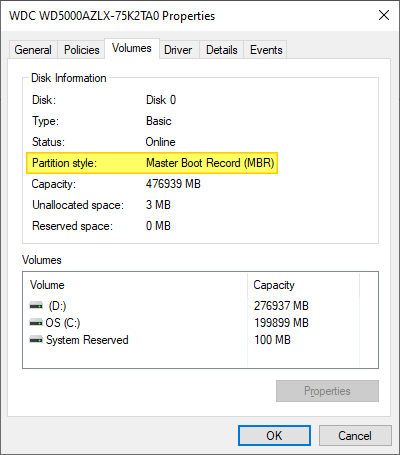 For GPT-based disks, you’ll see the GUID Partition Table (GPT) entry.
For GPT-based disks, you’ll see the GUID Partition Table (GPT) entry.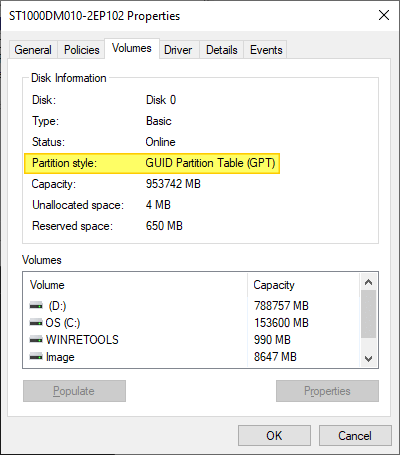
Option 2: Using the DiskPart command
To find if your disk(s) is GPT or MBR using the Diskpart command, run the following commands from an admin Command Prompt:
diskpart
list disk
The output tells whether your disks are GPT. The GPT column will show an asterisk (*) adjacent to each GPT disk.
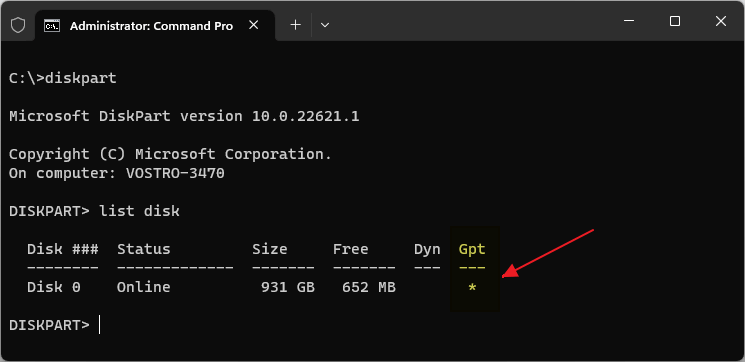
The Gpt column will be empty for MBR-based disks.
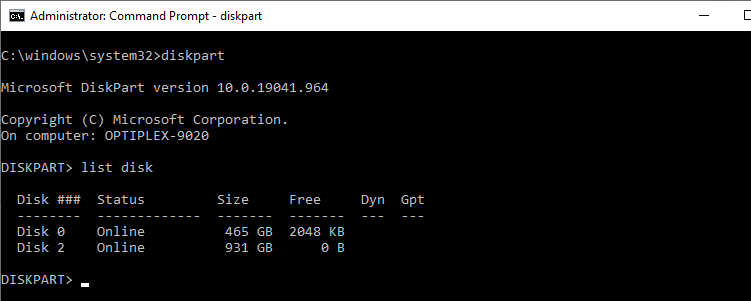
Additional Information
To convert from MBR to GPT or from GPT to MBR natively, all the volumes in that drive should be removed. It erases all the data in the drives.
- Change a GUID partition table (GPT) disk into a Master Boot Record (MBR) disk
- Change a Master Boot Record (MBR) into a GUID partition table (GPT) disk
To convert from MBR to GPT without data loss, you may need a paid third-party program like EaseUS Partition Master or similar.
One small request: If you liked this post, please share this?
One "tiny" share from you would seriously help a lot with the growth of this blog. Some great suggestions:- Pin it!
- Share it to your favorite blog + Facebook, Reddit
- Tweet it!