When you upgrade from Windows 7 or Windows 8 to Windows 10 or 11 or do a repair installation, the error 0x800707E7 – 0x3000D may occur and the setup is canceled automatically. The same error may occur when installing a Feature Update (e.g., upgrading from 21H2 to 22H2). Here is the full error message:
We couldn't install Windows 10. We've set your PC back to the way it was just before you started installing Windows 10. 0x800707E7 - 0X3000D The installation failed in the FIRST_BOOT phase with an error during MIGRATE_DATA operation.
Cause
The error ERROR_PROFILE_DOES_NOT_MATCH_DEVICE (0x800707E7) denotes The specified profile is intended for a device of a different type than the specified device.
The error occurs when the setup process attempts to migrate data from the old installation to the new. If the old installation has service user accounts (e.g. nVidia’s UpdatusUser user account, SQL Server’s service account, etc.), the setup process fails when attempting to access the account and migrate its contents.
The setuperr.log (C:\$Windows.~BT\Sources\Panther\setuperr.log) would show these entries:
Error SP User profile suffix mismatch, upgrade cannot continue.[gle=0x00000012] Error SP pSPExecuteApply: Migration phase caught exception: Win32Exception: User profile suffix mismatch, upgrade cannot continue: The specified profile is intended for a device of a different type than the specified device. [0x000007E7] enum MIGSTATUS __cdecl pSPExecuteApply(enum SetupPlatform::SP_MIG_SCOPE,class UnBCL::String *,int,int,int,class UnBCL::ArrayList<class UnBCL::String *> *,class UnBCL::String *,class UnBCL::String *,class UnBCL::ArrayList<class UnBCL::DictionaryEntry<class UnBCL::String *,class UnBCL::String *> *> *,class UnBCL::String *,int,int,class UnBCL::String *,class UnBCL::String *,class UnBCL::String *,class UnBCL::String *,class UnBCL::String *,class UnBCL::String *,class UnBCL::ArrayList<class CWIMBootData *> *,class UnBCL::String *,int *,class CSPTelemetryData *,struct ISPMigProgress *,long *) Error SP Apply (first boot apply, online phase): Migration phase failed. Result: 4, specific error: 0x800707E7[gle=0x00000002] Error SP Operation failed: First boot apply. Error: 0x800707E7[gle=0x000000b7] Error SP Operation execution failed: 13. hr = 0x800707E7 Error SP ExecuteOperations: Failed execution phase Post First Boot. Error: 0x800707E7 Error SP Operation execution failed. Error SP CSetupPlatformPrivate::Execute: Failed to deserialize/execute post-FirstBoot operations. Error: 0x800707E7
And the following line is the most significant in the setupact.log file:
Warning SP User profile suffix mismatch: upgrade asked for "UpdatusUser", actual suffix is: "UpdatusUser.000" Info SP Conflicting profile folder content (C:\Users\UpdatusUser)
Resolution
The UpdatusUser is a special user account added by the Nvidia update program. This account runs the NVIDIA Update service for updating drivers and application profiles through the NVIDIA server. The service cannot be run without this account. This account runs the NVIDIA Update service for updating application profiles through the NVIDIA server.
It’s unclear why the Windows 10 Setup is encountering an error when accessing these kinds of special profiles. To work around the issue, delete the UpdatusUser account.
To remove the UpdatusUser account from desktop PCs, you must remove the NVIDIA Update software (and all its functionality) from your PC. To remove NVIDIA Update software, either:
• Uninstall the NVIDIA Update software using Windows Programs and Features, or
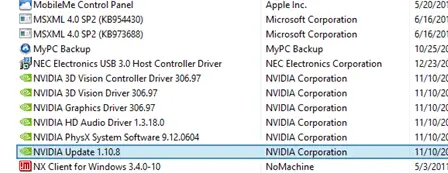
• Reinstall the NVIDIA driver but do not install (deselect) the NVIDIA Update software
To remove the UpdatusUser account from Optimus notebooks, you must uninstall the entire NVIDIA graphics driver from the notebook. It is not possible to remove the UpdatusUser account without uninstalling the driver.
(via What is NVIDIA ’UpdatusUser’? | NVIDIA)
After removing the UpdatusUser service account, remove the C:\Users\UpdatusUser folder manually if required. The Windows 10 Setup should run correctly now.
Not UpdatusUser, but a regular account?
In some cases, the log may point to a regular user account instead of a service account like UpdatusUser.
Example:
Warning [0x0803ba] MIG Found valid profile but can't get user credentials. User SID: S-1-5-21-4177050897-1459726966-2642812848-1002. Error: 0x00000534[gle=0x000000cb] Warning SP User profile suffix mismatch: upgrade asked for "ramesh", actual suffix is: "ramesh.000" Info SP Conflicting profile folder content (C:\Users\ramesh):
Clean up the ProfileList registry key
Before beginning, note that troubleshooting the error 0x800707E7 is similar to troubleshooting the 0x8007001F error. These error codes have a common cause — i.e., duplicate user profiles. For more information, read the article Error 0x8007001F Installing Feature Update or Cumulative Update.
Open the Registry Editor by running regedit.exe.
Go to the following key:
HKEY_LOCAL_MACHINE\SOFTWARE\Microsoft\Windows NT\CurrentVersion\ProfileList
Select the erroneous SID subkey (denoted in the log). In this example, the erroneous SID is S-1-5-21-4177050897-1459726966-2642812848-1002. Delete the SID from the ProfileList registry key below:
HKEY_LOCAL_MACHINE\SOFTWARE\Microsoft\Windows NT\CurrentVersion\ProfileList\S-1-5-21-4177050897-1459726966-2642812848-1002
Important: Be sure to make registry hive backup before modifying the ProfileList registry entry. Incorrectly modifying the key will prevent you from logging in to your user account.
Event Tracing sessions running?
The error 0x800707E7 may also occur if some files in your profile folder is locked by some event tracing files. To see if a third-party app has enabled event tracing, inspect the Performance Monitor.
- Open
perfmon.mscand maximize the window. - Expand “Data collector sets”.
- Inspect “Event Trace sessions” and “Startup Event Trace sessions” to see if a third-party event trace session is running. If so, stop/disable it.
For example, Zune app or Norton Security may have enabled an event tracing session.
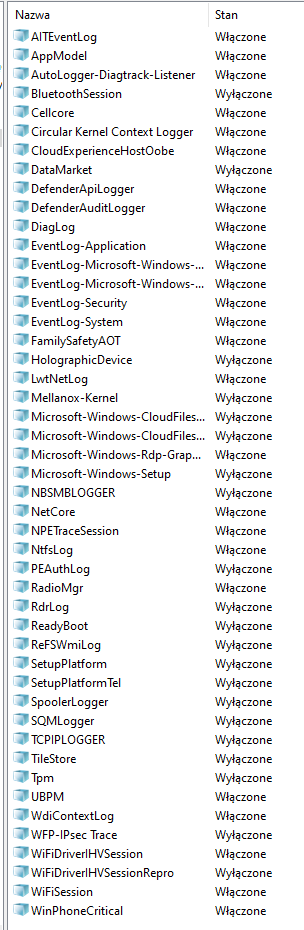
The screenshot is from Windows 10 Polish language OS. Polish to English translation is below:"Działa" means "Working" "Włączone" means "Enabled" "Wyłączone" means "Disabled"
In this example, you can see Norton’s “NPETraceSession” entry is enabled.
- See if Setupact.log mentions “NPETraceSession” as the reason for the migration failure. If so, disable the event trace.
- In “Startup Event Trace sessions, double-click “NPETraceSession”
- Select “Trace Session” tab, and uncheck “Enabled”
- Click OK.
- Restart Windows and try to update Windows.
Here is what some users said:
This led me to discover HOMEGROUPS was enabled on this computer. I disabled HOMEGROUPS, the homegroups$ user was removed and upgraded successfully.
So the problem was indeed a wrong user, in my case it was the user “UpdatusUser”. It was tricky because it is a hidden user.
After some research I found that this user is created by NVIDIA since version 270 on desktop computers (previous version on some laptop computer already used the “UpdatusUser”).
Upgrading from Win10 1511 to 1703. Same problem & codes as original question. Unlike below replies with solutions, only Microsoft AV was installed. Two steps to my solution.
1 – I found two profiles referencing the same user directory on the hard disk. I deleted the one I suspected was invalid. (Export/Backup first!)
HKEY_LOCAL_MACHINE\SOFTWARE\Microsoft\Windows NT\ CurrentVersion\ProfileList
2 – I switched from using a domain admin account to using the local PC admin account to perform the upgrade (run setup.exe).
Unsure which step or both was the key.
What did I do to solve this problem:
I moved my SQL Server Databases to another SQL Server Instance on another machine in my network (in fact a VM hosted on the same PC)
I uninstalled SQL Server 2017 from the machine
I removed all folders in C:\Windows\ServiceProfiles that seemed to belong to SQL Server respectively were mentioned in the log file (about 10 folders)
Thereafter I started the update again. And it ran through.And maybe this will help someone else…
Michael
I hope one of the above suggestions helped you fix the Windows 10/11 Setup error 0x800707E7 0x3000D.
One small request: If you liked this post, please share this?
One "tiny" share from you would seriously help a lot with the growth of this blog. Some great suggestions:- Pin it!
- Share it to your favorite blog + Facebook, Reddit
- Tweet it!
it works thaaaanks !
@Enes: May I know which of the above procedures helped? Thx.
Followed advise of in this article, particularly in reference to SQL Server (not the nVidia issue). In my case, I had SQL Server Developer Edition 2019 (that was upgraded from SQL 2017). This possesses quite a few special accounts, and the 2017-to-2019 upgrade does some unknown special things to them. I completely removed SQL Server and Reporting Services, went through Advance System Settings and deleted any-and-all user profiles that were marked “Unknown”. I was then able to successfully update to 21H1 Windows 10 Pro. Needless to say, I don’t think highly of Microsoft’s messages during an update that made this effort so ridiculously difficult to mitigate. I’m 99.44% sure it was a bad profile that it could not update.