When you open the Services MMC and change the Windows Update service’s startup type, the “Access is denied” error occurs after clicking Apply or OK.
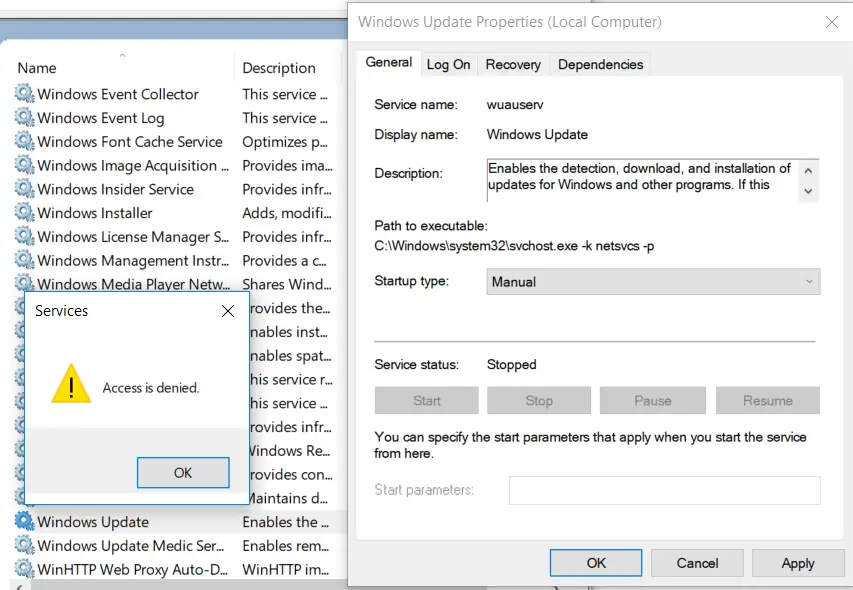
Cause
The above error occurs due to tightened permissions for the Windows Update service’s registry key(s).
Resolution
To resolve the issue, change ownership of the “wuauserv” registry key and assign the correct permissions.
- Start the Registry Editor (regedit.exe) and go to:
HKEY_LOCAL_MACHINE\SYSTEM\CurrentControlSet\Services\wuauserv
- Right-click
wuauservand click Permissions… - Click Advanced.
- In the Advanced Security Settings dialog, note down the owner. If “Administrators” is not the current owner (or if it says “Unable to display current owner”), click Change.
- In the “Select Users or Groups” dialog, type administrators and click OK.
- Click Replace owner on subcontainers and objects, and then click Apply. Don’t close the dialog yet.
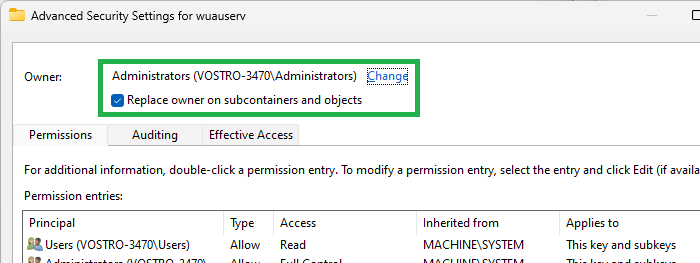
- Make sure that the Permission entries are as shown in the dialog below. Importantly, Administrators, CREATOR OWNER, and SYSTEM have Full Control Permissions. Note that all of the permission entries are inherited from the parent. If you see additional permission entries, remove them.
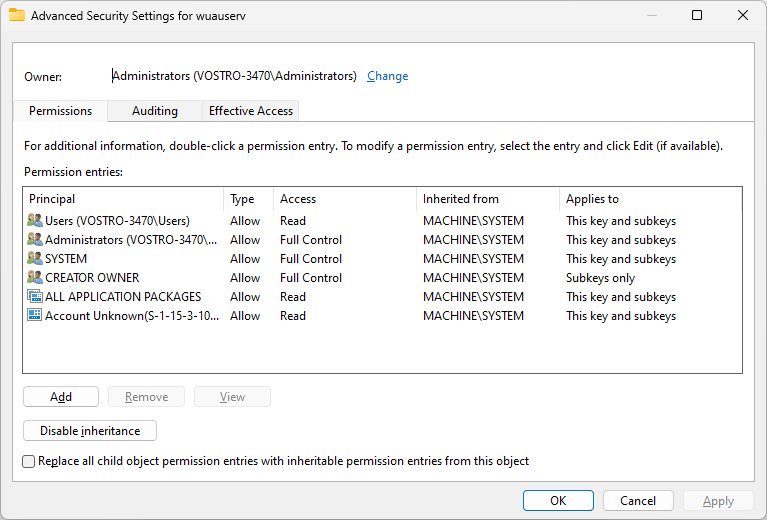
(For more information, see the article Take Ownership of a Registry Key And Assign Full Permissions) - Once done, click Apply, and click OK.
- Exit the Registry Editor.
See if you can change the Windows Update startup type in the Services console.
One small request: If you liked this post, please share this?
One "tiny" share from you would seriously help a lot with the growth of this blog. Some great suggestions:- Pin it!
- Share it to your favorite blog + Facebook, Reddit
- Tweet it!