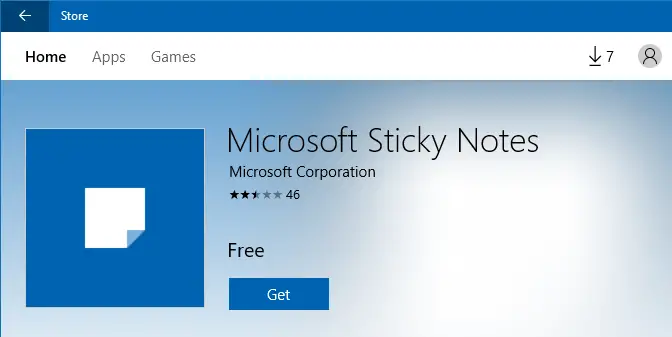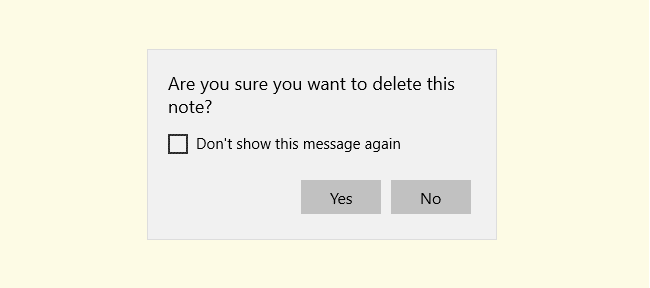Once you run the Sticky Notes app, the app may automatically run at every startup although the Task Manager’s Startup tab or the Startup folders don’t show the entry. If the Sticky notes app is auto-starting after every reboot and you want to disable the app from running at startup, use these steps:Read more
sticky notes
[Fix] Error “Sticky Notes is currently not available to you. Check your account”
The useful Sticky Notes program is a Universal and Trusted Windows Store App with Pen support, since the Windows 10 Anniversary Update (v1607). After installing the Anniversary Update or one of the cumulative updates for v1607, some users are seeing the following error when launching the Sticky Notes app.Read more
How to Backup and Restore Sticky Notes Data in Windows 10
Microsoft Sticky Notes is the simple way to quickly save something for later, so you can stay in the flow. With Sticky Notes, you can create notes, type, ink, or add a picture, and stick them to the desktop.
With Windows 10 v1607, the classic desktop version of Sticky Notes is discontinued and it is transformed into a modern or UWP app with Cortana integration and other features. The Sticky Notes content is now saved to a database file named plum.sqlite.
If you want to recover your Sticky Notes data from a broken Windows 10 installation in order to transfer it to another computer, this article tells you how to do that.Read more
Re-Enable Sticky Notes Delete Confirmation Prompt in Windows
Sticky Notes is a nice tool that makes it easy to take quick notes. When you close or delete a Sticky note, you’ll be shown a confirmation dialog as below: