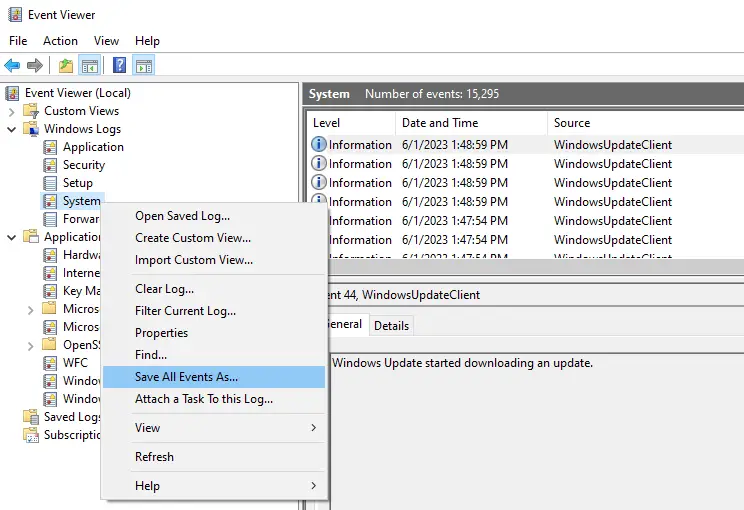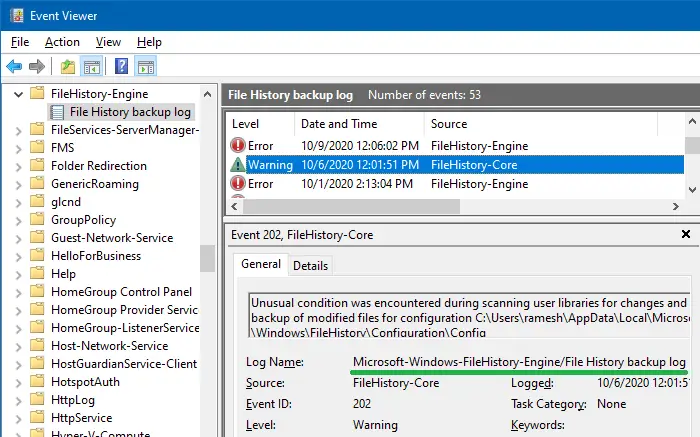The event logging service in Windows records important software and hardware events from various sources and stores them in a collection named event log. There are various event log channels in addition to the well-known built-in channels like Application, System, Security, etc. The Event Viewer (eventvwr.msc or eventvwr.exe) enables you to view these logs.
Here is a sample list of the channels or logs seen in the Event Viewer window.
- Microsoft-Windows-Store/Operational
- Microsoft-Windows-GroupPolicy/Operational
- Microsoft-Windows-StateRepository/Operational
- Microsoft-Windows-AppXDeploymentServer/Operational
- Microsoft-Windows-EapHost/Operational
- Microsoft-Client-Licensing-Platform/Admin
- Microsoft-Windows-TaskScheduler/Operational
- Microsoft-Windows-FileHistory-Engine/File History backup log
For instance, to view Microsoft-Windows-FileHistory-Engine/File History backup log, usually, one would open the Event Viewer and then navigate to the following branch manually:
Applications and Service Logs → Microsoft → Windows → FileHistory-Engine → File History backup log
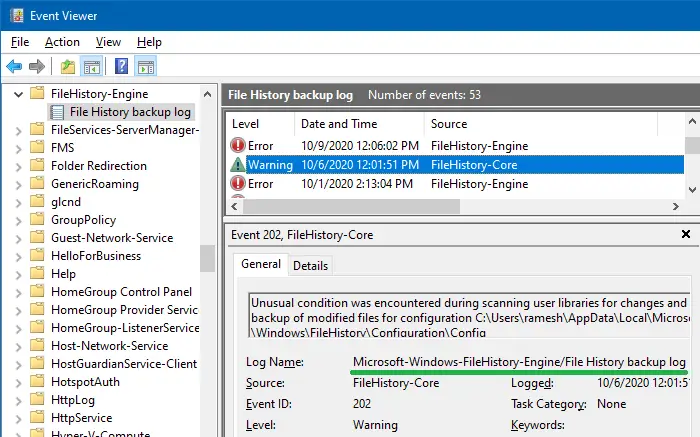 Read more
Read more