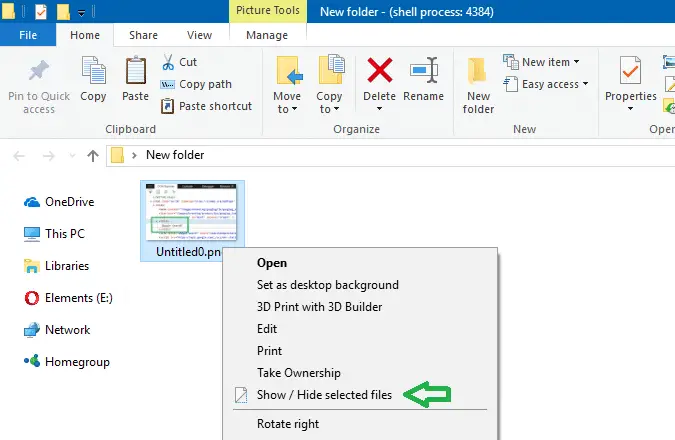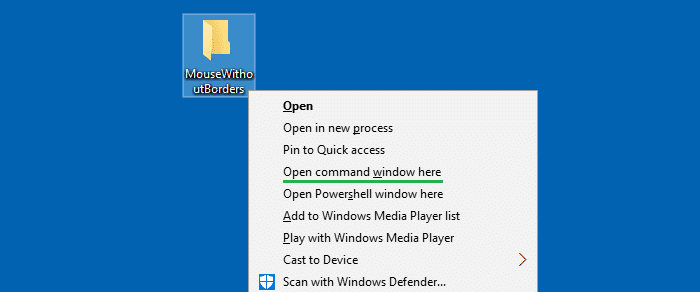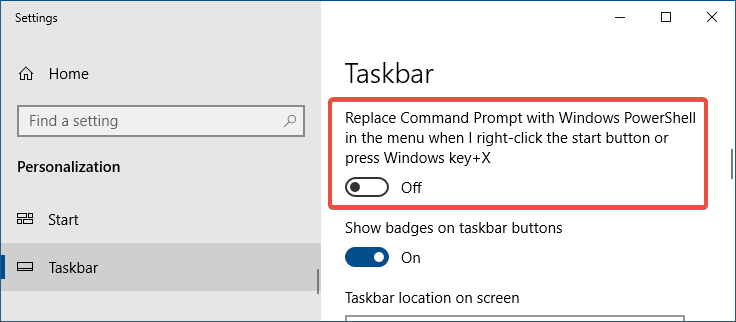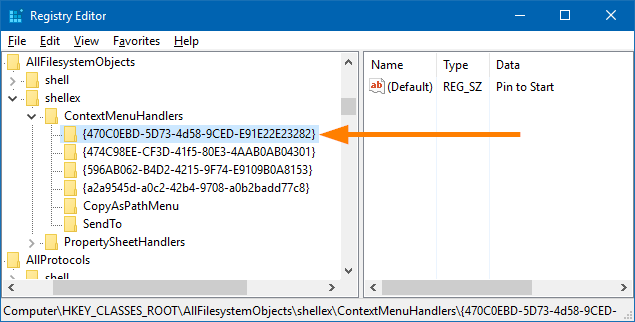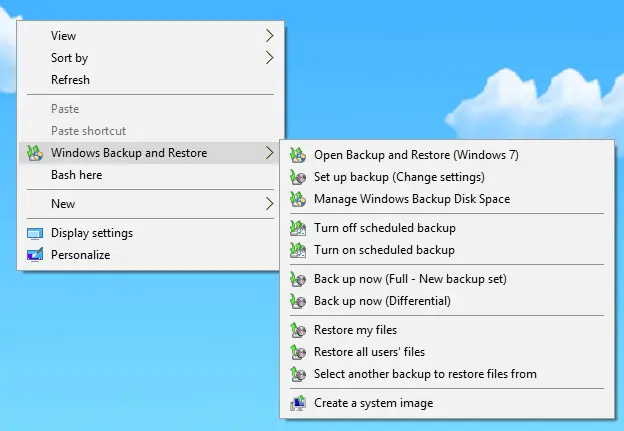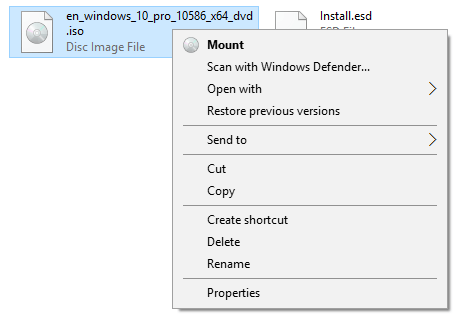In File Explorer, you can hide or show selected files using the “Hide selected files” toggle button in the Ribbon interface. This command can be added to the context menu using the method described in article Add any Ribbon Command to the Right-click Menu in Windows 10.Read more
context menu
How to Add a Ribbon Command to Right-click Menu in Windows 10
Ribbon UI consists of a command bar with a series of tabs. Each tab contains a set of commands such as Cut, Copy, Paste, etc. Ribbon UI was first introduced in Office 2007. Then it was included in File Explorer in Windows 8 and Windows 10.
This article explains how to add any Ribbon command from File Explorer to the right-click menu for files or folders.Read more
Remove Open PowerShell window here from Right-Click Menu in Windows 10
With the Windows 10 Creators Update, the context menu option “Open command window here” is hidden by default, and is replaced by the “Open PowerShell window here” entry.
Not just that. PowerShell replaces Command Prompt in the Win+X (Power User) menu as well. In an earlier post, we saw how to get Command prompt option back in the right-click menu.Read more
Add “Open command window here” to Context Menu in Windows 10
In the recent versions of Windows 10 (Creators Update and higher), the “Open Command Prompt here” context menu entry has been removed and is replaced by “Open PowerShell window here”.
Microsoft, in an effort to bring the best command line experiences to the forefront for all power users, has made PowerShell the de facto command shell.
This article tells you how to add “Open command window here” to right-click menu in Windows 10. Optionally, you can also remove the Open PowerShell window here from the context menu.
You may also be knowing that since the preview build 14971, “Command Prompt” and “Command Prompt (Admin)” entries in the Win+X menu (the menu which appears when you right-click Start) were replaced with PowerShell links.Read more
Pin any file to Windows 10 Start Screen (Registry Tweak)
Windows 10 lets you Pin folders, apps and shortcuts to executable files to the Start screen using the “Pin to Start” context menu. Using a registry tweak discussed in this post, you can pin any file (of any type) to the Start screen in Windows 10.Read more
Add Windows Backup and Restore Options to Desktop Right-click (Cascading) Menu
Windows Backup and Restore tool supports certain command-line arguments using which you can automate certain backup and restore tasks. You can quickly start a backup (full/create new backup set or create a differential backup in the existing backup set), or open a Windows Backup and Restore user interface window without having to open Control Panel every time.Read more
Restore Missing “Mount” and “Burn Disk Image” Right-Click Options [ISO/IMG]
If the Mount and Burn disk image options are missing when you right-click an .ISO or .IMG file, it’s caused by wrong file association settings. Here is how to restore the missing “Burn disk image” and “Mount” commands back in the right-click menu in Windows 10 and 11.Read more
How to Restore Missing “Pin to Start” in Windows 10
Summary: “Pin to Start” Option missing and “Show more tiles” Option Locked in Personalize window, due to Policy settings. In Windows 10, when you right-click on a folder, .exe file, or a shortcut to a .exe file, the option Pin to Start may be missing. Also, when you right-click an item in the Start menu, … Read more
Restore Missing New “Folder” to the Desktop Right-Click menu
When you right-click an empty area on the desktop, the “New” menu that appears may not contain the “Folder” entry. Also, when attempting to create a folder by clicking the “New Folder” toolbar button in a folder or by pressing the Ctrl + Shift + N keys, nothing may happen.Read more