On some systems, the shell folders such as Music, Pictures, Desktop, Downloads, Videos, and Home icons appear on the desktop after installing Windows 11. These shell folders are not supposed to appear on the desktop by default.
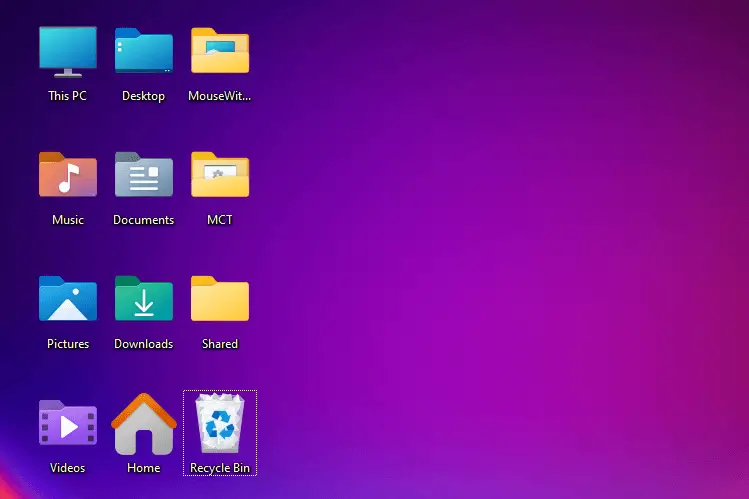
The “Delete” will be missing for those shell folders, and pressing delete on your keyboard doesn’t help. If you can’t figure out how to remove these shell folder icons, this article is for you.
Remove User Shell Folders from Desktop
The specified folders are hidden from desktop by default in a standard Windows 11 installation. Here is a registry fix that hides the five special folders and the “Home” icon from the desktop.
- Download hide_shell_folders_on_desktop_windows_11.reg (zipped)
- Unzip the archive and run the enclosed registry file. Click Yes to confirm.
- Press F5 to refresh the desktop. The extra shell folders should be gone now.
INFO: Contents of the REG file
Windows Registry Editor Version 5.00
[HKEY_CURRENT_USER\SOFTWARE\Microsoft\Windows\CurrentVersion\Explorer\HideDesktopIcons\NewStartPanel]
"{1CF1260C-4DD0-4ebb-811F-33C572699FDE}"=dword:00000001
"{374DE290-123F-4565-9164-39C4925E467B}"=dword:00000001
"{3ADD1653-EB32-4cb0-BBD7-DFA0ABB5ACCA}"=dword:00000001
"{A0953C92-50DC-43bf-BE83-3742FED03C9C}"=dword:00000001
"{A8CDFF1C-4878-43be-B5FD-F8091C1C60D0}"=dword:00000001
"{f874310e-b6b7-47dc-bc84-b9e6b38f5903}"=dword:00000001
"{B4BFCC3A-DB2C-424C-B029-7FE99A87C641}"=dword:00000001
What each GUID represents.
| GUID | Folder |
| {1CF1260C-4DD0-4ebb-811F-33C572699FDE} | Music |
| {374DE290-123F-4565-9164-39C4925E467B} | Downloads |
| {3ADD1653-EB32-4cb0-BBD7-DFA0ABB5ACCA} | Pictures |
| {A0953C92-50DC-43bf-BE83-3742FED03C9C} | Videos |
| {A8CDFF1C-4878-43be-B5FD-F8091C1C60D0} | Documents |
| {f874310e-b6b7-47dc-bc84-b9e6b38f5903} | Home |
| {B4BFCC3A-DB2C-424C-B029-7FE99A87C641} | Desktop |
Last tested in Windows 11 22H2 OS Build 22621.1928.
One small request: If you liked this post, please share this?
One "tiny" share from you would seriously help a lot with the growth of this blog. Some great suggestions:- Pin it!
- Share it to your favorite blog + Facebook, Reddit
- Tweet it!