When you try to run Sfc.exe /scannow on Command Prompt to repair the system files, the following error message may appear:
You must be an administrator running a console session in order to use the sfc utility.
This may happen even though you right-click Command Prompt from the Start menu search results, and click Run as administrator.
Resolution
To resolve the problem, run Command Prompt as administrator using one of the methods listed in the article How to Open Elevated or Admin Command Prompt.
If the “Run as administrator” right-click option doesn’t work, try the Task Manager method, which works in most cases.
- Right-click on the taskbar and click Task Manager. Or, press Ctrl + Shift and Esc.
- In Task Manager, click the File menu and click Run new task.
- Type cmd.exe in the text box.
- Enable Create this task with administrative privileges.
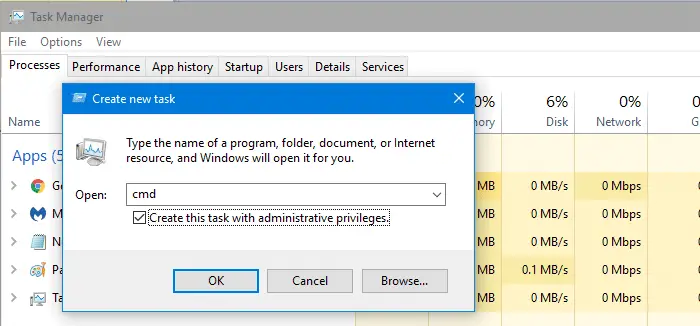
- Click OK.
This starts an admin Command Prompt window. Admin Command Prompt window have the word “Administrator” in the title bar.
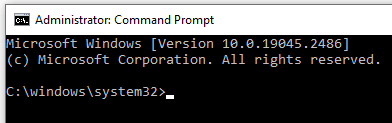
Note: As to why the “Run as administrator” context menu failed to work, see the article Run as Administrator Option Missing or Does Nothing; File Association Error.
One small request: If you liked this post, please share this?
One "tiny" share from you would seriously help a lot with the growth of this blog. Some great suggestions:- Pin it!
- Share it to your favorite blog + Facebook, Reddit
- Tweet it!