Symptoms
When you install a Feature update, the error 0x800703ee may occur. The extended error code may be 0x4000D or 0x4001E.
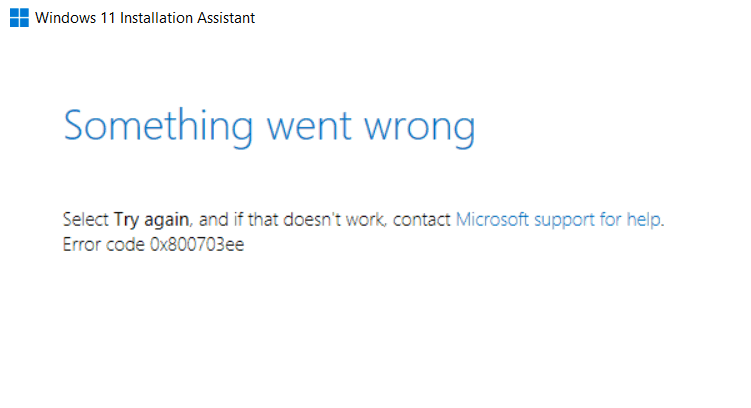
The setupact.log file may contain the following entries:
Warning [SetupHost.exe] winreGetWinReGuid open store failed: 0xc0000098 Info [SetupHost.exe] winreGetWinReGuid returning 0X3EE Info [SetupHost.exe] ReAgentConfig::ReadBcdAndUpdateEnhancedConfigInfo WinRE disabled, WinRE Guid could not be determined (0x3ee) Info ConX::Compatibility::CSystemAbstraction::SecureBootCheck: Failed to detect Flight Signing BCD State. HRESULT = 0x800703ee Error ConX::Compatibility::CIndividualCompatibilityCheckerT::OnInvoke: Failed to determine whether secure boot is blocking Setup.. HRESULT = 0x800703ee[gle=0x00000001] Info CONX ConX::Compatibility::CCompatibilityController::ReportData: Type: [0], ID: [10], ReportOption: [0] Error CSecureBootChecker failed. [] HRESULT = 0x800703ee
On some systems, the following error occurs during the setup:
We can't tell if your PC is ready to continue installing Windows 11. Try restarting Setup.
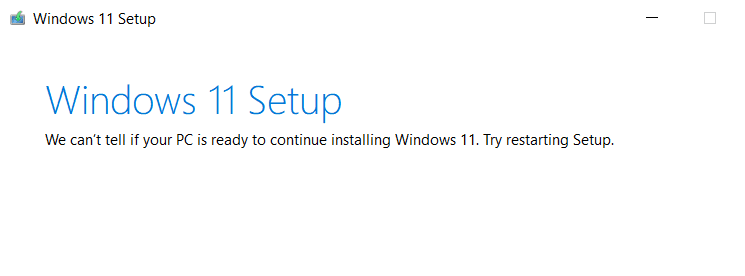
When you run the BCDEDIT command to view the boot configuration, the following error may occur:
The boot configuration data store could not be opened. The volume for a file has been externally altered so that the opened file is no longer valid.
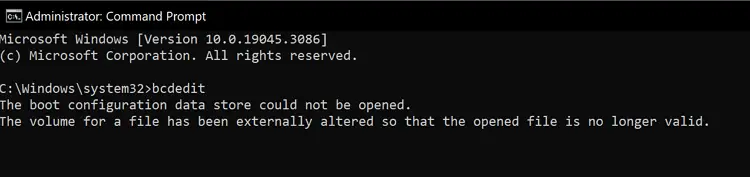
Cause
0x800703EE (“ERROR_FILE_INVALID”) means “The volume for a file has been externally altered so that the opened file is no longer valid.”
The error code denotes that the EFI partition file system is corrupt. As a result, the Boot Configuration Database (BCD) is inaccessible by the Windows setup and the bcdedit.exe console tool.
Resolution
To resolve the 0x800703EE and the BCDEDIT errors, format the EFI boot partition and rebuild the boot files and BCD. To do so, follow the instructions in the article below:
How to Rebuild the EFI Boot Partition, BCD and Boot Files.
Note: In the above article, please ignore the step that says “Find the OS Partition’s Drive-letter” because the BCDEDIT command fails to work in the subject computer. Instead, you can determine the OS partition’s drive letter using the Diskpart tool.
For more screenshots, see the accepted answer in the following Microsoft Answers thread.
Related to Windows 11 update – Microsoft Community
After fixing the EFI, re-run the setup from the ISO. That should work.
One small request: If you liked this post, please share this?
One "tiny" share from you would seriously help a lot with the growth of this blog. Some great suggestions:- Pin it!
- Share it to your favorite blog + Facebook, Reddit
- Tweet it!