After doing a clean installation of Windows 10/11, the following error may occur when opening the Store app.
Something bad happened Unknown layout specified in manifest.
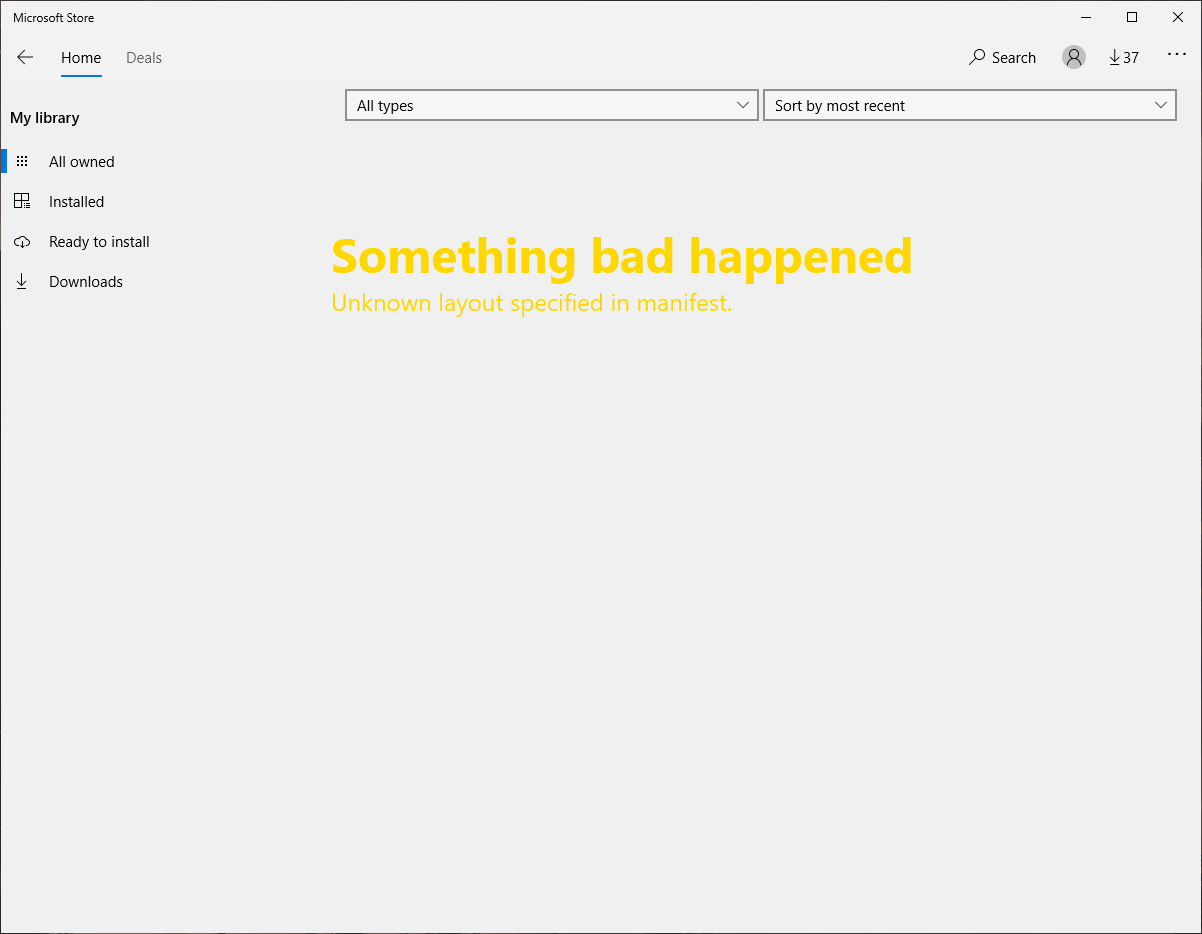
When you open the Store app’s home page, the page may be blank, and the following error may appear:
The thing you're looking for isn't here. We probably don't have it, but just in case, try searching for it. Code: 0x00000005
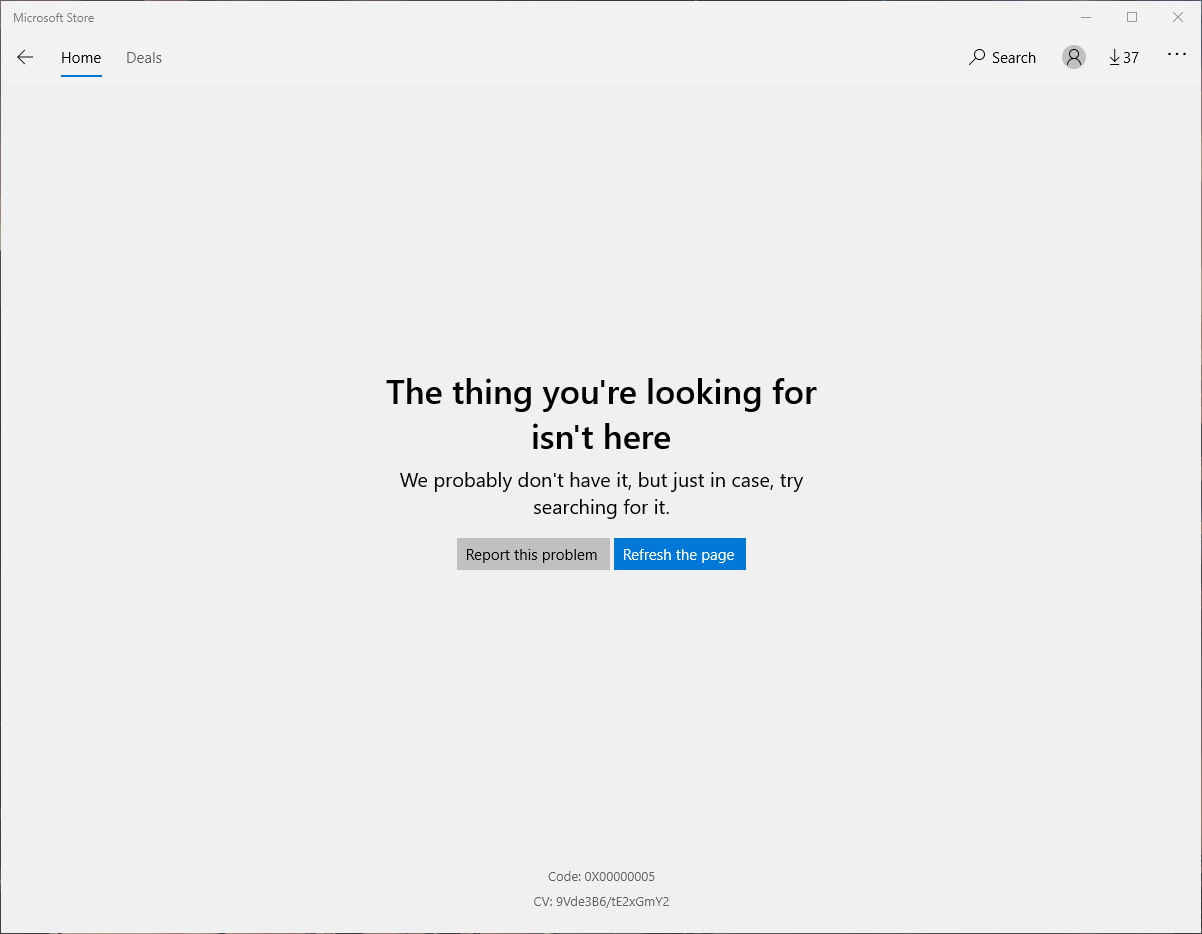
Cause
The above error occurs if you have a very old version of Store installed, and it can’t auto-update for some reason.
Resolution
Please follow the methods below to resolve the Store app error code 0x00000005 and the “Unknown layout specified in manifest” error.
If a method doesn’t fix the issue, proceed to the next method.
1] Check your region settings
Open Settings → Time & Language → Region → Country or region.
Try changing it to US or UK.
Also, if you use a VPN, change to the US/UK server and relaunch Store.
Note: It’s possible that your regional settings are incorrect. For instance, you may have the region set for a different country where you holidayed earlier, and have forgot to update the setting after returning to your home country.
Ensure the appropriate Language Pack is installed. If it’s in the state of being “available”, click Download and let the system install it from Microsoft servers.
2] Reset the Store app cache
Reset the Microsoft Store cache by running the command wsreset.exe from the Run dialog or Command Prompt.
3] Update the Store app
Visit the following link:
https://apps.microsoft.com/detail/microsoft-store/9WZDNCRFJBMP?hl=en-US&gl=US
Select Install.
Microsoft Store will open in the Microsoft Store App.
Click “Update”.
4] Uninstall and reinstall Store
Launch PowerShell (run as admin) and run the following commands.
Get-AppxPackage Microsoft. WindowsStore -allusers | Remove-AppxPackage
Then, to reinstall Store using the following command:
Get-AppxPackage Microsoft.WindowsStore -allusers | Foreach {Add-AppxPackage -DisableDevelopmentMode -Register "$($_.InstallLocation)\AppXManifest.xml"}
5] Reinstall the Store app using the offline installer
Please try “Method 2” in the following link to reinstall and update the Store app.
- Reinstall Microsoft Store in Windows 10 or 11 [see Method 2 in that article]
In a nutshell:
- Visit
https://store.rg-adguard.net/ - In the above site, paste the following link in the text box and generate the download link:
https://apps.microsoft.com/detail/microsoft-store/9WZDNCRFJBMP?hl=en-US&gl=US
- After the links are generated, please scroll down to the bottom, download the latest .msixbundle file for the Store app, and run it.
Alternatively, use Microsoft-Store-UnInstaller: Install/Uninstall Microsoft Store from GitHub. It installs a comparatively recent version of the Store app (using the .msixbundle) automatically. After installing it, start Microsoft Store and update the Microsoft Store app.
One small request: If you liked this post, please share this?
One "tiny" share from you would seriously help a lot with the growth of this blog. Some great suggestions:- Pin it!
- Share it to your favorite blog + Facebook, Reddit
- Tweet it!