When you open a folder containing MP3 files, the metadata fields in the Details view of File Explorer may be empty.
For instance, the “Title”, “Contributing artists”, “Album” and other metadata columns may be blank. Even though the MP3 files have embedded metadata ID3 tags, they don’t appear in the Details view in File Explorer and the Details tab of the file’s Properties.
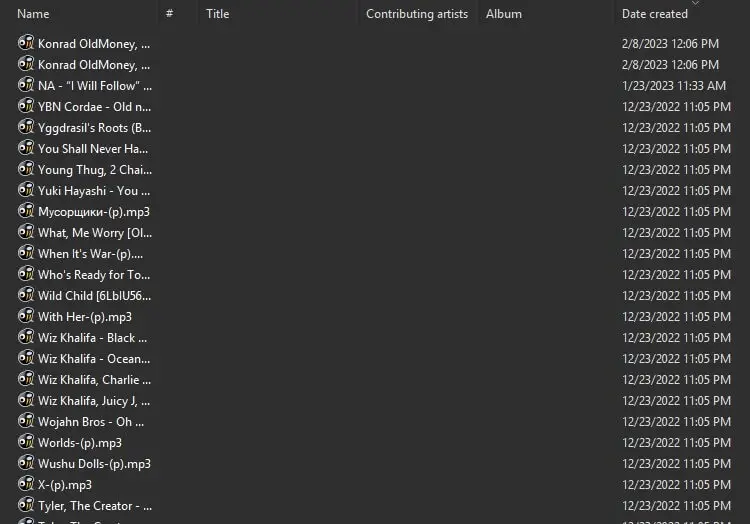
Resolution
To fix the blank metadata issue for MP3 and M4U files in File Explorer, apply the following registry edit.
- Download mp3_meta_fix.reg (zipped)
- Unzip and run the enclosed registry fix.
- Click Yes to confirm.
- Log off and log back in for the changes to take effect.
Please ignore the following error:
Cannot import mp3_meta_fix.reg: Not all data was successfully written to the registry. Some keys are open by the system or other processes, or you have insufficient privileges to perform this operation.
The above error occurs because the third registry location mentioned in the registry fix cannot be updated without running Regedit.exe under the TrustedInstaller privileges.
In most cases, the first two entries in the registry fix should be sufficient to fix the blank metadata problem for MP3 and M4U files.
Contents of mp3_meta_fix.reg
Windows Registry Editor Version 5.00
[HKEY_LOCAL_MACHINE\SOFTWARE\Microsoft\Windows\CurrentVersion\PropertySystem\PropertyHandlers\.mp3]
@="{C120DE80-FDE4-49f5-A713-E902EF062B8A}"
[HKEY_LOCAL_MACHINE\SOFTWARE\Microsoft\Windows\CurrentVersion\PropertySystem\PropertyHandlers\.m4a]
@="{f81b1b56-7613-4ee4-bc05-1fab5de5c07e}"
[HKEY_LOCAL_MACHINE\SOFTWARE\Microsoft\Windows\CurrentVersion\PropertySystem\SystemPropertyHandlers]
".m4a"="{f81b1b56-7613-4ee4-bc05-1fab5de5c07e}"
".mp3"="{C120DE80-FDE4-49f5-A713-E902EF062B8A}"
Still does not work?
If the above steps do not solve the issue, run Regedit.exe as TrustedInstaller and import the .REG file. Follow the steps below:
- Download AdvancedRun from Nirsoft.net and run it.
- Using AdvancedRun, start the Registry Editor (regedit.exe) as TrustedInstaller.
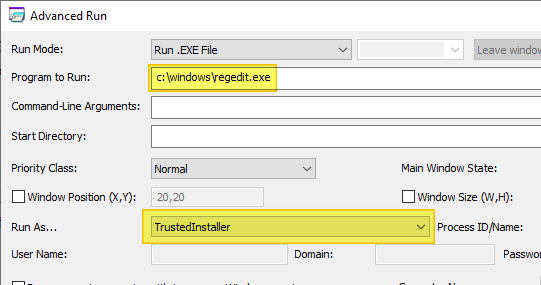
- In the Registry Editor window, click File → Import…
- Browse to select the downloaded file (mp3_meta_fix.reg) and import it.
- Exit the Registry Editor.
- Log off and log back in.
Here you go. The metadata now displays correctly after running the above registry fix.
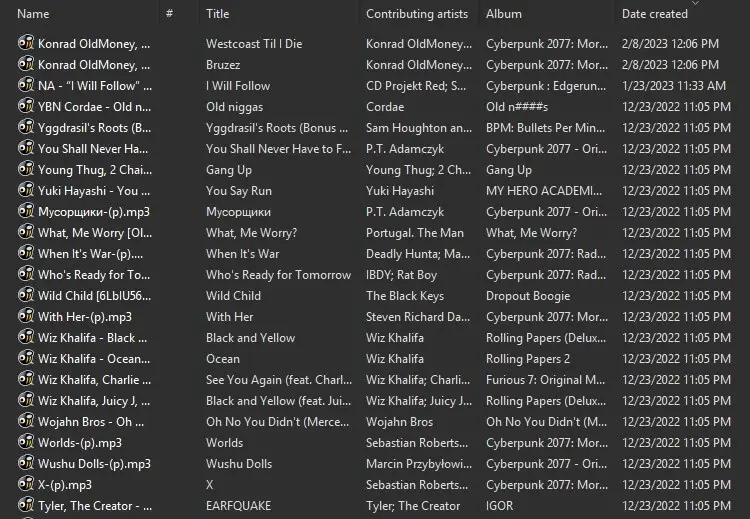
.
One small request: If you liked this post, please share this?
One "tiny" share from you would seriously help a lot with the growth of this blog. Some great suggestions:- Pin it!
- Share it to your favorite blog + Facebook, Reddit
- Tweet it!
