When viewing a single photo in Windows Photo Viewer and Windows Picture and Fax Viewer (Windows 7), rotating the mouse scroll button used to zoom the image, and most people expected the same with new Photos app in Windows 10.
In early builds of Windows 10, the Photos app included the behavior of scrolling prev/next photos with the mouse wheel. Then in one of the interim builds, the functionality was changed, where mouse wheel started zooming. Some users were not happy with this inconsistency.
Windows 10 Fall Creators Update: Photos app Mouse wheel settings
With Fall Creators Update (v1709), the Windows 10 Photos app lets you configure what mouse wheel scroll does: scroll to the previous/next image, or zoom in/out the current picture.
1. Open the Photos app, and click the ellipsis button (with three dots).
2. Click Settings
3. Under “Mouse wheel”, configure the mouse wheel rotation action — choose one of these options:
- View next or previous item
- Zoom in or out.
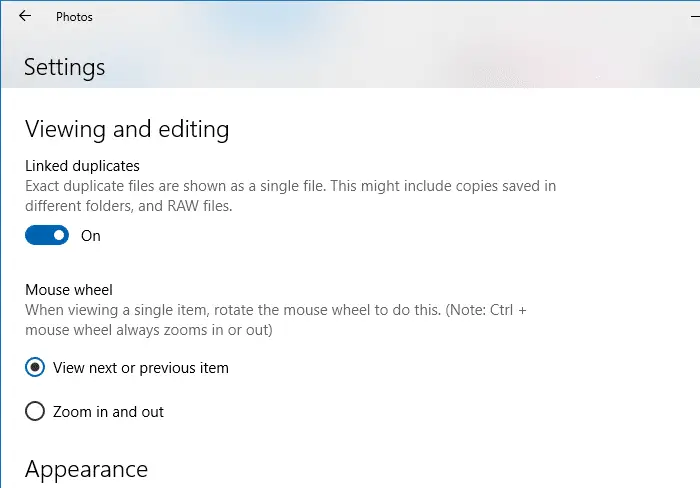
Note: Ctrl + mouse wheel always zooms in or out.
Older builds of Windows 10 (v1703 and earlier)
Get “Scroll to prev/next picture” functionality using AutoHotKey
The Photos app in Windows 10 version 1703 (Creators Update) and earlier didn’t provide the above options in the Settings page. But to get the “scroll to next/previous photo” functionality, you can use the AutoHotkey script written by Reddit user u/lblb_lblb
AutoHotkey is a free, open-source scripting language for Windows that allows users to easily create small to complex scripts for all kinds of tasks such as: form fillers, auto-clicking, macros, etc.
To use this script, you need to install AutoHotkey. Then, copy and paste the following lines of code to Notepad, and save it with the .AHK file extension.
SetBatchLines, -1
#SingleInstance, Force
#If MouseIsOver("ahk_class ApplicationFrameWindow")
WheelUp::Right
WheelDown::Left
MouseIsOver(WinTitle) {
MouseGetPos,,, Win
Return WinExist(WinTitle . " ahk_id " . Win)
}
Run the saved .AHK script file by double-clicking on it.
Launch the Photos app now. You should be able to go to next or previous picture by scrolling the mouse wheel.
One small request: If you liked this post, please share this?
One "tiny" share from you would seriously help a lot with the growth of this blog. Some great suggestions:- Pin it!
- Share it to your favorite blog + Facebook, Reddit
- Tweet it!