When you attempt to perform an in-place upgrade of Windows 10 or 11, the “Keep personal files and apps” option may be disabled. The following message appears at the bottom of the dialog:
Your files, apps, and settings can't be kept because you've chosen to install Windows 11 using a different language than you're currently using.
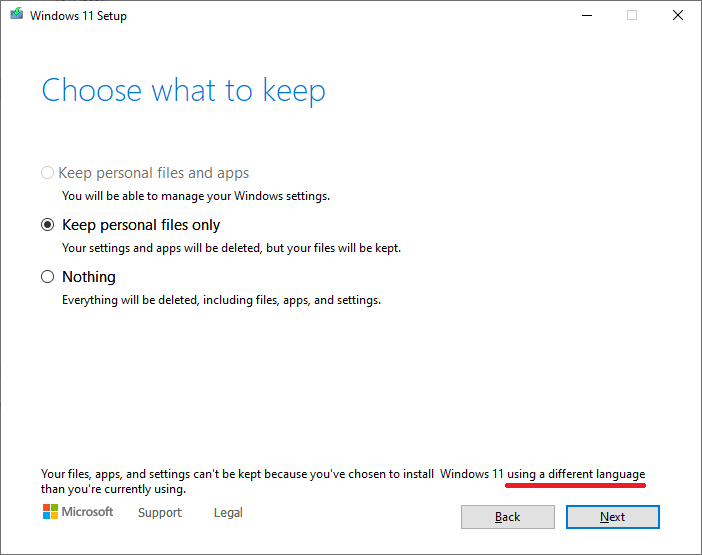
The C:\$WINDOWS.~BT\Sources\Panther\setupact.log file may contain the following entries:
Info ConX::Compatibility::CSystemAbstraction::TargetLanguageIsCompatibleForUpgrade: Target language en-GB is not compatible with the host language (lang.ini path: C:\$WINDOWS.~BT\Sources\lang.ini). Info CMismatchedLanguageChecker: checked MismatchedLanguage, found HardBlock.
Cause
The above happens when you use a different language ISO than what’s currently installed on the computer. The common mistake many users make is to use English (International) ISO instead of English (US) ISO or vice-versa.
The host OS language (i.e., the currently installed OS language) is mentioned in the log:
Info MOUPG Host OS License State [ Genuine ] Info MOUPG Host OS Architecture [ x64 ] Info MOUPG Host OS Language Id [ 1033 ] Info MOUPG User UI Language Id [ 1033 ] Info MOUPG Host OS Edition [ Professional ] Info MOUPG Host OS Version [ 10.0.19045 ] Info MOUPG Host OS Build String [ 19041.1.amd64fre.vb_release.191206-1406 ]
In this example, the host Operating System has the language ID of 1033, which means English (United States). For more information, see LCID (Locale ID) | Microsoft Learn.
Resolution
Based on the setupact.log output, the user needs to use the English (US) ISO because it’s the host OS language. Your display language may be “English (UK)” but if the system locale is “English (US)”, you need to use the English (US) ISO.
Option 1: Download the Right ISO using MCT
It’s better to download the ISO using the Windows 10/11 Media Creation Tool (MCT) because MCT automatically chooses the correct ISO for your computer when “Use the recommended options for this PC” is enabled.
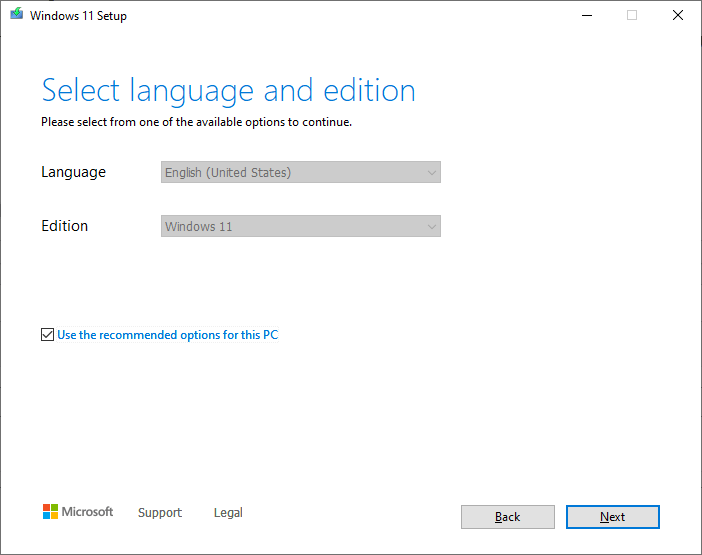
So, unless you want to download a different language ISO (perhaps for another computer), do not uncheck “Use the recommended options for this PC“.
Option 2: Use DISM to find the system locale
The dism /online /get-intl command-line may help determine the system locale.
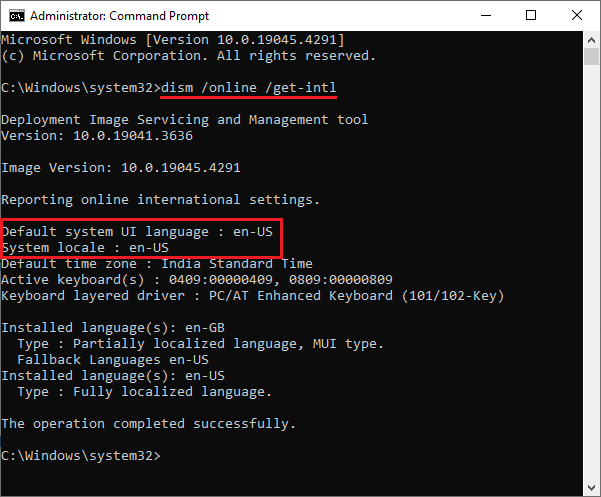
The above command displays information about international settings and languages in the running operating system.
One small request: If you liked this post, please share this?
One "tiny" share from you would seriously help a lot with the growth of this blog. Some great suggestions:- Pin it!
- Share it to your favorite blog + Facebook, Reddit
- Tweet it!
