Features on Demand (FODs) are Windows features that can be added anytime. Standard features include language resources like handwriting recognition or other features like the .NET Framework (.NetFx3). When Windows 10, 11, or Windows Server needs a new feature, it can request the feature package from Windows Update.
If the Windows Update client is broken on the computer, FODs may not download correctly — e.g., it may stall at 75% or so, or end up with the error code 0x80070490. As a workaround, you can install the FODs from the ISO.
This post tells you how to install a Feature On Demand package offline.
How to Install a FOD Package Offline
You can install a Feature On Demand package offline by downloading the Languages and Optional Features ISO. This FOD ISO contains cab files for all the FODs released for the Operating System.
Step 1: Download the FOD ISO
First, download the Language and Optional Features ISO for your Operating System.
Windows 11, version 22H2 Language and Optional Features ISO (Source)
22621.1.220506-1250.ni_release_amd64fre_CLIENT_LOF_PACKAGES_OEM.iso
Windows 10, version 2004 (and later) Features on Demand #1 ISO (Source)
19041.1.191206-1406.vb_release_amd64fre_FOD-PACKAGES_OEM_PT1_amd64fre_MULTI.iso
After downloading the ISO, right-click on it and choose Mount. This assigns a drive letter for the ISO.
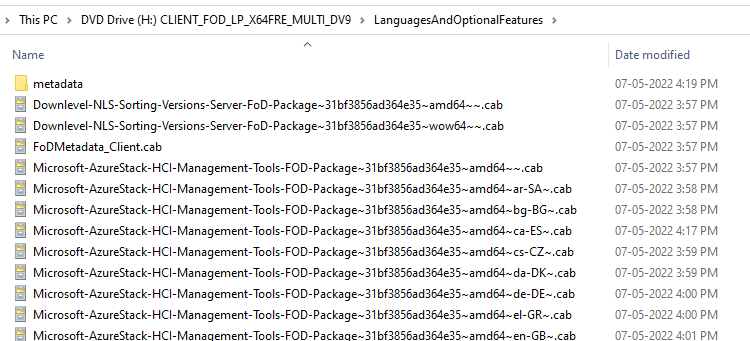
Step 2: Install the Feature On Demand Package from the ISO
Let’s say you want to install the “Japanese Supplemental Fonts” Feature from the ISO.
Note: The CAB file will be in the root folder of the Windows 10 FOD ISO, whereas in the Windows 11 FOD ISO, it is under the “LanguagesAndOptionalFeatures” folder.
Follow one of these DISM methods to install the FOD — e.g., Japanese Supplemental Fonts.
Method 1: Use Dism /Add-Capability with the Source path
The command-line syntax to add a Capability (with the source path) is below:
dism /online /add-capability /capabilityname:"CAPABILITY_NAME" /source:"driveletter:\path" /limitaccess
For example, to install the “Japanese Supplemental Fonts” FOD component, run the following command:
Windows 11
dism /online /add-capability /capabilityname:"Language.Fonts.Jpan~~~und-JPAN~0.0.1.0" /source:"H:\LanguagesAndOptionalFeatures" /limitaccess
Windows 10
dism /online /add-capability /capabilityname:"Language.Fonts.Jpan~~~und-JPAN~0.0.1.0" /source:"H:" /limitaccess
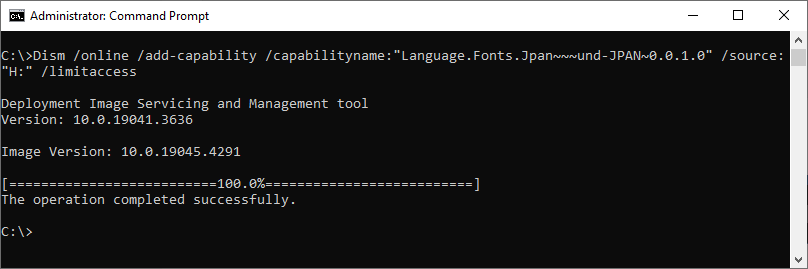
Method 2: Use Dism /Add-Package with the source path
The command-line syntax to install a FOD CAB file is below:
dism /online /add-package /packagepath:"CAB_FILE_PATH"
For example, to install the “Japanese Supplemental Fonts” FOD component, run the following command:
dism /online /add-package /packagepath:"H:\LanguagesAndOptionalFeatures\Microsoft-Windows-LanguageFeatures-Fonts-Jpan-Package~31bf3856ad364e35~amd64~~.cab"
dism /online /add-package /packagepath:"H:\Microsoft-Windows-LanguageFeatures-Fonts-Jpan-Package~31bf3856ad364e35~amd64~~.cab"
You’ll see the following output:
Deployment Image Servicing and Management tool Version: 10.0.22621.1 Image Version: 10.0.22621.1992 Processing 1 of 1 - Adding package Microsoft-Windows-LanguageFeatures-Fonts-Jpan-Package~31bf3856ad364e35~amd64~~10.0.22621.1 [==========================100.0%==========================] The operation completed successfully.
And then, run the following command:
dism /online /add-capability /capabilityname:"Language.Fonts.Jpan~~~und-JPAN~0.0.1.0" /limitaccess
It should say, “The operation completed successfully.”
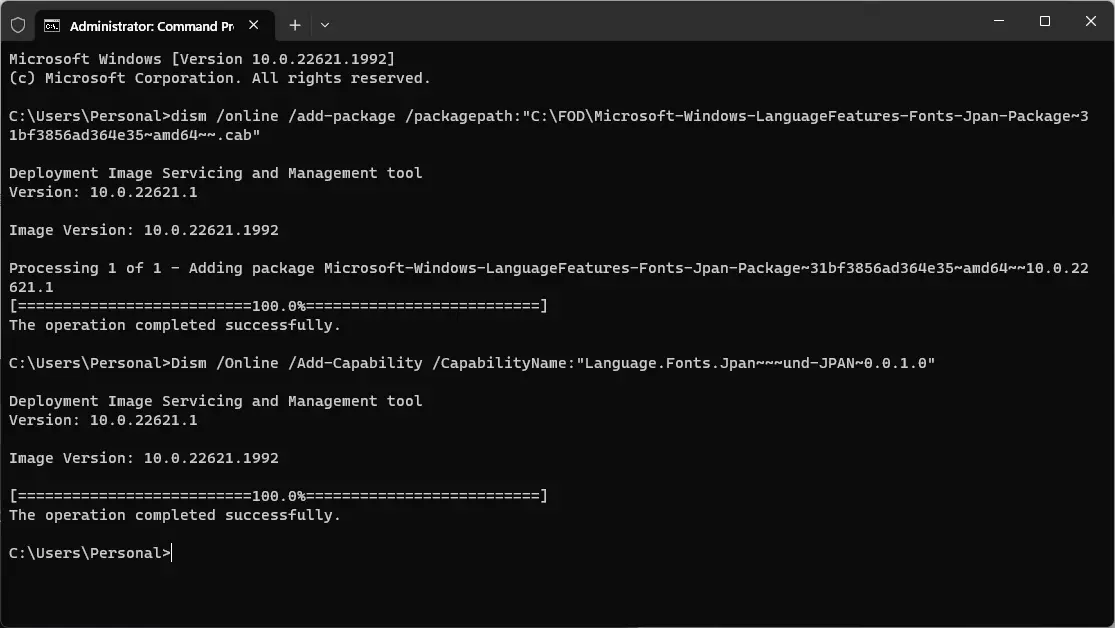
Hint: “Language.Fonts.Jpan~~~und-JPAN~0.0.1.0” is the capability name for Japanese Supplemental Fonts. The list of capability names and the corresponding installation state can be found by running the following command:
dism /online /get-capabilities | more
Reference: Language and region Features on Demand (FOD) | Microsoft Learn
That’s it! You’ve now installed the FOD component offline. You can use the above method to install any other FOD, like WordPad, Paint, XPS Viewer, RSAT Tools, .NET Framework 3.5, etc.
One small request: If you liked this post, please share this?
One "tiny" share from you would seriously help a lot with the growth of this blog. Some great suggestions:- Pin it!
- Share it to your favorite blog + Facebook, Reddit
- Tweet it!