You may be unable to change the default app for HTML file type in Windows 11. The file type may be associated with Microsoft Edge, and you cannot change the default app to Code Editor, Visual Studio Code, or any other app.
When you try to change it via Default Apps, there may be no results when you type .htm or .html in the “Set a default for a file type or link type” text box, as shown in the image below.
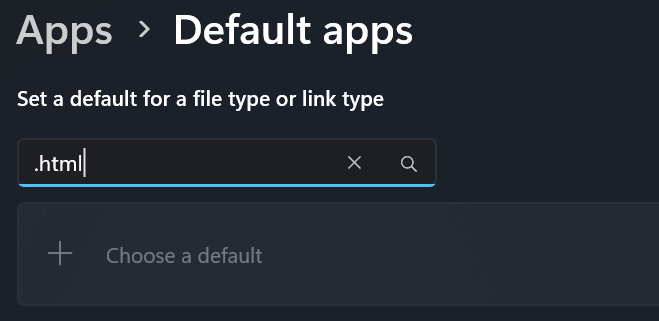
If you right-click on an HTML file and choose properties, the “Change” button may be missing
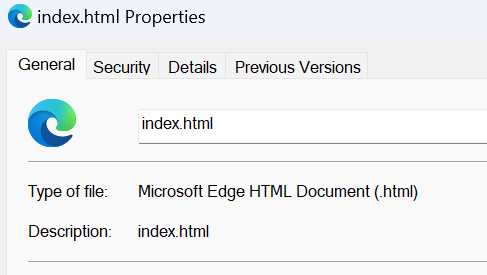
However, the “Change” button may be present for other file types.
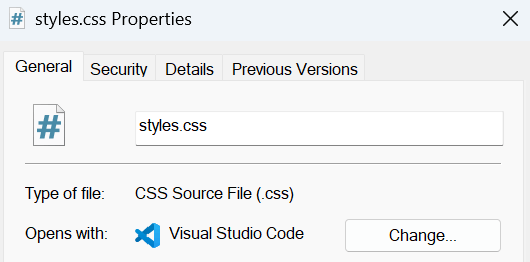
If you try to change the file associations via the Open With menu, only the “Just once” button may be visible. The “Always” button may be missing.
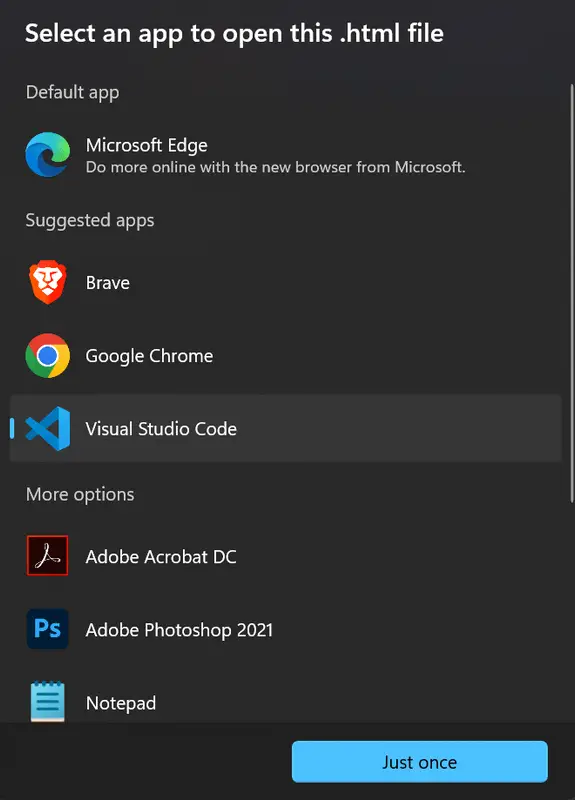
As a result, you cannot change the file type associations for HTM and HTML file types. The only way to open the said file types with another app is by using the Open With menu, and it’s only just for that time.
Resolution
To resolve the HTM/HTML file association issue in Windows 10 or 11, apply the registry fix below:
- Download MSEdgeHTM.reg (zipped), unzip, and run the enclosed registry fix. Click Yes when asked for confirmation.
INFO: Contents of the above registry file
The above registry file has the following contents in it.
Windows Registry Editor Version 5.00 [-HKEY_CLASSES_ROOT\MSEdgeHTM] [-HKEY_CURRENT_USER\Software\Classes\MSEdgeHTM] [HKEY_CLASSES_ROOT\MSEdgeHTM] @="Microsoft Edge HTML Document" "AppUserModelId"="MSEdge" [HKEY_CLASSES_ROOT\MSEdgeHTM\Application] "AppUserModelId"="MSEdge" "ApplicationIcon"="C:\\Program Files (x86)\\Microsoft\\Edge\\Application\\msedge.exe,0" "ApplicationName"="Microsoft Edge" "ApplicationDescription"="Browse the web" "ApplicationCompany"="Microsoft Corporation" [HKEY_CLASSES_ROOT\MSEdgeHTM\DefaultIcon] @="C:\\Program Files (x86)\\Microsoft\\Edge\\Application\\msedge.exe,0" [HKEY_CLASSES_ROOT\MSEdgeHTM\shell\open\command] @="\"C:\\Program Files (x86)\\Microsoft\\Edge\\Application\\msedge.exe\" --single-argument %1" [HKEY_CLASSES_ROOT\MSEdgeHTM\shell\runas] "ProgrammaticAccessOnly"="" [HKEY_CLASSES_ROOT\MSEdgeHTM\shell\runas\command] @="\"C:\\Program Files (x86)\\Microsoft\\Edge\\Application\\msedge.exe\" --do-not-de-elevate --single-argument %1" [-HKEY_CURRENT_USER\Software\Microsoft\Windows\CurrentVersion\Explorer\FileExts\.htm\UserChoice] [-HKEY_CURRENT_USER\Software\Microsoft\Windows\CurrentVersion\Explorer\FileExts\.html\UserChoice]
That should take care of the issue.
(The current version of Edge is 117.0.2045.36 as of this post.)
One small request: If you liked this post, please share this?
One "tiny" share from you would seriously help a lot with the growth of this blog. Some great suggestions:- Pin it!
- Share it to your favorite blog + Facebook, Reddit
- Tweet it!
Thanks so much. This fixed a weird problem where no link in email could open. Even though checked all the default apps, file assoc, protocols and app settings, – links would not open with crazy error that application not found. Doh!
Finally after bunch of searching I found this post and bam! it fixed it. whew!! Thanks so much.
I added this solution to my blog (jvhconsulting.com) and plugged in this link in the post.
Thanks again!
Maybe we can share stuff moving forward.