Occasionally, Google Chrome may not start correctly due to Chrome user profile corruption, a rogue extension or even due to malware. When you launch Chrome, the Task Manager may show chrome.exe as running but no user interface may be visible. This post tells you how to fix Google Chrome web browser when it fails to launch.
How to Fix Google Chrome if It Does Not Open
First, try to start Google Chrome in Incognito mode. To do so, run the command chrome --incognito from your Run dialog.
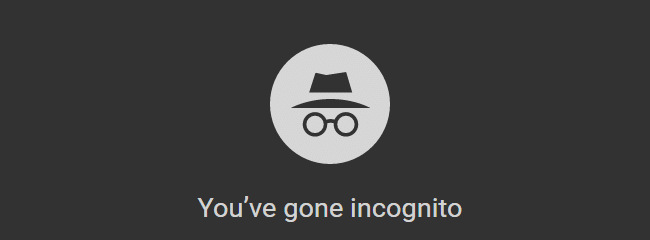
If the incognito mode (also known as private browsing mode) opens correctly, then the problem is not due to missing Chrome binaries. In that case, reinstalling Chrome is not required.
Google Chrome start problem can be caused by corrupted Chrome user data. Renaming the Default user profile folder might help. Follow these steps:
- Open Windows Task Manager (Ctrl + Shift + Esc).
- Make sure that no instance of
chrome.exeis running. If you find any, terminate every instance ofchrome.exe. - Open File Explorer and browse the following folder.
%LocalAppData%\Google\Chrome\User Data
Copy the above path in Explorer address bar and press ENTER
This opens the Chrome’s User Data folder.
- Select the Default folder from the list.
- Rename
DefaulttoDefault-old
Renaming the default user profile folder should enable you to launch Google Chrome. You’ll see the “Welcome” page now.
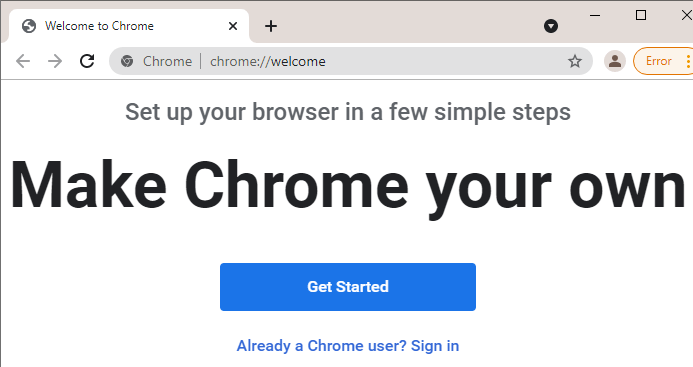
After logging in to your Google account. Your bookmarks, extensions, apps, and other user data such as history, settings, themes, tabs, passwords, addresses, phone numbers, payment methods are automatically synced.
Turned off sync? You can recover bookmarks and cookies offline
In case you had turned off syncing, then you’ll need to install each extension manually. As far as bookmarks and cookies are concerned, you can get them from the default-old folder. All you need to do is copy the following files:
C:\Users\{username}\AppData\Local\Google\Chrome\User Data\Default-old\Favicons-journal
C:\Users\{username}\AppData\Local\Google\Chrome\User Data\Default-old\Bookmarks
C:\Users\{username}\AppData\Local\Google\Chrome\User Data\Default-old\Cookies
C:\Users\{username}\AppData\Local\Google\Chrome\User Data\Default-old\Favicons
to the following folder:
C:\Users\{username}\AppData\Local\Google\Chrome\User Data\Default
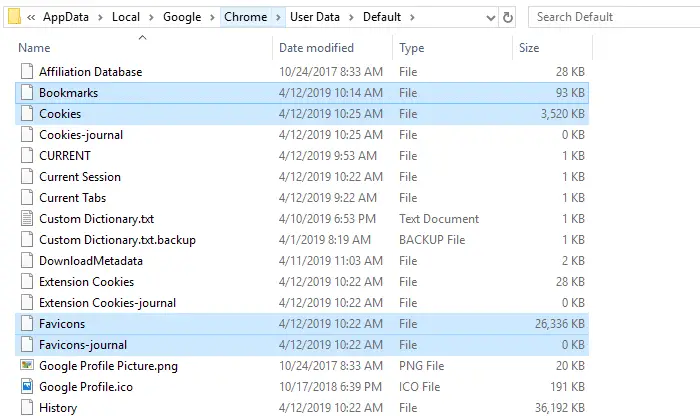
That should restore your bookmarks and cookies. Once everything is fine, turn on syncing via Chrome Settings. Syncing to the cloud is a safe backup method.
Editor’s Note: In the above example, we’ve assumed that the Default user profile is problematic. If you have a problem with Chrome not launching a particular profile, you’ll need to rename that particular profile folder instead of the Default folder. Additional profile folders are named Profile 2, Profile 3, Profile 4, and so forth.
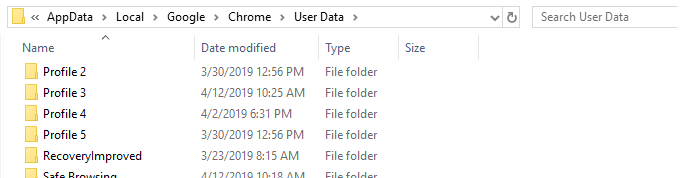
Additionally, it’s always a good idea to check for malware in the computer. Download Malwarebytes (Free) and run a full scan.
Related: Reset Chrome Browser to the Default Settings
One small request: If you liked this post, please share this?
One "tiny" share from you would seriously help a lot with the growth of this blog. Some great suggestions:- Pin it!
- Share it to your favorite blog + Facebook, Reddit
- Tweet it!
Hey, thanks for the post!
What if the incognito mode doesn’t open?
Recently I’m having a huge trouble with Chrome that doesn’t run on my new HP desktop with Windows 10. I tried everything to solve it and nothing worked except renaming
“chrome.exe” to “chrome1.exe”! That simple fix seems to be a magic, but it has a critical problem – “chrome1.exe” doesn’t work properly as a default app. Do you have any idea to solve this issue?