When you run the DISM tool (with the /online switch) to scan or restore the health of the operating system components, the tool may throw up Error 50. Here is the full error message verbatim:
Deployment Image Servicing and Management tool Version: 10.0.19041.844 Error: 50 DISM does not support servicing Windows PE with the /Online option. The DISM log file can be found at C:\Windows\Logs\DISM\dism.log
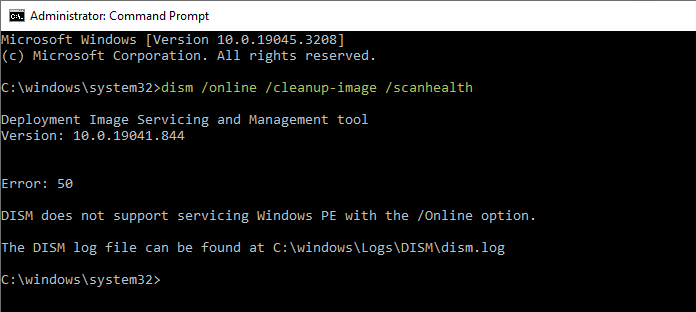
On Windows 11, you may see a different error code — Error 87.
Deployment Image Servicing and Management tool Version: 10.0.22621.1 Image Version: 10.0.22621.1992 Error: 87 The cleanup-image option is unknown. For more information, refer to the help by running DISM.exe /?.
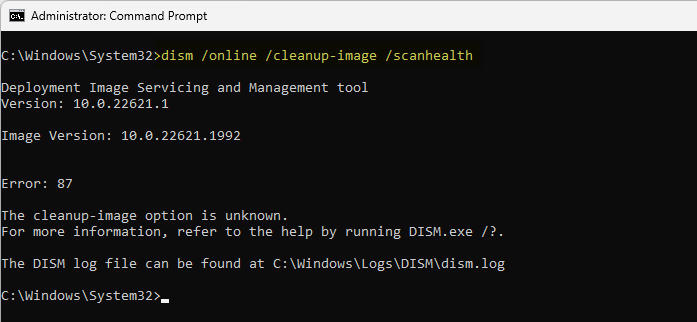
This occurs when running any of these /online commands to scan or repair the components of the running Windows 8/10/11 installation:
Dism /Online /Cleanup-Image /CheckHealth Dism /Online /Cleanup-Image /ScanHealth Dism /Online /Cleanup-Image /RestoreHealth
Related article: Repair Windows 10/11 Using DISM and SFC
The DISM.log file may contain the following errors and warnings:
Error DISM DISM SetupPlatform Provider: PID=6748 TID=4916 SetupPlatformProvider is not supported when running DISM online in Windows PE - CSetupPlatformManager::Initialize(hr:0x80070032) Warning DISM DISM Provider Store: PID=6748 TID=4916 Failed to call Initialize method on IDismServicingProvider Interface - CDISMProviderStore::Internal_LoadProvider(hr:0x80070032) Warning DISM DISM Provider Store: PID=6748 TID=4916 Failed to load the provider: C:\Windows\System32\Dism\SetupPlatformProvider.dll. - CDISMProviderStore::Internal_GetProvider(hr:0x80070032) Error DISM DISM.EXE: No providers were found that support the command(cleanup-image). HRESULT=80070057
ReAgentC.exe errors
When you run the “reagentc /info” command, it may show the following output:
REAGENTC.EXE: A target Windows installation must be specified.
When you run “reagentc /enable”, the following output may be shown:
Enables the local copy of the Windows Recovery Environment (Windows RE). This command can be used from the running operating system without additional parameters, or from the Windows Preinstallation Environment (Windows PE) using the optional /osguid parameter.
The system thinks you’re running WinPE even though you booted into Windows 10/11.
Cause
DISM and REAGENTC.exe think you’re running Windows PE
Apparently, the DISM and the ReAgentC.exe tools think that you’re using them from the Windows Preinstallation Environment (Windows PE) or Windows Recovery Environment (Windows RE), whereas you may be running the tool on a running operating system. The presence of the following registry key causes Windows to think that you’re running Windows PE.
HKEY_LOCAL_MACHINE\SYSTEM\CurrentControlSet\Control\MiniNT
Windows PE is a standalone preinstallation environment and is an integral component of other setup and recovery technologies, such as Setup for Windows, Windows Deployment Services (Windows DS), the Windows Recovery Environment (Windows RE), etc.
The “MiniNT” key doesn’t exist by default when you install Windows. As for how the key ended up on your registry, it’s possible that you (or a third-party program) have applied the following registry tweak in an attempt to enable ReFS file system format.
[HKEY_LOCAL_MACHINE\SYSTEM\CurrentControlSet\Control\MiniNT] "AllowRefsFormatOverNonmirrorVolume"=dword:00000001
Resilient File System (ReFS) is a Microsoft proprietary file system with the intent of becoming the “next generation” file system after NTFS. You can read more on that in Microsoft Docs post Resilient File System (ReFS) overview.
Or it may have the following entries:
"DoNotCreatePagefile"=dword:00000001 "MaxPageFileUsage"=dword:00000000 "CrashDumpEnabled"=dword:00000000 "AutoReboot"=dword:00000000 "KernelDumpOnly"=dword:00000000 "WriteDebugInfo"=dword:00000000
Please note that the MiniNT key and those registry values don’t exist in a standard Windows installation.
Resolution
To fix DISM Error: 50 “DISM does not support servicing Windows PE” and Error: 87 “The cleanup-image option is unknown”, delete the MiniNT registry key using these steps:
- Right-click Start, click Run.
- Type
regedit.exeand click OK. - Navigate to the following registry key:
HKEY_LOCAL_MACHINE\SYSTEM\CurrentControlSet\Control\MiniNT
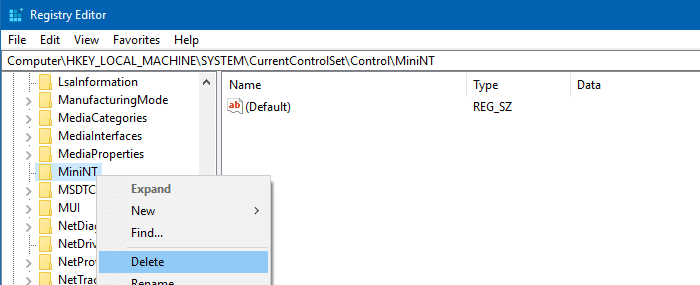
- Right-click
MiniNT, and choose Delete - Exit the Registry Editor.
- No restart is required, usually. See if you can run DISM now.
Can’t delete the MiniNT key?
In some cases, you’re unable to delete the MiniNT registry value. You receive the following error when doing so:
Cannot delete MiniNT. Error while deleting key.
Also, when right clicking on the “MiniNT” key, the delete option in the context menu grayed out.
This is because the BCD may have an incorrect entry.
The “winpe” entry in the BCD is the culprit. Here is what the output may look like when you run the command BCDEDIT on the subject computer:
Windows Boot Loader
-------------------
identifier {current}
device partition=C:
path \Windows\system32\winload.efi
description Windows PreInstallation Environment
locale en-us
inherit {bootloadersettings}
isolatedcontext Yes
allowedinmemorysettings 0x15000075
osdevice partition=C:
systemroot \Windows
nx OptOut
winpe Yes
In this case, you need to fix the Boot Configuration Database (BCD).
Please run these two commands from admin Command Prompt:
bcdedit /export c:\bcd.bak
bcdedit /deletevalue {current} winpe
Reboot Windows.
This fixes the DISM Errors 50 and 87 on Windows 10 and 11, respectively.
Note that the DISM error 87 has multiple causes and the “MiniNT” key is just one of those causes. The DISM log needs to be analyzed to find the reason for the DISM error code 87.
One small request: If you liked this post, please share this?
One "tiny" share from you would seriously help a lot with the growth of this blog. Some great suggestions:- Pin it!
- Share it to your favorite blog + Facebook, Reddit
- Tweet it!
I have tried evefything. Thank you.
After all the searchings finally this solve my problem, thanks!
Thanks…it was in sub folder control.deleted and dism works
Thank you! I searched everywhere and it helped me a lot!
Could you please tell me how to delete the MiniNT register Key from the DOS command line ?
“reg delete pathFromTheArticle”
Then it asks Yes/No, type Yes, done
Thanks. I could solve it with the Key of Registry!
but what if i’m stuck in troubleshooting? I can’t go to register editor
I cannot access any menus at all. I therefore cannot enter
Registry Editor
Am I modifying my registry on my Windows install?
Or on my WindowsPE drive?
@CarolTech: On your current Windows installation.
Thank you!!
Thank you so much. I can now DISM command.