When you start the Routing and Remote Access service (RRAS) via the Services MMC on your Windows 10 computer, you may encounter the error code 2 (which means a missing file). Here is the full error message verbatim:
Error 2: The system cannot find the file specified.
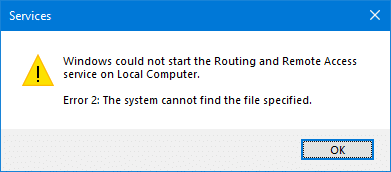
The Event Viewer shows this error:
Log Name: System
Source: Service Control Manager
Date:
Event ID: 7023
Task Category: None
Level: Error
Keywords: Classic
User: N/A
Computer: DESKTOP-JKJ4G5Q
Description:
The Routing and Remote Access service terminated with the following error:
The system cannot find the file specified.
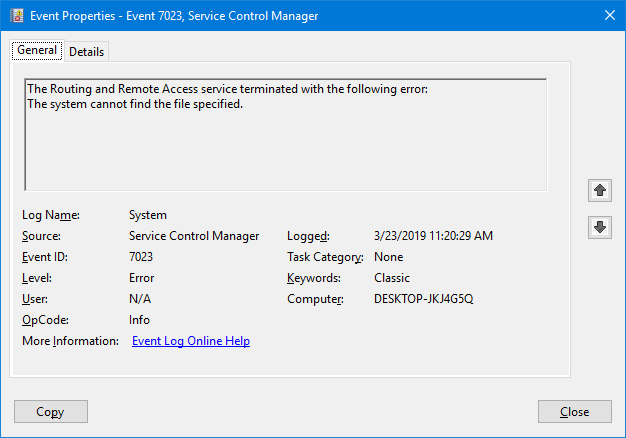
This post tells you how to fix the RRAS service startup error.
Fix “Error 2” Routing and Remote Access Service Could not Start
Follow these steps to fix the Routing and Remote Access Service error.
- Right-click Start, and click Run.
- Type
regedit.exeand click OK. This opens the Registry Editor. - In the Registry Editor window, go to the following branch:
HKEY_LOCAL_MACHINE\SYSTEM\CurrentControlSet\Services\RemoteAccess\Parameters
- In the right-pane, create an expandable string value (
REG_EXPAND_SZ) namedServiceDLL(if the value doesn’t already exist.) - Double-click
ServiceDLLand set its data as follows:%SystemRoot%\System32\mprdim.dll
- Exit the Registry Editor.
You should be able to start the Routing and Remote Access Service successfully.
![]() If that doesn’t help, repair Windows system files using DISM and then follow up with the System File Checker. See article Repair Windows 10 Using DISM and the System File Checker for detailed information on the topic.
If that doesn’t help, repair Windows system files using DISM and then follow up with the System File Checker. See article Repair Windows 10 Using DISM and the System File Checker for detailed information on the topic.
That’s it! This should resolve Routing and Remote Access Service error 2 on your Windows 10 computer.
One small request: If you liked this post, please share this?
One "tiny" share from you would seriously help a lot with the growth of this blog. Some great suggestions:- Pin it!
- Share it to your favorite blog + Facebook, Reddit
- Tweet it!