When you run Epic Games Launcher, the error code 0xc000007b or 0xc000012f may appear. The full error message is mentioned below:
EpicGamesLauncher.exe - Application Error The application was unable to start correctly (0xc000007b). Click OK to close the application.
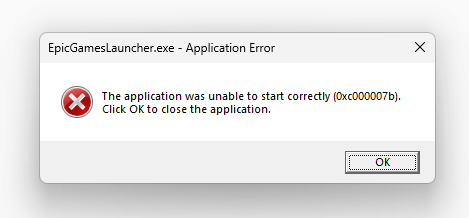
On some systems, the error code may be 0xc000012f.
EpicGamesLauncher.exe - Bad Image C:\Windows\SYSTEM32\XINPUT1_3.dll is either not designed to run on Windows or it contains an error. Try installing the program again using the original installation media or contact your system administrator or the software vendor for support. Error status 0xc000012f.
-or-
EpicGamesLauncher.exe - Bad Image C:\Windows\SYSTEM32\D3DCOMPILER_43.dll is either not designed to run on Windows or it contains an error. Try installing the program again using the original installation media or contact your system administrator or the software vendor for support. Error status 0xc000012f.
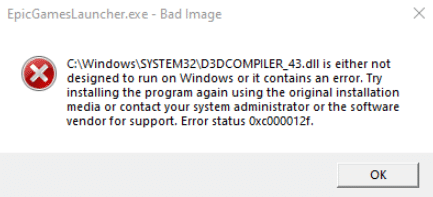
Cause
Error code 0xc000012f (“STATUS_INVALID_IMAGE_NOT_MZ”) means, “The specified image file did not have the correct format, it did not have an initial MZ.” This is covered in the article Error 0xc000012f “Bad Image” When Running a Program
Error code 0xc000007b (“STATUS_INVALID_IMAGE_FORMAT”) {Bad Image} means, “The application or DLL %hs is not a valid Windows image. Please check this against your installation diskette.”
The DLL could be mismatched or corrupt.
Resolution
To fix the EpicGamesLauncher application errors 0xc000007b and 0xc000012f, follow these instructions.
Download EpicGamesLauncher.zip and unzip the contents to a folder.
The archive contains two subfolders, namely, x64 and x86, and each folder contains two DLL files.
(See how to check your OS bitness.)
Instructions for Windows 64-bit.
- Open the x64 folder.
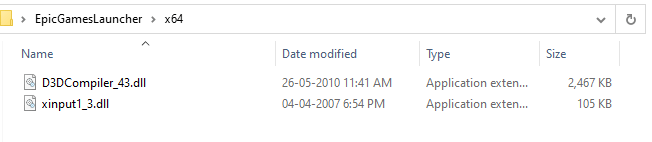
- Copy the two DLLs, D3DCompiler_43.dll and xinput1_3.dll, to the Windows\System32 folder.
- If the System32 folder already contains the DLL files, replace existing DLLs when prompted.
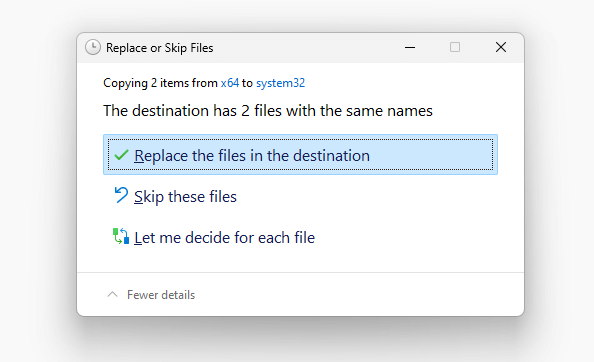
- And then, open the x86 folder and copy the two DLLs, D3DCompiler_43.dll and xinput1_3.dll, to the Windows\SysWOW64 folder.
- Replace existing files when prompted.
Instructions for Windows 32-bit
If your Windows is 32-bit, open the x86 folder and copy the two DLLs, D3DCompiler_43.dll and xinput1_3.dll, to the Windows\System32 folder.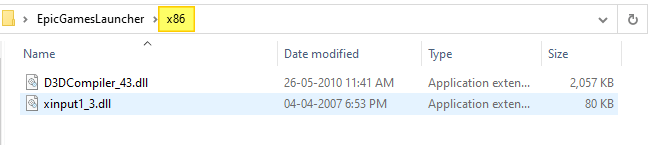
Note that the above DLLs are part of the DirectX End-User Runtime Web installer.
File information
| File | SHA256 Checksum |
| D3DCompiler_43.dll [x64] | 44c3a7e330b54a35a9efa015831392593aa02e7da1460be429d17c3644850e8a |
| xinput1_3.dll [x64] | 756cad002e1553cfa1a91ebe8c1b9380ffabe0b4b1916c4a4db802396ddfbef8 |
| D3DCompiler_43.dll [x86] | 2f23182ec6f4889397ac4bf03d62536136c5bdba825c7d2c4ef08c827f3a8a1c |
| xinput1_3.dll [x86] | 8d540d484ea41e374fd0107d55d253f87ded4ce780d515d8fd59bbe8c98970a7 |
I hope that helps.
One small request: If you liked this post, please share this?
One "tiny" share from you would seriously help a lot with the growth of this blog. Some great suggestions:- Pin it!
- Share it to your favorite blog + Facebook, Reddit
- Tweet it!
