The Snip & Sketch app in Windows 10/11 lets you annotate screenshots, photos, and other images with your pen, touch, or mouse and save, paste or share them with other apps. The Snip & Sketch app doesn’t allow the pasting of images from the Windows clipboard to the app’s canvas area. This is a significant limitation in the Snip & Sketch app.
The “shell:appsFolder\Microsoft.ScreenSketch_8wekyb3d8bbwe!App” command-line lets you launch the Snip & Sketch app but doesn’t allow you to pass an image file name as parameter. However, you can open an image file in Snip & Sketch via the “Open with” dialog or via the Share option in the File Explorer ribbon.
Some users wonder how to add an “Edit with Snip & Sketch” option to the context menu for image file types. We’ll see how to do that exactly in the article.
Add “Edit with Snip & Sketch” Option to Right-Click Menu
To add the “Edit with Snip & Sketch” option to the context menu for image file types, follow these steps:
- Download snip-sketch-context-menu.zip and extract the contents to a folder.
- Double-click the enclosed registry file “
snip-sketch-context-menu.reg“ - Click Yes when asked for confirmation.
The Snip and Sketch context menu will be shown for the common image file types on the computer — e.g., JPG, PNG, GIF, BMP, etc.
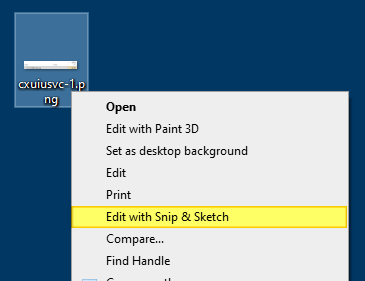
Registry File Contents
Contents of snip-sketch-context-menu.reg
Windows Registry Editor Version 5.00
;Add "Edit with Snip & Sketch" to the right-click menu in Windows 10/11
[HKEY_CLASSES_ROOT\SystemFileAssociations\image\shell\Sketch]
"ActivatableClassId"="App.AppX99naa8pv4a8nkjghzyt7drksgwxwbtsg.mca"
"PackageId"="Microsoft.ScreenSketch_10.2008.2277.0_x64__8wekyb3d8bbwe"
"ContractId"="Windows.File"
"DesiredInitialViewState"=dword:00000000
@="Edit with Snip && Sketch"
"Added by Winhelponline"=""
[HKEY_CLASSES_ROOT\SystemFileAssociations\image\shell\Sketch\command]
"DelegateExecute"="{4ED3A719-CEA8-4BD9-910D-E252F997AFC2}"
If you wish to remove the “Edit with Snip & Sketch” context menu option, run the undo.reg file.
Contents of undo.reg
Windows Registry Editor Version 5.00 ;Removes "Edit with Snip & Sketch" from right-click menu [-HKEY_CLASSES_ROOT\SystemFileAssociations\image\shell\Sketch]
What do you think about this tweak? Let me know your comments.
One small request: If you liked this post, please share this?
One "tiny" share from you would seriously help a lot with the growth of this blog. Some great suggestions:- Pin it!
- Share it to your favorite blog + Facebook, Reddit
- Tweet it!