We saw how to download the Windows 10 or 11 consumer edition ISO using Media Creation Tool in the article How to Download Windows 11 ISO Using Media Creation Tool. You wonder how to download the Windows 10 or 11 Enterprise Edition ISO.
The Media Creation Tool, when used in GUI mode, doesn’t download the Enterprise Edition ISO. The GUI downloads the consumer edition ISO only, which contains the following indexes/editions:
1 - Windows 11 Home 2 - Windows 11 Home N 3 - Windows 11 Home Single Language 4 - Windows 11 Education 5 - Windows 11 Education N 6 - Windows 11 Pro 7 - Windows 11 Pro N 8 - Windows 11 Pro Education 9 - Windows 11 Pro Education N 10 - Windows 11 Pro for Workstations 11 - Windows 11 Pro N for Workstations
Similarly, the official Windows 10 consumer edition ISO contains the corresponding Windows 10 SKUs as above.
However, you can use the Media Creation Tool (MCT) command-line arguments to download the business edition ISO, which includes the Enterprise Edition:
Download Windows 10/11 Enterprise ISO
First, download the Media Creation Tool from Microsoft.
- Windows 10 MCT: https://go.microsoft.com/fwlink/?linkId=2265055 (
MediaCreationTool22H2.exe) - Windows 11 MCT: https://go.microsoft.com/fwlink/?linkid=2156295 (
MediaCreationTool_Win11_23H2.exe)
(The MediaCreationTool file names will vary depending upon the current Windows 10/11 version — e.g., MediaCreationTool21H2.exe, MediaCreationTool22H2.exe, etc. As of this post, the latest Windows 10 version is 22H2, and Windows 11 is 23H2.)
Open an admin Command Prompt and switch to the directory where you downloaded the MCT.
Then, run this command line:
For Windows 10 ISO
MediaCreationTool22H2.exe /Eula Accept /Retail /MediaArch x64 /MediaLangCode en-US /MediaEdition Enterprise
For Windows 11 ISO
MediaCreationTool_Win11_23H2.exe /Eula Accept /Retail /MediaArch x64 /MediaLangCode en-US /MediaEdition Enterprise
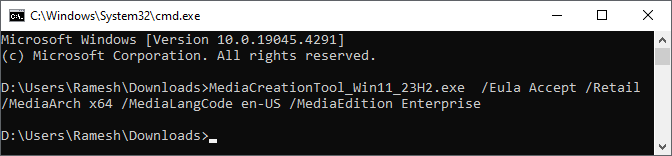
(The screenshots below are from the Windows 11 Media Creation Tool.)
The Media Creation Tools asks for the Enterprise product key.
Input the generic product key, XGVPP-NMH47-7TTHJ-W3FW7-8HV2C which works on Windows 10 and 11, and click Next.
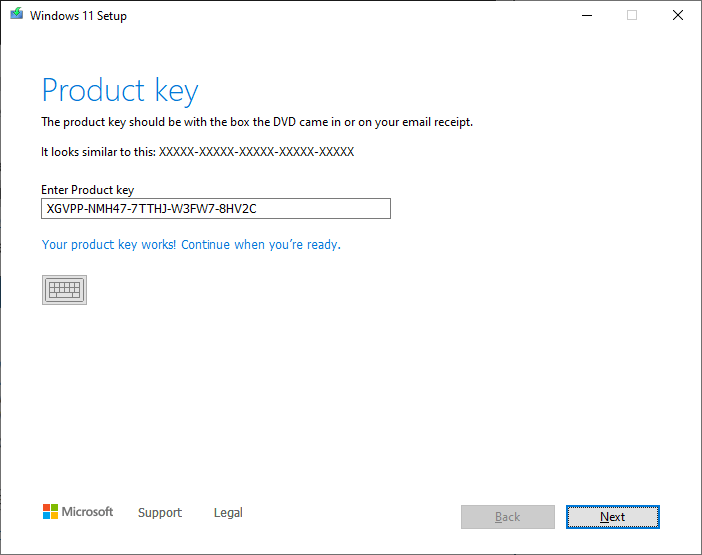
In the next screen, choose the required option. If you need the ISO, click “ISO file” and Next.
(When prompted, choose the location to save the ISO.)
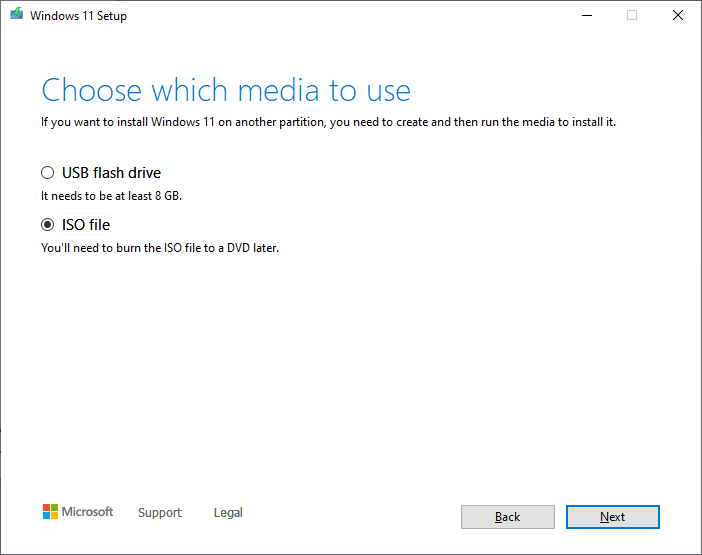
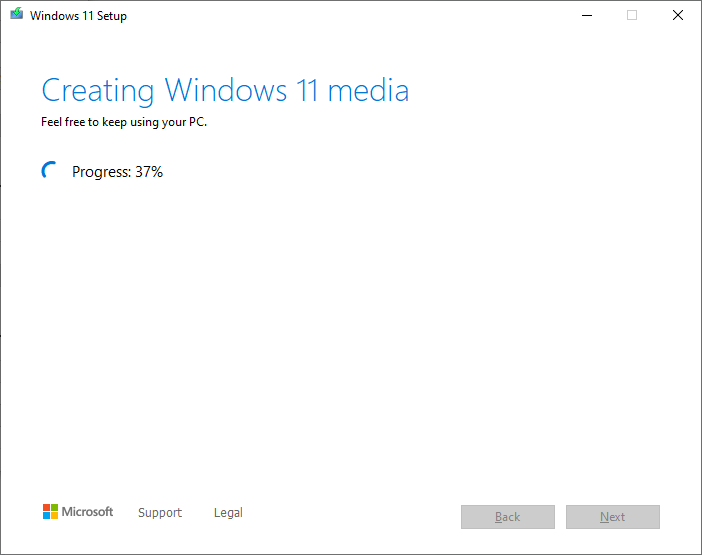
Once done, click Finish.
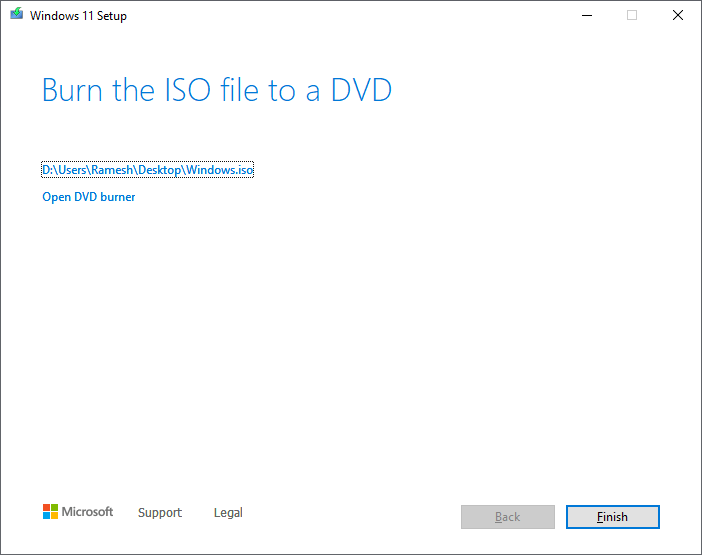
The Windows 10/11 Enterprise Edition ISO is now ready.
Additional Information
Here’s the list of MCT command-line arguments and their description:
| Command-line switch | Description |
| /MediaArch | The architecture you’re going to download. Possible values are x86, x64, or ARM64. |
| /MediaLangCode | OS language. en-US is English (United States). See the complete list of Language codes |
| /MediaEdition | The edition you need to download. e.g., Enterprise, EnterpriseN, Education, EducationN, Professional, ProfessionalN, etc. Microsoft ISOs are multi-edition ISOs, anyway. You can choose between consumer and business editions only. |
For other methods to download the Windows 10 or 11 consumer or business edition ISO, please read the article How to Download Windows 10 or 11 ISO.
One small request: If you liked this post, please share this?
One "tiny" share from you would seriously help a lot with the growth of this blog. Some great suggestions:- Pin it!
- Share it to your favorite blog + Facebook, Reddit
- Tweet it!