When you type a keyword or phrase in the Search box in Windows 10 Start menu, it displays results from the local computer, the Windows Store as well as the Bing search results. This post tells you how to disable the Start menu from doing a Bing web search.
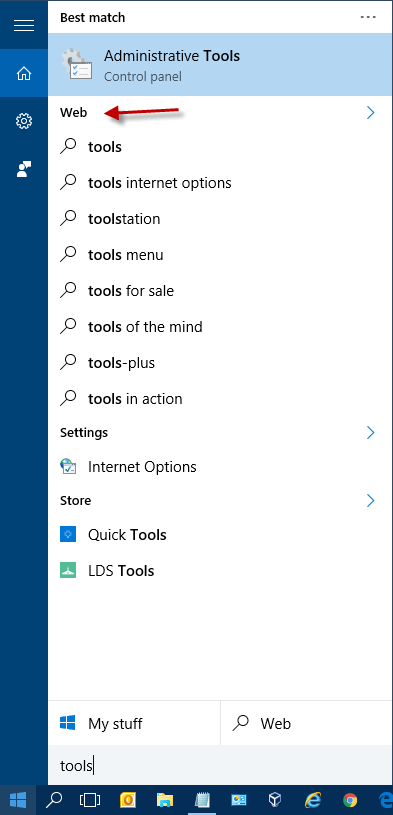
To disable Cortana web search, use these steps:
Windows 10 v2004 & higher
- Launch the Registry Editor (
regedit.exe) - Navigate to the following branch:
HKEY_CURRENT_USER\Software\Policies\Microsoft\Windows\Explorer
(The above key doesn’t exist by default. You need to create the above branch manually.)
- Create a DWORD value named
DisableSearchBoxSuggestions - Double-click
DisableSearchBoxSuggestionsand set its data to1 - Exit the Registry Editor.
- Restart the Explorer shell cleanly.
This disables Bing web search in the Start menu.
![]() Important: The above registry edit is the same as the one seen in the article How to Disable File Explorer Search Box Suggestions. That means, the above setting also disables suggesting recent queries for the File Explorer Search Box and prevents entries into the Search Box from being stored in the registry for future references.
Important: The above registry edit is the same as the one seen in the article How to Disable File Explorer Search Box Suggestions. That means, the above setting also disables suggesting recent queries for the File Explorer Search Box and prevents entries into the Search Box from being stored in the registry for future references.
Windows 10 versions earlier than 2004
- Launch the Registry Editor (
regedit.exe) - Go to the following key:
HKEY_CURRENT_USER\Software\Microsoft\Windows\CurrentVersion\Search
- Create a new DWORD (32 bit) value named BingSearchEnabled
- Leave its value data as
0 - Exit the Registry Editor.
- Restart the Explorer shell cleanly. Cortana web search is now disabled.
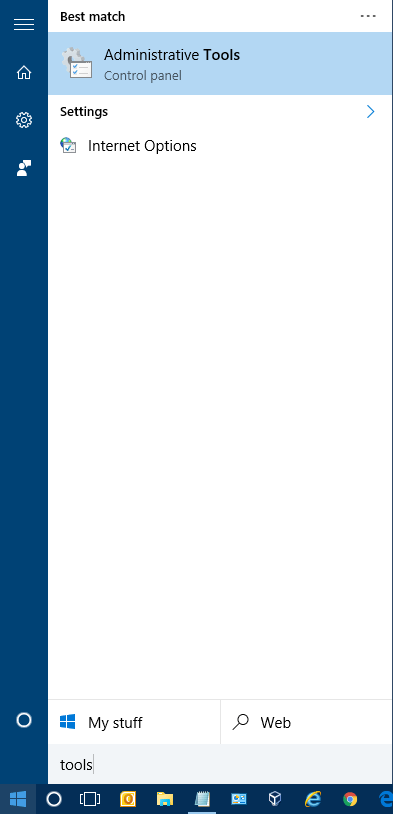
The above registry has also been tested in v1903 and verified to work.
Automate using .reg file
To automate the above setting, you can create a .reg file with the following contents and apply the file.
Windows Registry Editor Version 5.00 [HKEY_CURRENT_USER\Software\Microsoft\Windows\CurrentVersion\Search] "BingSearchEnabled"=dword:00000000
Earlier versions of Windows 10
In Windows 10 versions earlier than v1803, a different registry policy has to be configured to disable the Start menu web search.
- Launch the Registry Editor (
regedit.exe) - Create the following branch if it doesn’t already exist:
HKEY_CURRENT_USER\SOFTWARE\Policies\Microsoft\Windows\Windows Search
- Create a new DWORD (32 bit) value named
ConnectedSearchUseWeb - Leave the data for ConnectedSearchUseWeb be
0 - Exit the Registry Editor.
The ConnectedSearchUseWeb registry value corresponds to the following setting in the Group Policy Editor (for Pro and higher.)
Don't Search the web or display web results in search
Under the following category.
Computer Configuration | Administrative Templates | Windows Components | Search
This Policy applies to Windows 8.1 and Windows 10.
One small request: If you liked this post, please share this?
One "tiny" share from you would seriously help a lot with the growth of this blog. Some great suggestions:- Pin it!
- Share it to your favorite blog + Facebook, Reddit
- Tweet it!
Please state always the exact version of Windows 10 (e.g. 1511 or 1607).
Windows 10 is not a sufficient identifier for the OS since things change rapidly within Win10..
Thanks!