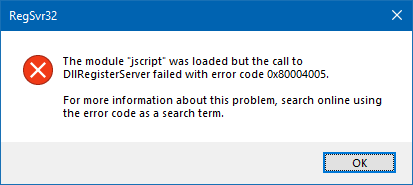The Folder Options dialog’s View tab allows you to show or hide hidden and system (protected) files in Explorer. The hidden files have the HIDDEN attribute. Protected files (aka, “super-hidden ” files) have the SYSTEM attribute.
There have been many support incidents lately where the File Explorer does not show hidden files and folders even though you enable the Show hidden files, folders and drives option in the Folder Options dialog. However, the files and folders can be viewed when using Windows Search or using the DIR /A command from a Command Prompt window.
Also, when you go to open the Folder Options and click the View tab, both the radio buttons Do not show hidden files and folders and Show hidden files, folders and drives may be enabled.
![]()