![]() Sometimes we come across articles on the web that have reference to Microsoft Knowledgebase Article ID with no hyperlink included. Then you have to do a web search for that article ID or look up the ID in MS-KB Advanced Search to view the article. To ease things, I created a menu extension that adds the MS-KB Lookup option to the right-click menu in Internet Explorer.
Sometimes we come across articles on the web that have reference to Microsoft Knowledgebase Article ID with no hyperlink included. Then you have to do a web search for that article ID or look up the ID in MS-KB Advanced Search to view the article. To ease things, I created a menu extension that adds the MS-KB Lookup option to the right-click menu in Internet Explorer.
Add "MS-KB Lookup" to Internet Explorer Context menu
Download mskb_ie_menu.zip and save to Desktop. Unzip/Extract the contents, and run the file mskb.reg. Move the file mskb.htm to the C:\Windows\Web directory.
Note: The script file path is coded for C:\Windows\Web in the REG file. If Windows is installed in a different drive in your system, edit the file mskb.reg using Notepad and update the Path accordingly.
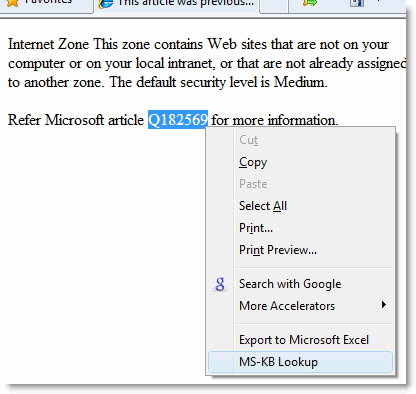
Right-click on the text selection (MS-KB ID) and click MS-KB Lookup option in the right-click menu. To have the option open a new Internet Explorer window, press and hold the SHIFT key when clicking MS-KB Lookup.
It wouldn’t matter if you accidentally select the adjacent text ("KB 182569" or "Article 182569") or blank space when using the MS-KB Lookup option. The script trims down the unnecessary characters, and fetches the Article ID.
Editor’s note: I’ve noticed that in Windows Vista the option opens a new Internet Explorer window regardless of the SHIFT key status. If someone can fix that, I’ll update the article/script with proper credits.
One small request: If you liked this post, please share this?
One "tiny" share from you would seriously help a lot with the growth of this blog. Some great suggestions:- Pin it!
- Share it to your favorite blog + Facebook, Reddit
- Tweet it!
Is there any way to have the script activate the new tab with the article?