When you attempt to install a Feature Update, the error code 0x80070003 – 0x20008 may appear.
The Setupact.log file may show the following contents:
Info CONX ConX::Compatibility::CSystemAbstraction::HostIsUEFIFirmware: Host is UEFI. Error CONX ConX::Compatibility::CSystemAbstraction::HostIsUEFIDiskLayout: Failed to retrieve system partition NT path. Error CONX CHostIsUEFICompliantChecker failed. [Failed to check whether host has UEFI disk layout.] HRESULT = 0x80070003 Error CONX ConX::Compatibility::CSystemAbstraction::GetSystemVolumeNtPath: Failed to retrieve system partition NT path. Error CONX CFreeSystemPartitionDiskSpaceChecker failed. [Failed to retrieve system volume NT path.] HRESULT = 0x80070003
Running the bcdedit command may throw the following error:
The boot configuration data store could not be opened. The requested system device cannot be found.
Cause
The above errors are caused because the boot partition’s location could not be determined. This happens if the EFI boot partition file system is missing, corrupted, or has an incorrect identifier.
If you open Disk Management, the EFI boot partition may incorrectly read “Primary Partition” instead of “EFI System Partition”.
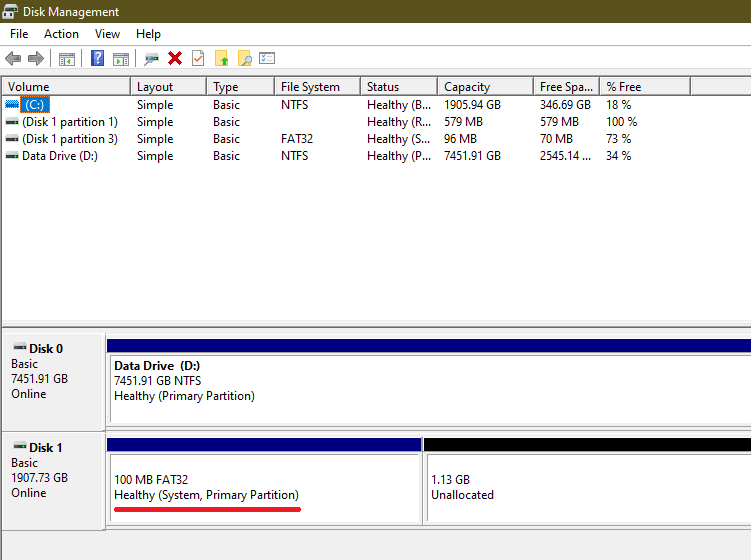
On a normal system, the EFI boot partition looks like the following in Disk Management. This is the correct identifier.
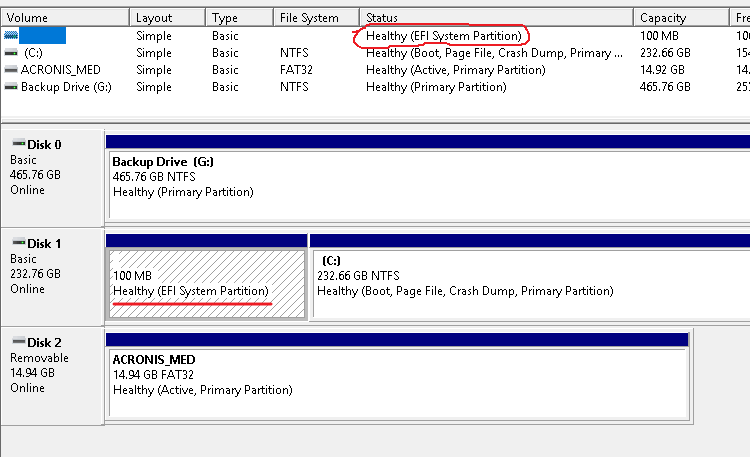
Resolution
To resolve the 0x80070003 – 0x20008 error, follow one of these methods:
Method 1: Fix the EFI partition’s identifier
Boot into Windows RE and open the Command Prompt. See How to access Windows Recovery Environment for details.
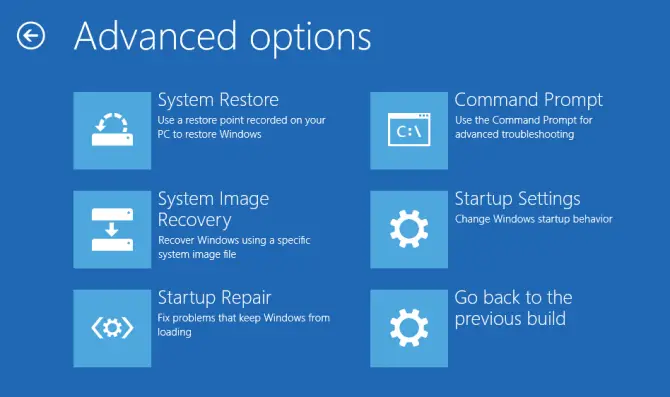
In the WinRE Command Prompt, run the following commands:
diskpart list vol sel vol # (Replace # with the volume number of the EFI partition, which is always FAT32.) set id=c12a7328-f81f-11d2-ba4b-00a0c93ec93b exit
Please pay more attention when selecting the volume # in the third command above. The EFI partition is always a FAT32 partition which typically has the size of 100 MB to 500 MB (but it’s not the upper limit, anyway.)
c12a7328-f81f-11d2-ba4b-00a0c93ec93b is the correct identifier for the EFI boot partition. The EFI partition’s identifier is now fixed. Reboot into Windows and see if you can install updates now.
Method 2: Format the EFI partition and rebuild the boot files
If that doesn’t help, formatting the EFI system partition and rebuilding the boot files and BCD should help. You should be able to do this using the instructions in the article How to Rebuild the EFI Boot Partition, BCD and Boot Files.
One small request: If you liked this post, please share this?
One "tiny" share from you would seriously help a lot with the growth of this blog. Some great suggestions:- Pin it!
- Share it to your favorite blog + Facebook, Reddit
- Tweet it!