When you open the “About Windows” dialog by running winver.exe, the owner name and the organization name fields may show the “user name” and “org name” placeholders instead of the actual user name and organization name.
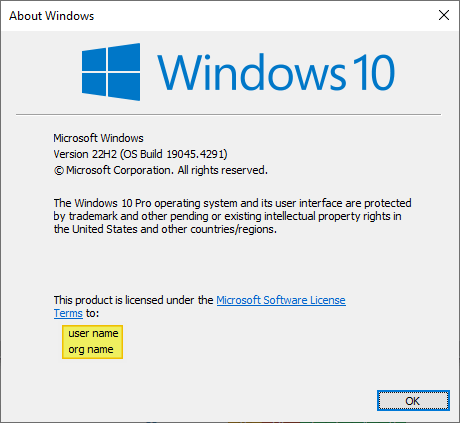
This happens if the “RegisteredOwner” and “RegisteredOrganization” registry values are missing.
Resolution
To fix the issue, create the RegisteredOwner and RegisteredOrganization registry values.
- Launch regedit.exe
- Go to the following branch:
HKEY_LOCAL_MACHINE\SOFTWARE\Microsoft\Windows NT\CurrentVersion
- Create a new string value (REG_SZ) named
RegisteredOwner. - Double-click RegisteredOwner and type in your name.
- Create a new string value (REG_SZ) named
RegisteredOrganization. - Double-click RegisteredOrganization and type in the company name.
(If you prefer not to display the company name, you can leave it empty.)
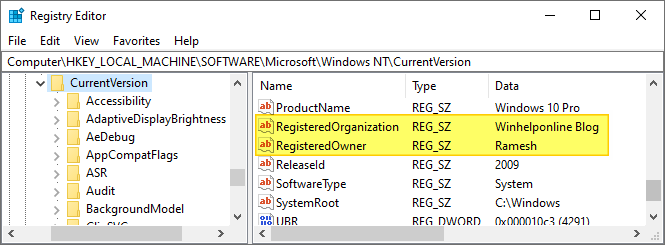
- Exit the Registry Editor.
Open the “About Windows” (winver.exe) dialog now. It should show the owner’s name and the organization.
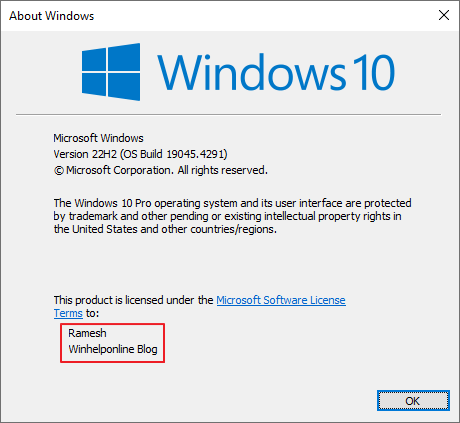
The above registry edit works in all versions of Windows, from Windows XP through Windows 11.
One small request: If you liked this post, please share this?
One "tiny" share from you would seriously help a lot with the growth of this blog. Some great suggestions:- Pin it!
- Share it to your favorite blog + Facebook, Reddit
- Tweet it!
