When you install a Windows 10 feature update (eg., v1809 on a computer running v1803) via Windows Update, the error 0xC1900101 occurs and the installation fails.
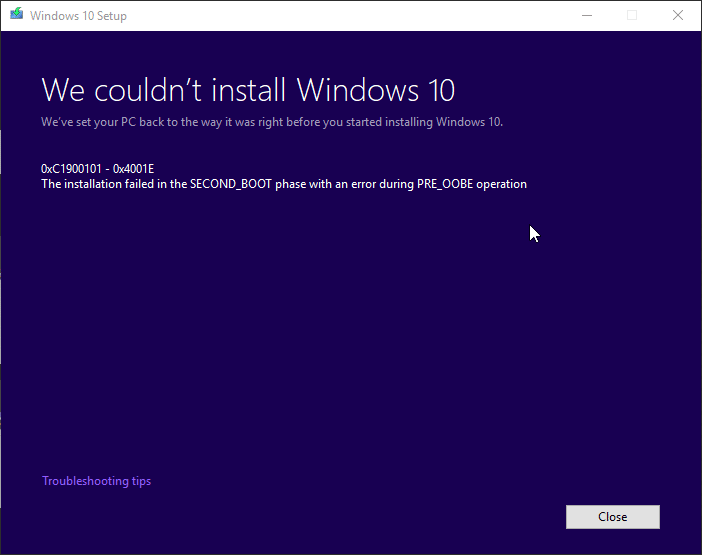
Error 0xC1900101 is a rollback code that indicates that an incompatible driver is present on the computer. Microsoft stated in its blog post that the October 2018 update rollout will be done very carefully. If the system finds any outdated drivers or hardware, incompatible applications, the setup won’t proceed.
Quoting Microsoft:
While the April Update had the fastest Windows 10 update rollout velocity, we are taking a more measured approach with the October Update, slowing our rollout to more carefully study device health data. We will offer the October Update to users via Windows Update when data shows your device is ready and you will have a great experience. If we detect that your device may have an issue, such as an application incompatibility, we will not install the update until that issue is resolved.
Error 0xC1900101 Installing Windows 10 Feature Update
To resolve a rollback due to driver conflicts, make sure that your device drivers are updated. Use your OEM’s driver updater utilities to update every device on your computer. OEMs like Dell include the software update and health checkup tool which allows you to download and install the latest device drivers and BIOS updates pertaining to your computer model.
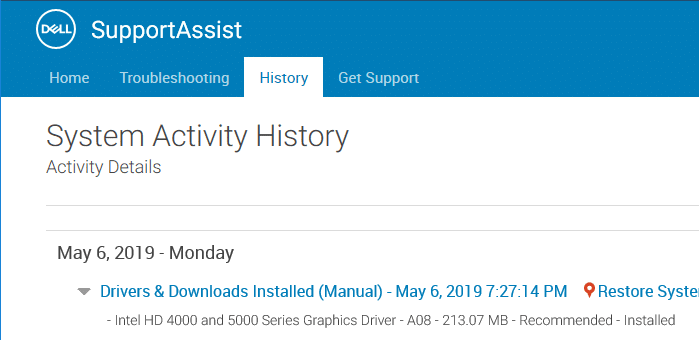
- You may also visit the computer manufacturer’s site and obtain the drivers for your devices and the chipset.
- It’s also possible that the third-party anti-virus program version you’re using is not compatible with your system and stalling the installation of the feature update (e.g., v1809.)
- Uninstall old/outdated programs, update your device drivers, uninstall 3rd party anti-virus, disconnect all hardware peripherals except your keyboard, mouse, and display. Try upgrading again.
- Perform a clean boot before initiating the upgrade process.
- For some users, resetting the PC worked. Resetting with Keep my files option will retain your personal data, but wipe out apps and device drivers. Once the system is reset, attempt to install the feature update (e.g., v1809) again.
- Disable the non-essential onboard components in the BIOS — e.g., Disable all SATA controllers except the one with your primary drive. Disable the onboard LAN interface, Intel Virtualization (VT-D), Bluetooth controller, IEEE 1394 controller, and the USB 3.0 controller. Some users have indicated that removing the old Wi-Fi adapter has fixed the issue.See if the upgrade runs successfully after disabling the onboard components. Once installed the update, reenable the components later.
- If nothing helps, download the latest Windows 10 ISO using the Media Creation Tool and perform a clean install of Windows 10 after backing up your data.
General troubleshooting procedures for error code 0xC1900101
0xC1900101 – 0x20004
Windows Setup encountered an error during the SAFE_OS with the INSTALL_RECOVERY_ENVIRONMENT operation. This is generally caused by out-of-date drivers.
- Uninstall antivirus applications.
- Remove all unused SATA devices.
- Remove all unused devices and drivers.
- Update drivers and BIOS.
0xC1900101 – 0x2000c
Windows Setup encountered an unspecified error during Wim apply in the WinPE phase. This is generally caused by out-of-date drivers.
- Disconnect all peripheral devices that are connected to the system, except for the mouse, keyboard, and display.
- Contact your hardware vendor to obtain updated device drivers.
- Ensure that “Download and install updates (recommended)” is accepted at the start of the upgrade process.
0xC1900101 – 0x20017
A driver has caused an illegal operation. Windows was not able to migrate the driver, resulting in a rollback of the operating system. This is a SafeOS boot failure, typically caused by drivers or non-Microsoft disk encryption software.
- Ensure that all the drivers are updated.
- Open the Setuperr.log and Setupact.log files in the %windir%\Panther directory, and then locate the problem drivers.
- For more information, see Understanding Failures and Log Files.
- Update or uninstall the problem drivers.
0xC1900101 – 0x30018
A device driver has stopped responding to setup.exe during the upgrade process.
- Disconnect all peripheral devices that are connected to the system, except for the mouse, keyboard, and display.
- Contact your hardware vendor to obtain updated device drivers.
- Ensure that “Download and install updates (recommended)” is accepted at the start of the upgrade process.
0xC1900101 – 0x3000D
Installation failed during the FIRST_BOOT phase while attempting the MIGRATE_DATA operation. This can occur due to a problem with a display driver.
- Disconnect all peripheral devices that are connected to the system, except for the mouse, keyboard and display.
- Update or uninstall the display driver.
0xC1900101 – 0x4000D
A rollback occurred due to a driver configuration issue. Installation failed during the second boot phase while attempting the MIGRATE_DATA operation. This can occur due to incompatible drivers.
- Check supplemental rollback logs for a setupmem.dmp file, or event logs for any unexpected reboots or errors.
- Review the rollback log and determine the stop code.
- The rollback log is located in the C:$Windows.~BT\Sources\Panther folder. An example analysis is shown below. This example is not representative of all cases:Info SP Crash 0x0000007E detected
Info SP Module name :
Info SP Bugcheck parameter 1 : 0xFFFFFFFFC0000005
Info SP Bugcheck parameter 2 : 0xFFFFF8015BC0036A
Info SP Bugcheck parameter 3 : 0xFFFFD000E5D23728
Info SP Bugcheck parameter 4 : 0xFFFFD000E5D22F40
Info SP Cannot recover the system.
Info SP Rollback: Showing splash window with restoring text: Restoring your previous version of Windows. - Following basic troubleshooting procedures:
- Make sure you have enough disk space.
- If a driver is identified in the bug check message, disable the driver or check with the manufacturer for driver updates.
- Try changing video adapters.
- Check with your hardware vendor for any BIOS updates.
- Disable BIOS memory options such as caching or shadowing.
0xC1900101 – 0x40017
Windows 10 upgrade failed after the second reboot. This is usually caused by a faulty driver — e.g., antivirus filter drivers or encryption drivers.
- Clean boot into Windows, and then attempt the upgrade to Windows 10. For more information, see How to perform a clean boot in Windows.
- Ensure you select the option to “Download and install updates (recommended).”
The following logs may have helpful information on which driver or application caused the problem:
- The minidump file:
$Windows.~bt\Sources\Rollback\setupmem.dmp - Event logs:
$Windows.~bt\Sources\Rollback*.evtx - The device install log:
$Windows.~bt\Sources\Rollback\setupapi\setupapi.dev.log
One small request: If you liked this post, please share this?
One "tiny" share from you would seriously help a lot with the growth of this blog. Some great suggestions:- Pin it!
- Share it to your favorite blog + Facebook, Reddit
- Tweet it!