The Windows Terminal becomes the default terminal. This means, all command line applications, such as Command Prompt and PowerShell, will open in Windows Terminal automatically. This article tells you how to change the default terminal to Windows Console Host or revert to Windows Terminal as the default host.
Set the default Terminal app in Windows 11
You can set the default terminal app using different methods.
Option 1: Using Settings
- Open Settings, and click Privacy & Security.
- Click “For developers”, and set the default terminal.
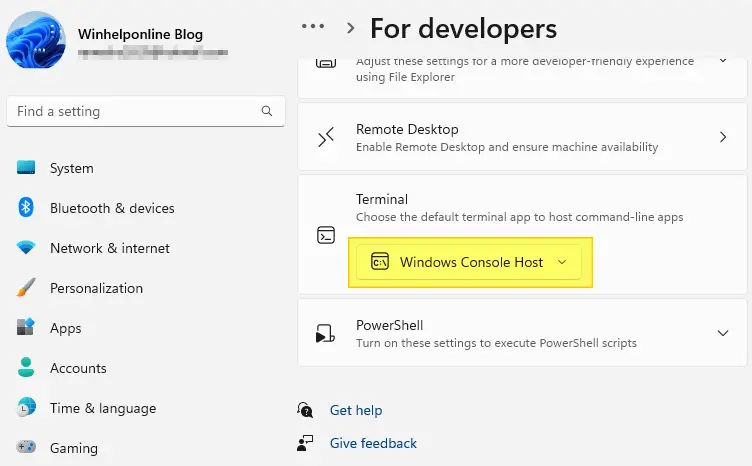
Here are the options:
- Let Windows decide
- Windows Console Host
- Windows Terminal
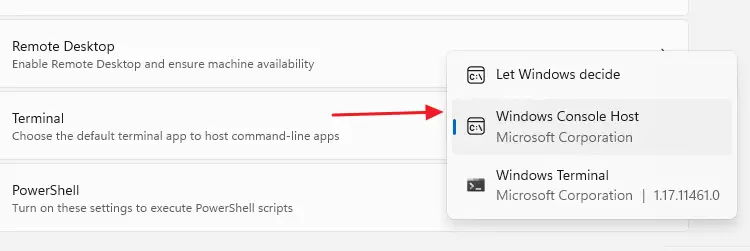
- To revert to pre-Windows 11 behavior, set it to “Windows Console Host” so that the classic Command Prompt window opens when you run a console app.
Option 2: Using Windows Terminal settings
- Launch Windows Terminal and access Settings (
Win+,) by clicking on the chevron and clicking Settings.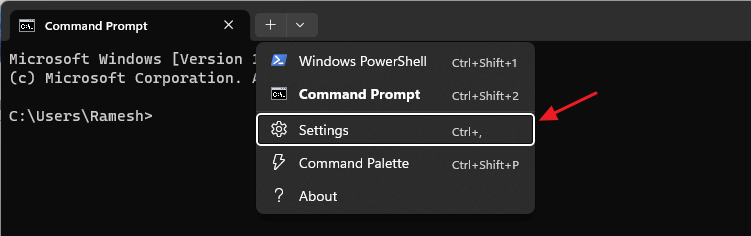
- In the Settings window, set the default terminal application.
You get the same three options when you click on the list box.
- Let Windows decide
- Windows Console Host
- Windows Terminal
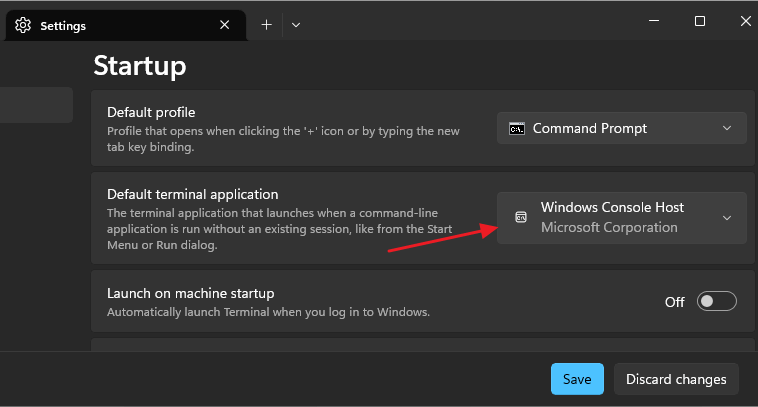
- Once done, click Save and close Windows Terminal.
Option 3: Using the Registry or Group Policies.
Here are the registry keys that apply to Windows 11 22H2 and higher.
| Registry key | HKEY_CURRENT_USER\Console\%%Startup |
| Registry values | DelegationConsole
DelegationTerminal |
| Data type | REG_SZ containing a GUID |
The following values are offered for the selection of the default console host.
| Console host | Values |
|---|---|
| Automatic selection (Windows Terminal, if available) | DelegationConsole
{00000000-0000-0000-0000-000000000000} DelegationTerminal {00000000-0000-0000-0000-000000000000} |
| Windows Console Host (legacy) | DelegationConsole
{B23D10C0-E52E-411E-9D5B-C09FDF709C7D} DelegationTerminal {B23D10C0-E52E-411E-9D5B-C09FDF709C7D} |
| Windows Terminal | DelegationConsole
{2EACA947-7F5F-4CFA-BA87-8F7FBEEFBE69} DelegationTerminal {E12CFF52-A866-4C77-9A90-F570A7AA2C6B} |
Command Prompt window opens even though Windows Terminal is the default terminal?
Even after setting Windows Terminal as the default command host, your console applications (or running cmd.exe manually) may open the legacy Windows Console Host Command Prompt window instead of the Windows Terminal.
This happens because the “Use legacy console…” option may have been enabled in Command Prompt settings. To disable the legacy console option, do the following:
- Open a Command Prompt window.
- Right-click on the title bar and click Properties.
- Uncheck “Use legacy console (requires relaunch, affects all consoles)
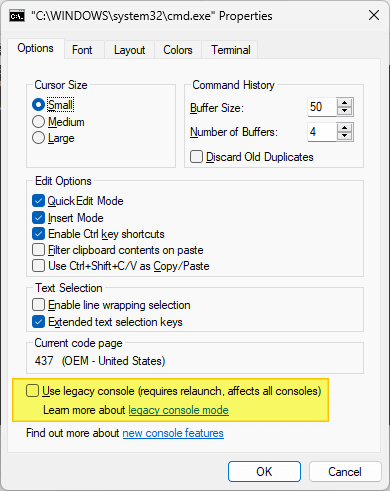
- Click OK.
That’s it. Running a console application (or launching cmd.exe manually) should launch Windows Terminal if Windows Terminal is set as the default host.
One small request: If you liked this post, please share this?
One "tiny" share from you would seriously help a lot with the growth of this blog. Some great suggestions:- Pin it!
- Share it to your favorite blog + Facebook, Reddit
- Tweet it!