CCleaner 5.57 introduced a cleaning mode named Easy Clean to make the interface simpler and easy to understand for users who are not tech-savvy.
Easy Clean provides a simpler, more intuitive interface and uses everyday language to explain the types of files that can be cleaned. Files are now categorized as either ‘Trackers’ or Junk’ and when a user wishes to customize their clean, the purposes of each file type is explained (for example, Temporary Internet Files are described as ‘Files left behind when you visit websites’).
In the latest versions of CCleaner, you’ll see two options namely Easy Clean and Custom clean in the main window.
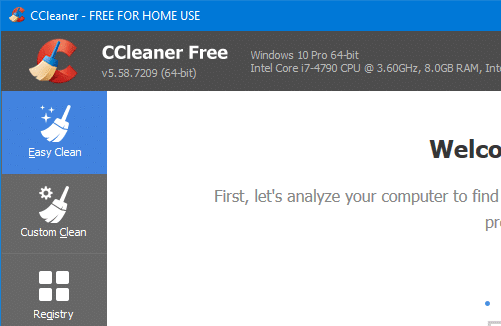
Selecting Easy Clean and clicking on the Analyze button would show two categories of items for cleanup — namely, Trackers and Junk. Once the analysis completes, you can review and select/deselect the items you want to clean up.
Whereas, the Custom clean is the old interface shows the list of entries, where you can select or deselect entries for each application, before running an analysis or cleanup.
Make CCleaner default to Custom Clean
To open CCleaner dashboard to Custom Clean by default, you can configure it by opening CCleaner Settings and choosing Custom Clean.
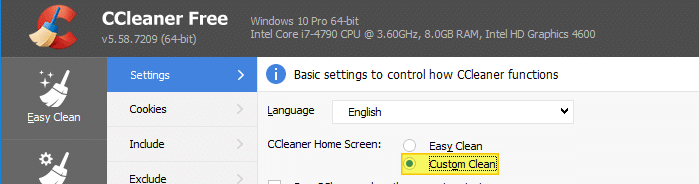
How to Remove “Easy Clean” Option in CCleaner
For those who prefer the old interface which doesn’t have the Easy or Custom buttons, here is a registry edit:
- Start the Registry Editor (
regedit.exe) and go to the following branch:HKEY_LOCAL_MACHINE\SOFTWARE\Piriform\CCleaner
- Double-click
(Cfg)QuickCleanand set its data to0 - Exit the Registry Editor.
When you reopen CCleaner, it should no longer show the Easy Clean and Custom Clean buttons. It should rather show the option named Cleaner (which is equivalent to Custom Clean)
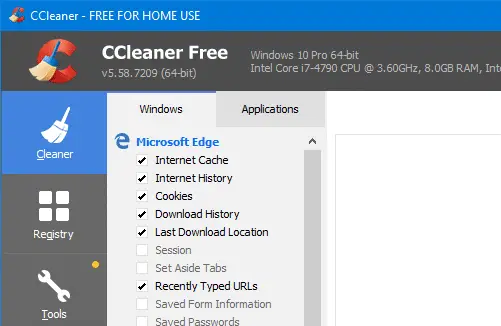
One small request: If you liked this post, please share this?
One "tiny" share from you would seriously help a lot with the growth of this blog. Some great suggestions:- Pin it!
- Share it to your favorite blog + Facebook, Reddit
- Tweet it!