When you open System Properties and click the System Protection tab to create a restore point, you may notice a mystery drive appearing with the volume GUID string (e.g., \\?\Volume{a6810e9c-8234-4cd1…) instead of a drive letter.
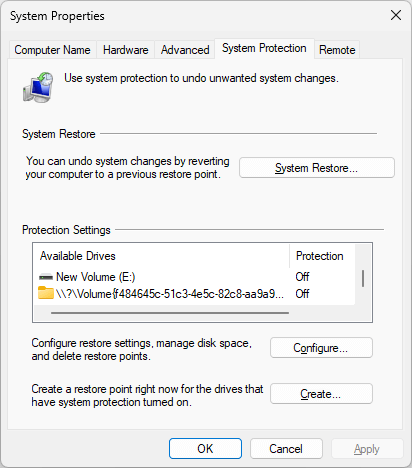
The drive may not appear in File Explorer.
Cause
The mystery drive that appears in the System Restore dialog is your Recovery partition. The Recovery partition doesn’t appear in the drives list on most systems. However, on systems where the recovery partition’s size is 1 GB or more, this problem occurs.
To verify that the mystery volume is your recovery partition, select the \\?\Volume entry in the System Protection tab, and click Configure.
Drag the “Max Usage” slider to the far right, and note the drive’s total size.
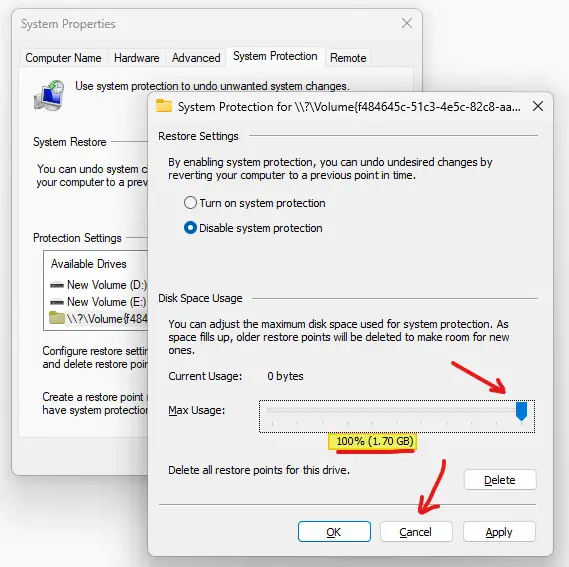
Click Cancel, and close the System Properties dialog box.
Open Disk Management and check if the size corresponds to the recovery partition’s size.
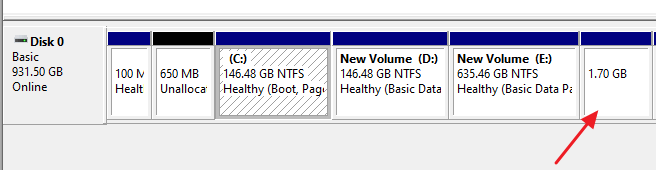
Note: The recovery partition should say “Healthy (Recovery Partition)”. But if the description appears blank except for the disk size, run Diskpart, inspect the volume’s disk ID, assign a drive letter, and inspect the drive’s contents. It’s most likely your recovery partition, but the disk ID may have been incorrectly set. But that’s a different issue altogether.
Workarounds
There are two ways to work around the issue.
The first option will be to shrink the partition using the Diskpart command-line. Shrink it to 900 MB or so, assuming that your WinRE.wim image is less than 900 MB.
The default Winre.wim found in the Windows 10 or 11 (22H2) ISO will be less than 600 MB, as it doesn’t have additional drivers. OEMs add packages and drivers to Winre.wim image that significantly increases the size of the image. If your OEM Winre.wim contains undeeded stuff, you can service the image offline by using DISM and remove the unneeded drivers from it after exporting them to a safe location.
The second option will be to assign a drive letter for the Recovery partition using Diskpart and then hide the drive using the NoDrives registry value.
One small request: If you liked this post, please share this?
One "tiny" share from you would seriously help a lot with the growth of this blog. Some great suggestions:- Pin it!
- Share it to your favorite blog + Facebook, Reddit
- Tweet it!
