This page lists some of the command-line switches for the new Microsoft Edge (chromium) browser.
Microsoft Edge (Chromium) command-line switches
The new Microsoft Edge (Chromium) is a classic desktop app that supports command-line arguments as Chrome does. Here are some examples:
To start Edge in private mode:
msedge --inprivate
To open a particular website:
msedge https://docs.microsoft.com/en-us/ (or) microsoft-edge:http://www.google.com (Yes! the microsoft-edge: protocol still works in the new MS Edge)
To start Microsoft Edge and restore the previous session:
msedge --restore-last-session
The above command is equivalent to right-clicking on the New tab or on the title bar and clicking Reopen closed window in the Context Menu. This option is useful if you have closed Edge with many open tabs and need to relaunch it with the same tabs open.
msedge --start-maximized
The above command starts Edge in maximized mode always, regardless of the window position when you closed it last time.
Since Microsoft Edge is based on Chromium, many of the Chromium command-line switches would apply to MS Edge as well.
List of Chromium Command Line Switches « Peter Beverloo: https://peter.sh/experiments/chromium-command-line-switches/
Additional Tip: Create a Website shortcut that opens in Edge
Double-clicking website shortcuts open in whatever you’ve set as the default web browser. But if you want to create website shortcuts that always open in Microsoft Edge no matter what your default browser is, here is how to do that.
Many of the built-in universal apps register a URL protocol by default; for example, running calculator: from the Run dialog launches Calculator. Likewise, Microsoft Edge also implements a URL protocol named microsoft-edge:
To create a website shortcut (.url) for google.com, that opens in Edge, use the following target:
microsoft-edge:http://www.google.com
The resulting file will be an internet shortcut (.url) instead of the standard shortcut (.lnk), as the shortcut target is an URL protocol.
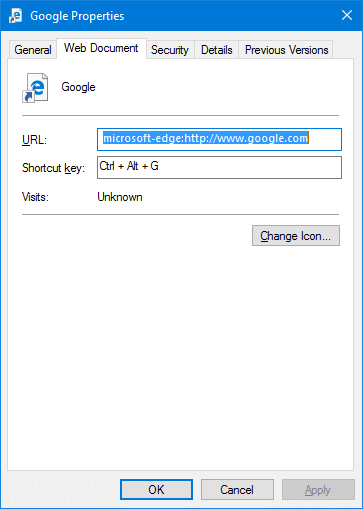
In the website shortcut properties dialog, you can change the icon and assign a shortcut key as required. Double-clicking on the shortcut launches the URL in Microsoft Edge.
One small request: If you liked this post, please share this?
One "tiny" share from you would seriously help a lot with the growth of this blog. Some great suggestions:- Pin it!
- Share it to your favorite blog + Facebook, Reddit
- Tweet it!
It seems that it does not work with an https
To read you.
Thank you
works fine for me. All I do is type the below into the shortcut followed by the url and it works
microsoft-edge:https://
Hi,
I need to get this working on Mac, any suggestions?
This works great on all other browsers like firefox and chrome but when I am actually using the Edge browser. The links do not open. Any ideas?
Kevin, I have the same issue with these links not working if you are already in edge. Did you ever figure out a solution?
I am also having this issue. A customer wants to create a sharepoint link that opens the link in Edge no matter what browser. From Chrome this works like a charm but whenever we click the same link in Edge it opens an “about:blank” page.
When copying and pasting the same link into Edge it goes to Bing search.
Hope someone sees this and has an answer, i’ve been wracking my brain around this.
I added it to an edge shortcut in the URL area…this is for a power automate workflow. It looks like:
microsoft-edge:https://flow.appsplatform.us/manage/environments/Default-102d0191-eeae-4761-b1cb-1a83e86ef445/approvals/received
Once I clicked on the shortcut, it opened a tab in edge and went to the page it needed to.
FYI: When I tried the “msedge https://docs.microsoft.com/en-us/” it didn’t work. Went to Bing with search criteria.
@Jeff: “msedge https://docs.microsoft.com/en-us/” certainly works for me on Edge Chromium. What version of Windows 10/11 are you running?