Domain Name System (DNS) is the address book of the Internet. Web browsers interact through Internet Protocol (IP) addresses. DNS translates domain names to IP addresses so browsers can load Internet resources.
Windows caches the DNS records for a considerable time. This cache can be cleared by running the command ipconfig /flushdns. Other than this, your web browser like Google Chrome maintains a separate DNS cache mechanism.
Why do you need to clear the browser DNS cache?
- System administrators often find times where they need to redirect the domains by editing the host file, in order to override any DNS records for a domain name. However, every time you want to change a hostname to a different IP, you needed to close the browser before the change will take effect. This can get tedious if you have too many browser tabs or windows open.
- When doing web development or other work that requires changing the web hosting IP in the HOSTS file for testing purposes, you needed to restart the web browser every time for the new host to IP mappings to take effect.
However, with Google Chrome, you can clear the internal DNS cache without closing and reopening the browser. This post tells you how to clear the internal DNS cache of the Google Chrome browser without restarting Google Chrome.
How to Clear or Flush Google Chrome DNS Cache
To flush the Google Chrome internal DNS cache, follow these steps:
- Open Google Chrome and visit the following address:
chrome://net-internals/#sockets
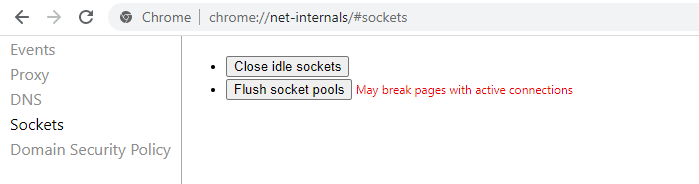
- Click on the Flush socket pools button (May break pages with active connections)
- And then click on the DNS link, or visit this address:
chrome://net-internals/#dns
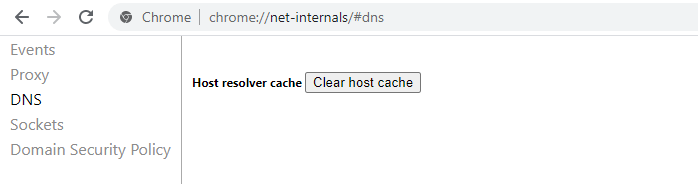
- Click on the Clear host cache button adjacent to the label Host resolver cache
The internal DNS cache in Google Chrome is now cleared. When you browse a site, it fetches data from the Windows DNS cache/from the Windows HOSTS file and reconstructs its internal caching database.
The above resolves the problem where Google Chrome ignoring the HOSTS file entries and uses the IPs from the internal DNS cache. For redirecting domains to the localhost, the IPv4 loopback addresses 127.0.0.1 or 0.0.0.0 may work better instead of the IPv6 loopback address ::1 in your HOSTS file.
One small request: If you liked this post, please share this?
One "tiny" share from you would seriously help a lot with the growth of this blog. Some great suggestions:- Pin it!
- Share it to your favorite blog + Facebook, Reddit
- Tweet it!