When you log on to your user account in Windows 8 or 10, Explorer.exe error message with yellow exclamation may appear, containing no message text. This may occur mainly in the aftermath of removing malware from the system.
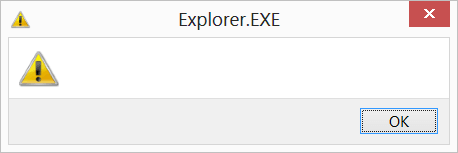
Fix: Explorer.exe Error with Yellow Exclamation
To fix the Explorer.exe error at startup, remove the reference to a non-existent file from one of the startup locations in the registry. Here is how to do so.
- Press WinKey + R to bring up the Run dialog.
- Type
regedit.exeand click OK. - In the Registry Editor window, navigate to the following registry location:
HKEY_CURRENT_USER\Software\Microsoft\Windows NT\CurrentVersion\Windows
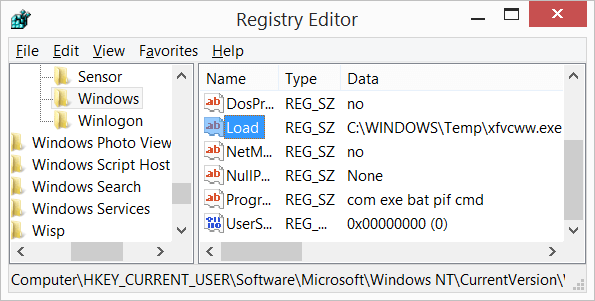
- Then, double-click the value named “Load” and clear the existing data (set it blank).
Important: If you get an error saying: “Cannot edit Load: Error writing the value’s new contents“, then re-run the Registry Editor under LocalSystem rights. Alternately, take ownership of the registry key and then clear the
Loadregistry data. - Exit the Registry Editor.
Note: The above location is one of the many startup launch-points in Windows, and some viruses/malware add entries there. The value may be pointing to a malware file that is non-existent after malware cleanup. To manage startup programs easily, use the free Autoruns utility from Microsoft.
One small request: If you liked this post, please share this?
One "tiny" share from you would seriously help a lot with the growth of this blog. Some great suggestions:- Pin it!
- Share it to your favorite blog + Facebook, Reddit
- Tweet it!
^^ You need to take ownership of Windows key here, otherwise you may receive error editing values error.
thanks there is no explanation as to what is ‘load’ anywhere
it is not worked the error has been occurred when we are clearing the “value data”?
And the below give dialog is shown.
Having had the same problem with Windows 10, I found that the registry entry to clean is “run” instead of “load”. I would have posted the regedit window if I could post a picture…
@Joshua: You may send the screenshot to my mail. I’d upload it in the post.
Right on Joshua, its the “run” registry entry to clean.
where is the “run” registry entry?
I have neither load nor run there I added load (blank) and didn’t fix the problem.
This explorer problem started happening after I wiped the drive.. tried out win 11..Then restored the disk image with my old win10 install, that I made prior that, with acronis true image. No other issues btw, other than this blank error on startup.
I am not able to clear value data from load.
Getting Error saying: Cannot edit Load: Error writing the value’s new contents
Please suggest the solution.
@Ashutosh: See if taking ownership of the key helps. https://www.winhelponline.com/blog/how-to-take-ownership-of-registry-keys-and-assign-full-permissions/
hello,
works for me, thank you for sharing knowledge.
What if you restart it again?
i dont see any load file in the location. But there are some other like default, device, menudrop etc.
This fix of clearing the content of “LOAD” worked for me.
Fixed it thanks and God bless in Christ Jesus!
After i delete the load file it came back after 3 restart
It worked for me.
There was a file …AppData\Roaming\apppatch\mtstocom.exe, Even before I start to delete it, windows defender removed the file. I emptied the load key. now it’s working fine.
Muito obrigado pelo tutorial.
Resolveu o problema perfeitamente.
В реестре надо поиском найти
HKEY_CURRENT_USER\SOFTWARE\Microsoft\Windows NT\CurrentVersion\Windows
в значениях Load и Run удалить “error!” Перезагрузить компьютер.