In File Explorer, This PC shows the disk space usage bar underneath the drive letter in tiles view mode, the default view setting. If the disk space usage bar doesn’t show up in your system, this post tells you how to fix this.
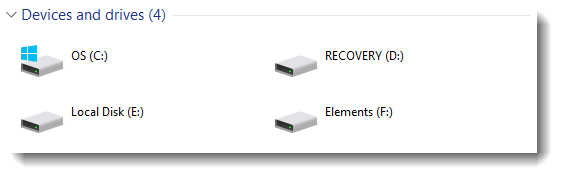
Disk Space Usage Bar Missing in This PC
Step 1: Reset “This PC” Folder Views
- Open File Explorer and click This PC.
- From the File menu, click Change folder and search options.
- Click the View tab and click Reset Folders.
This resets the This PC view to defaults. Close and open This PC. If that doesn’t help, use these steps:
Step 2: Fix the TileInfo registry value for Drives
- Click Start, type Regedit.exe, and press ENTER.
- Go to the following branch:
HKEY_CLASSES_ROOT\Drive
- In the right pane, double-click
TileInforegistry value and set its value data to:prop:*System.PercentFull;System.Computer.DecoratedFreeSpace;System.Volume.FileSystem
Note: If the
TileInfovalue is missing, create the value of type String (REG_SZ) and set the value data as above. - Exit the Registry Editor. Open This PC. The disk space usage bar should display now.
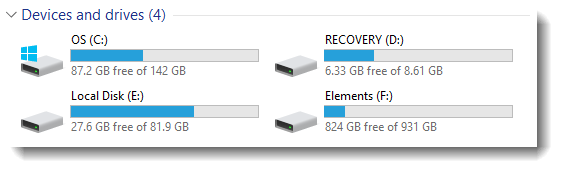
Disk space usage info (text) missing?
Here is a variation of the above problem. The disk space usage bar may be present, but the free space information (text) may be missing underneath the bar. This is due to a long Volume label, which occupies two rows of the tile.
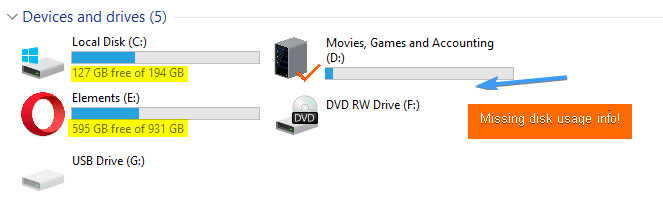
If the above is the case, right-click on the drive and choose Properties. Keep the volume label short, occupying only one row in the tile.
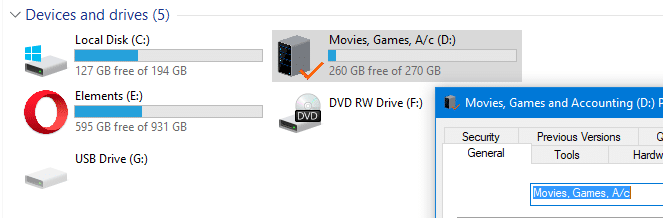
One small request: If you liked this post, please share this?
One "tiny" share from you would seriously help a lot with the growth of this blog. Some great suggestions:- Pin it!
- Share it to your favorite blog + Facebook, Reddit
- Tweet it!
I have searched so much for this fix! Finally something that worked fine for me! Thanks!
Thank you man, thank you.
You fix it
thnx…. it works (y) good job
Great fix, thank you!
But, before I ‘lost’ mine I also had a (very useful) usage bar displayed for a multi-session dvd, but that is still missing. Any thoughts on how to recover this?
Thanks in advance
The first option solved my problem ?
Thanks.
@Kris: Nice! Glad to hear, and thanks for the feedback.
Step 2 worked for me.
Really appreciate your help.
resetting the folders helped, thank you.
thanks so much, wasn’t sure it will work but it did !
you’re great 🙂
Very tnx!!!!!!!!!!!!!!!!!!!!!!!!!!!!!!!!!!!!
Thank you Ramesh, I went for step 2 and that fixed it for me
very nice .. thank you .. It worked
Thanks alot:) It worked for disk space usage bar but i also have problem with properties, it don’t show disk space and other tabs
Thank you so much! Step 1 worked for me ^-^☼
it can be done…. bit easier
simply hold the control key and scroll the mouse…
various view modes can be seen…
Thank you so much. This resolved it for me also.
@Rosemary: Nice to hear. Thanks for the feedback!
My TileInfo was Showing exactly what you have shown and the REG_SZ was also there but still not working have deleted and renewed it but still not working, and Ideas how to get my bars back.
@Linda: Have you checked the other things such as the drive label length. Also, have you tried resetting folder views?
The solution in my case is that my view was set to Small Icons. Changing it to Tiles fixed the problem (right click -> View -> Tiles).
Ramesh, I think you should probably put that on the top of your solution list.
For some reason, it didn’t work, but when I inserted a DVD, the bar reappeared. Thanks anyways!
Thank you so much!
Thank you. I was wondering why it only showed the bar on my SSDs but no actual numbers.
Thanks the first method worked splendidly
OMG this was driving me insane. All google searches revealed how to completely reset this pc.. not reset “this pc” folder. Thank you!
Thank you very much for this! Now it works as it should 🙂
THANK YOU!!
Thanks for your help
Problem with view free space information (text) solved.
Thank You.
Volume label too long, of course! thank you! Have to keep the grid organized, musn’t have one hog more pixels than it should!
really nice it worked
step 2 is best and make sure it worked
step 2 solved my problem
really thanks
Didn’t work.
Thank you very much .It done by editing registry.
thank youuuuuuu step 1 worked for me
Thank you Ramesh!