When you attempt to change my desktop wallpaper, the “Background” dropdown option may be greyed out in Settings → Personalize. The “choose your background color” option may also be grayed out. Also, on the top, it says the following:
Some of these settings are hidden or managed by your organization.
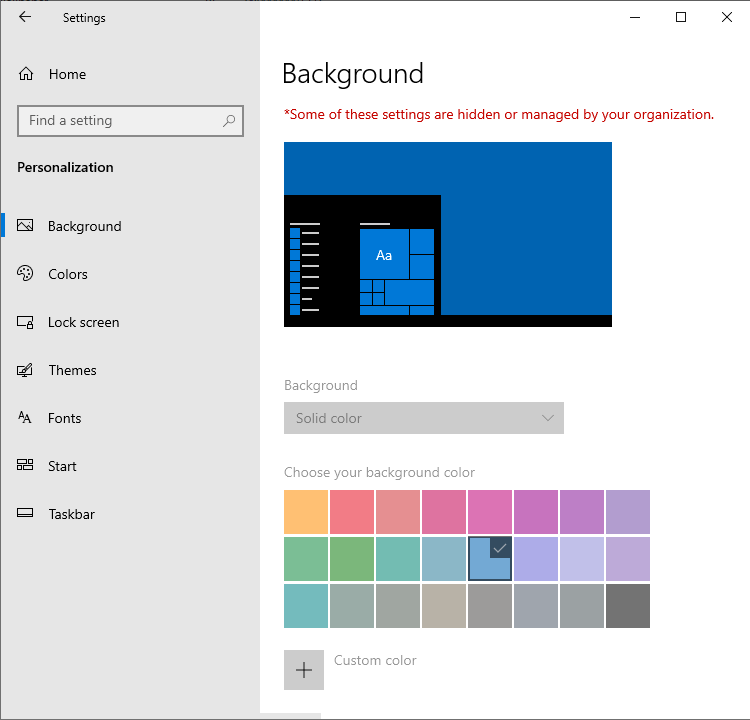
This happens even if your Windows 10/11 device is activated and the device is a private computer, not connected to any company or school network.
You may have checked the following settings already:
- In the “Ease of Access” setting, “Remove background images” is not checked.
- In the Local Group Policy Editor (“Control Panel”: “Personalization”), “Prevent changing desktop background” is set to not configured. Also, setting it to “Disabled” may not help.
- In the “
%AppData%\Microsoft\Windows\Themes” folder, you may have already renamed “TranscodedWallpaper” to “TranscodedWallpaper.old”. Still, the setting to change wallpaper may be greyed out.
Cause
The desktop background option may be grayed out due one or more registry-based policies — i.e., the “Wallpaper”, “WallpaperStyle”, or the “NoChangingWallpaper” policy.
Resolution
To reenable the desktop background option, follow one of these options.
Option 1: Remove Personalize policies using REG file
- Visit the Personalize Settings Says “Some settings are managed by your organization” article.
- Download and run the personalize-policies-remove.reg file.
- Click Yes to confirm.
- Log off and log back in for the change to take effect.
Note that the .reg file in the above link removes all the personalization policies, if any, including the wallpaper policies. Note that no personalize policies are set in a default Windows installation.
Option 2: Remove Personalize policies using Regedit.exe
- Create a Restore Point.
- Open Regedit.exe
- Delete the following registry keys if they exist.
HKEY_CURRENT_USER\Software\Microsoft\Windows\CurrentVersion\Policies\ActiveDesktop HKEY_CURRENT_USER\Software\Microsoft\Windows\CurrentVersion\Policies\System
- Exit the Registry Editor.
- Log off and log back in for the changes to take effect.
Option 3: Remove the Wallpaper policies using a REG file
Use the following .REG to remove only the wallpaper-related policies. See how to create a .reg file.
Windows Registry Editor Version 5.00 [HKEY_CURRENT_USER\SOFTWARE\Microsoft\Windows\CurrentVersion\Policies\System] "Wallpaper"=- [HKEY_CURRENT_USER\Software\Microsoft\Windows\CurrentVersion\Policies\ActiveDesktop] "NoChangingWallpaper"=- [HKEY_LOCAL_MACHINE\SOFTWARE\Microsoft\Windows\CurrentVersion\Policies\ActiveDesktop] "NoChangingWallPaper"=-
That should restore the desktop background drop-down options.
One small request: If you liked this post, please share this?
One "tiny" share from you would seriously help a lot with the growth of this blog. Some great suggestions:- Pin it!
- Share it to your favorite blog + Facebook, Reddit
- Tweet it!