When you open Default apps and select a default program for Web browser, Email or any other item, the Choose an app dialog pops up but nothing happens when you select an item from the list. Here is a small video clip that explains the problem.
I’ve been working on this issue for the past few days, collecting logs from users who faced this problem. Based on my observation the problem happens if Windows is unable to generate the hash when the user tries to set file associations. This is a user profile specific issue, seen mainly for Local user accounts (if the user had switched from a Microsoft account earlier).
Fix: Cannot Save Default Apps Settings in Windows 10
October 2018 Update: If this file association problems have surfaced especially after installing Windows 10 v1809, read below:
When you right-click on a file, choose Open with…, click Choose another app, select a program from the list and tick the option “Always use this app to open .xyz files”, the preference may not be saved.
To resolve the problem, repeat the process one more time (if you’ve upgraded to v1809) and the preference will get saved.
Alternately, right-click on the file type → click Properties → click Change → choose the desired program from the list.
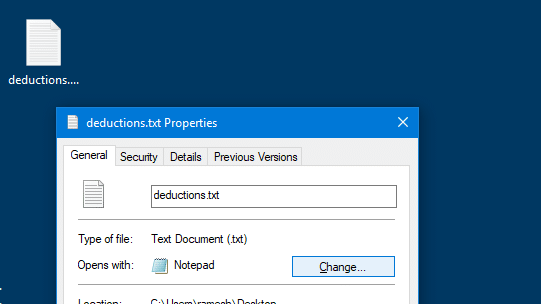
You may have to do this twice if you’ve installed v1809 due to a minor bug in this build.
Although v1809 is mentioned above, the procedure works in any Windows 10 build for that matter.
For all other builds of Windows 10, follow one of these methods:
Solution 1: Switch to a Microsoft Account
The easiest way to fix the problem is to switch to a Microsoft account.
Click Start → Settings → click Accounts → Your email and accounts → click Sign in with a Microsoft account instead
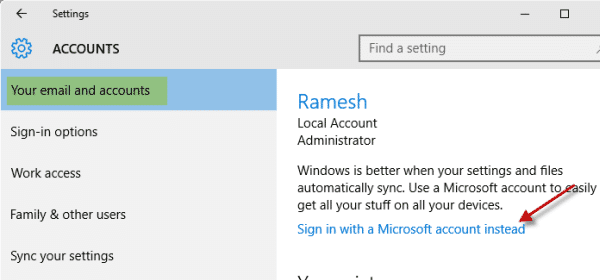
Follow the prompts to switch your local account to a Microsoft account. The next time you sign in to Windows, use your Microsoft account name and password. Your apps and files will not be affected.
Solution 2: Remove your Microsoft Account information from Account Settings
If you don’t want to switch to a Microsoft Account, but wish to continue using the Local Account, then use these steps:
Open Settings, and click Accounts. Under “Accounts used by other apps”, select the Microsoft account that was previously associated with the user account
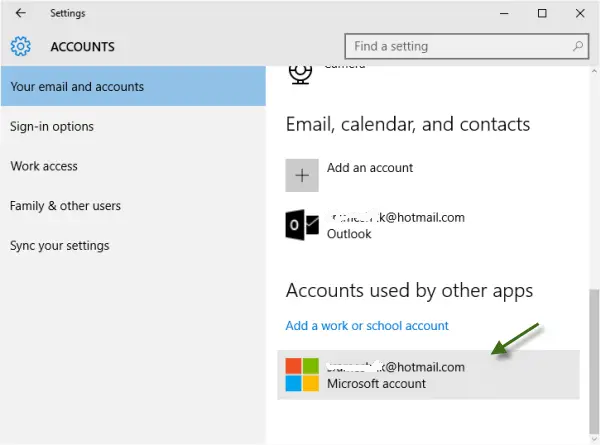
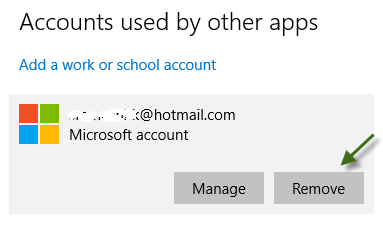
Click Remove. Default Apps should now work correctly.
Workarounds
Option 1: Use the Open with dialog
To set the defaults on a per-file type basis, right-click the file for which you want to assign the default program, click Open with → Choose another app
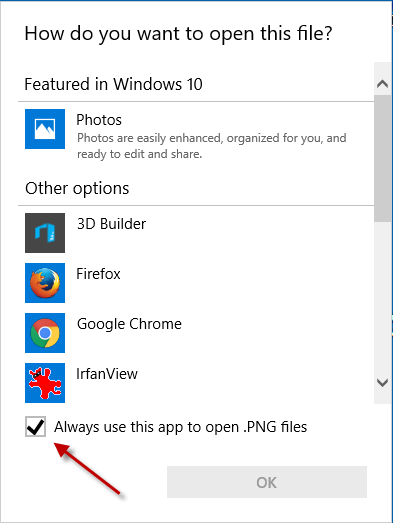
Select the program from the list, and make sure you enable the checkbox for Always use this app to open…
Option 2: Set default apps using SetUserFTA
Generally, you can’t use scripts or registry editing to change the user defaults in Windows 10 due to hash validation mechanism is in place. Any attempts to do so will result in the An app default was reset” notification. However, there is one excellent 3rd party tool that can overcome the restrictions imposed by Windows 10. It’s the SetUserFTA utility written by Christoph Kolbicz. Kolbicz has reverse-engineered the Windows file association hashing algorithm effectively.
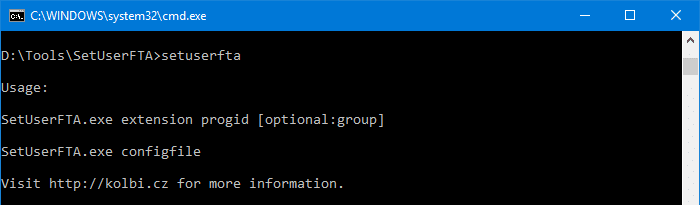
This utility generates the hash automatically and sets the defaults for you using the command-line. For more information, see the article Set Default Browser and File Associations via Command-line in Windows 10
One small request: If you liked this post, please share this?
One "tiny" share from you would seriously help a lot with the growth of this blog. Some great suggestions:- Pin it!
- Share it to your favorite blog + Facebook, Reddit
- Tweet it!
The ‘workaround’ option seems to work just fine.
Many thanks
Solution 2 worked but only after I restarted my computer. Thanks a lot for your help! I was so frustrated by this problem.
No, no, no! “Workarounds” is NOT what we want. We want you (Microsoft) to write some code to SOLVE THE PROBLEM, download that to us, and make Windows 10 work the way that it is supposed to.
We paid for the software, and you are in the software business. We have every right to expect you to make it work painlessly and with no hassles.
@Dale A. Wood : You paid for a free upgrade? 🙂
My account is set to Microsoft, but I’ve tried all of the default app protocols technique to change pdf to Acrobat DC and it keeps reverting back to Microsoft Edge when I recycle the computer.
@Peter: It’s most likely caused by Adobe resetting itself as the default. Which version of Adobe DC do you use? And can you try unchecking the “set default” or similar setting there?
Can’t get solution 1 to work with a microsoft account, I’m trying to change all open-office file types to open-office eg .odp is opened by powerpoint, ods by excel, and as I haven’t microsoft office installed it askes me to buy it each time.
Workaround 2 doesn’t work either, still tries use office each new file
Workaround 2 worked for me. Thanks a lot!
Come on MicroSoft. Sort this out. I’m counting to ten and then i’m going to LINUX!!!!!!
You guys are supposed to be the experts!
I think this is a very serious issue that should not be ignored by Microsoft, as it seems it has been, and they should find a solution and include it in one of Windows updates. But I have just installed Windows 10 Anniversary edition, and the problem is still there. I am afraid to follow some drastic solutions suggested by other users (and some MS help personnel), so I am only using the “workarounds” suggested (actually I figured out those by myself), but these are only temporary solutions. Is Microsoft deaf and dumb? Can’t you see this is a serious problem? With so many experts, can’t you find a solution? Couldn’t you at least tell us what is going on, and what are you doing to solve this? Or are we all wrong, and there not really a problem and it is all due to a fault in our system configuration? And, by the way, please Microsoft can you stop trying to force us to use your programs as defaults (I think it might be this one of the causes of this issue).
The workaround option 2 doesn’t work for me. The programs that I want to use as default, i. e., Adobe Acrobat (not Reader) and MS Office Picture Manager, don’t even show up as available choices. And I realize that I’m just wasting my time posting. Going back to Win 7.
Solution 2 worked for me also after restart.
Build 14393.187
Solution 2 with restart worked fine for me. Thanks for solving it.
Use the control panel, not the poxy half-baked screw-up MS introduced in Win 10.
Control Panel -> All Control Panel Items -> Default Programs -> Set Default Programs
I have yet to see a solution for my issue. I accidentally, don’t know how, changed startup and .bin files to either EDGE or EXPLORER. How do i reverse both the startup and .bin files back to startup and .bin and not have the big E try to open them?
Thanks
Randy
@Randy: .bin files aren’t associated by default. You can remove its association from the registry. See https://www.winhelponline.com/blog/remove-file-association-windows/
I have done every one of these so-called “fixes” multiple times, including even editing the registry to add a “NoOpenWith” string, yet Windows 10 continually and relentlessly keeps resetting my default picture viewer from Photoshop 2017 Windows Photos. I am a graphics professional and have absolutely no use for “Photos” and need my image files to always open in Photoshop. No matter what i have tried, Windows 10 keeps resetting the default picture viewer randomly and without warning – no update required or restart for it to do this, it just does it about every 15 minutes and I am beyond fed up with it. If anyone every comes up with a permanent solution to this problem I would love to hear it, but control panel, default app settings, all the methods listed here only work temporarily. !5 minutes later, Windows has decided to reset mty defaults again. Grrr arrgghhh
@Chloe: Have you tried the “updated” REG file here: https://www.winhelponline.com/blog/windows-10-resetting-file-associations/
thanks…. ALLAH be pleased with all of you.
Unfortunately for me, I recently bought a Packard Bell and couldn’t get a Linux OS booted up, so I’m back to using Worthless Windows…. but no use complaining – Bill Gates is too busy pretending to be a nice guy, donating his millions to help others, while we wish he would spend some of that money fixing the operating system that made him the billionaire he is today. Be careful, sir. Not everyone will forgive your greed, and in your case that means you have millions of people who curse your existence daily.
I’ve tried both registry fixes from previous articles that led me to this page. Neither worked, as Default Programs still reverts back to Edge after restarting (in both Active Directory and local admin profiles). The solutions with Microsoft accounts are not ideal because we don’t use Microsoft accounts here. The workarounds also don’t stick either, I’ve tried both and they revert back to Edge as well.
I’ve tested this on a different PC at my work with the exact same version of Windows 10 and it’s not having this issue, so I’m stumped as to what’s causing this.
None of these options worked for me. The only one I did not try was not using a Microsoft Account.
Setting it twice… failed.
Setting it via settings (based on extension)… failed.
Setting it via settings (based on app)… failed. I could not find my app (glogg) in the list.
I am trying to set .log to glogg (and .log was set to nothing before and now it’s set to notepad somehow)
I am trying to set .html to notepad++.
I cannot do either.
Any ideas?
@Matthew: You can try setting associations using FileTypesMan or the Assoc console tool/command.
The option to right-click a file and Open With.. I can choose another app, but no longer has the option to ‘Always Use this program’ at the bottom. Moreover, if I go to Default Apps in the settings and sort by file type, clicking on the currently associated MICROSOFT program allows no change. It’s like Microsoft has disabled the ability to use anything other than their own default programs (I am having this issue with .jpg file types)
I had the same problem and none of the methods above worked. Few days ago I finally solved it. It was caused by a some video converter software I installed once. I uninstalled it and everything works just fine now.
Thanks i just went to control panel->default programs. it worked.
Hi folks, if you have the same issue that you still can’t set a default programm for any filetype in any settings dialog.
Remove OneDrive.
First try to unbind your account, if this doesn’t help, try deinstall it completely. This has fixed it for me.
Deactivate standard Administrator Account – and you can set std Apps again – it works for my Surface Pro 6
I have the issue that for the love of god i cant remove a file association , i associated .mdmp files with notepad and albeit removing it in registry it still is associated. Also i reset all apps behaviour to default. Does not fix the issue.
Win 10 october build 1809
This guide should help. How to Remove a File Association Using the Registry Editor?
If I go to the automobile dealership where I bought my car with a problem and they say, “First, lift the hood. Then take off the head and machine it down 40/100th of an inch and reinstall.” Would any one be satisfied? NO? And neither am I with Windoos X. Fortunately I have a Dell premium account so I will ask them to fix the problem. Apple at least has a Genius Bar where they will help you out!
MS has updated this to make it impossible to use the old (reliable) file association screen.
Even if you go to Control Panel -> All Control Panel Items -> Default Programs -> Set Default Programs; it redirects to the new Settings screen that does not work.
UGH
I couldn’t reset the default program for text files in Windows 10 from Wordpad to Notepad using the given directions of selecting the default app in Settings. But your suggestion to “right-click on the file type, click Properties, click the Change button and choose the desired program” worked perfectly. Thank You!!!
I use my computer a lot but do not tinker with settings as I am scared I will screw something up. I just bought a new Dell all in one with Windows 10 and almost all the apps Windows wants us to choose as default apps I don’t like and want to use what I used in Windows 7 but can’t. Can’t stand Bing, maps, outlook, and several others. Can I purchase Windows 7 and uninstall Windows 10 so I can choose what I want on my computer? I am in my mid 70s and you know we don’t take change easy.
I am self taught on a McIntosh computer, maybe I will have to go back to Apple products if I can scare up enough money.
Microsoft needs to fix this! Admins do NOT have the time to set associations manually, or via a third party utility, on every separate workstation.
@John: There is a 3rd party solution (freeware) for you. See Change Default Apps, Browser or File Association via Command-line
Thank you! Solution 2 was the Final Solution. Seriously, f*** Microsoft for intentionally trying to back people into a corner like that by trying to scare them.