There are situations where you need to create a shortcut (.lnk) to a target that doesn’t exist on the computer. For instance, you want to create a set of shortcuts for using them on another computer.
However, the Create Shortcut wizard in Windows will not allow you to create a shortcut to a path that does not exist.
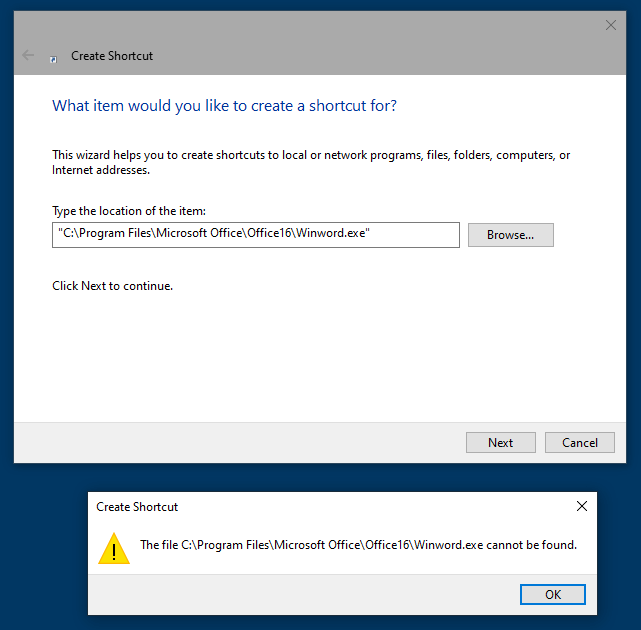
You’ll see the “The file <filename> cannot be found” error when doing so.
Workarounds
1: Use a VBScript
You can use a VBScript to create a shortcut (i.e., .lnk files, which are also known as Windows shell links) to a non-existent target. Here’s a sample script that creates a shortcut to Winword.exe.
Set WshShell = WScript.CreateObject("WScript.Shell")
strDesktop = WshShell.SpecialFolders("Desktop")
Set oShellLink = WshShell.CreateShortcut(strDesktop & "\Word.lnk")
oShellLink.TargetPath = "C:\Program Files\Microsoft Office\Office16\Winword.exe"
oShellLink.IconLocation = "C:\Program Files\Microsoft Office\Office16\Winword.exe, 0"
oShellLink.Description = "Microsoft Word"
oShellLink.Save
Copy the above code to Notepad, save the file as “winword.vbs” and double-click to run it.
It creates a Word shortcut on the desktop, whether the target executable exists or not.
2: Use Shortcut.exe from OptimumX
Shortcut.exe is an old program from OptimumX.com that creates shortcuts using a command line. The program hasn’t been updated for over a decade, but it works on Windows 10 as well.
You can download it from https://www.optimumx.com/downloads.html#Shortcut
This utility allows you to create, modify or query Windows shell links (shortcuts) from the command-line. You can export the properties of an existing shortcut to a text file in .INI format. Use ‘Shortcut.exe /?‘ to view the syntax.
Requirements: Windows XP 64-bit or later. Windows 95 or later for Shortcut32.exe.
Example:
Shortcut.exe /F:winword.lnk /A:C /T:"C:\Program Files\Microsoft Office\Office16\Winword.exe" /d:"Microsoft Word"
The above command creates a shortcut to Winword.exe.
Command-line arguments
Shortcut [Version 1.20] Creates, modifies or queries Windows shell links (shortcuts) The syntax of this command is: Shortcut.exe /F:filename /A:C|E|Q [/T:target] [/P:parameters] [/W:workingdir] [/R:runstyle] [/I:icon,index] [/H:hotkey] [/D:description] /F:filename : Specifies the .LNK shortcut file. /A:action : Defines the action to take (C=Create, E=Edit or Q=Query). /T:target : Defines the target path and file name the shortcut points to. /P:parameters : Defines the command-line parameters to pass to the target. /W:working dir : Defines the working directory the target starts with. /R:run style : Defines the window state (1=Normal, 3=Max, 7=Min). /I:icon,index : Defines the icon and optional index (file.exe or file.exe,0). /H:hotkey : Defines the hotkey, a numeric value of the keyboard shortcut. /D:description : Defines the description (or comment) for the shortcut. Notes: - Any argument that contains spaces must be enclosed in "double quotes". - If Query is specified (/A:Q), all arguments except /F: are ignored. - To find the numeric hotkey value, use Explorer to set a hotkey and then /A:Q - To prevent an environment variable from being expanded until the shortcut is launched, use the ^ carat escape character like this: ^%WINDIR^% Examples: /f:"%ALLUSERSPROFILE%\Start Menu\Programs\My App.lnk" /a:q /f:"%USERPROFILE%\Desktop\Notepad.lnk" /a:c /t:^%WINDIR^%\Notepad.exe /h:846 /f:"%USERPROFILE%\Desktop\Notepad.lnk" /a:e /p:C:\Setup.log /r:3 An argument of /? or -? displays this syntax and returns 1. A successful completion will return 0. Copyright 2000-2005 Marty List, www.OptimumX.com
3. Place a dummy file
Another option is to place a dummy file (e.g., winword.exe) in the target location. And then create a shortcut to the dummy target by using the Create Shortcut wizard. After creating the shortcut, the dummy file can be deleted.
I hope the above information helps.
One small request: If you liked this post, please share this?
One "tiny" share from you would seriously help a lot with the growth of this blog. Some great suggestions:- Pin it!
- Share it to your favorite blog + Facebook, Reddit
- Tweet it!
