When you install a program or delete a file or folder, error 0x80070570 may appear. The following is the error message verbatim:
An unexpected error is keeping you from deleting the folder. If you continue to receive this error, you can use this error code to search for help with this problem. Error 0x80070570: The file or directory is corrupted and unreadable.
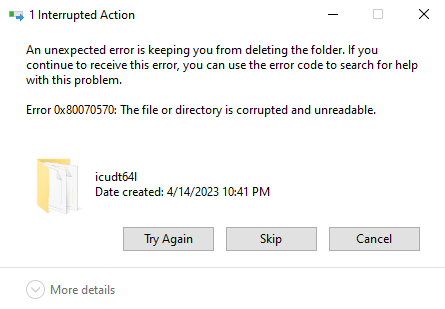
As the error message states, this happens if the file or directory is corrupted. Running a disk check fixes this issue.
Resolution
Option 1: Run Disk Error Checking
Running the disk error checking tool (alternative solution to Chkdsk) may also fix the issue without requiring a reboot.
- Open File Explorer → This PC
- Right-click on the drive-letter (where the corrupted file or directory is located), and click Properties.
- Click Tools → click on the “Check” button.
- Click “Scan drive” and complete the procedure.
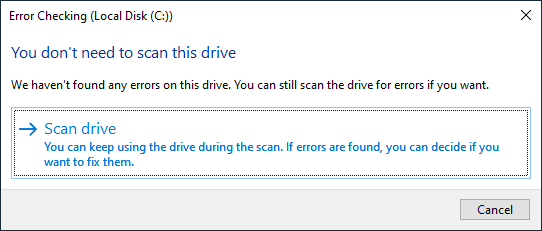
If the Error Checking tool finds some file system errors and prompts to fix them, follow the onscreen instructions and let the tool rectify the errors. The results of the Error Checking operation is logged in the Application Event log.
Option 2: Run Chkdsk
If disk error checking using the above method doesn’t help, do a thorough repair using Chkdsk. The command “Chkdsk /R” locates bad sectors and recovers readable information (implies /F, when /scan not specified).
- Open an administrator Command Prompt window:
- Type the following command and press Enter:
chkdsk c: /r
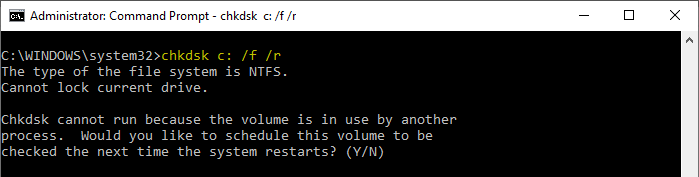 (This assumes that the corrupted file or folder is located on the C: drive. If not, change the drive letter accordingly in the above command line.)
(This assumes that the corrupted file or folder is located on the C: drive. If not, change the drive letter accordingly in the above command line.) - Type
Ywhen you see the following prompt:The type of the file system is NTFS. Cannot lock current drive. Chkdsk cannot run because the volume is in use by another process. Would you like to schedule this volume to be checked the next time the system restarts? (Y/N)
- Restart the computer and let the system complete the disk checking procedure automatically.
That should fix the error 0x80070570 when accessing a file or folder.
One small request: If you liked this post, please share this?
One "tiny" share from you would seriously help a lot with the growth of this blog. Some great suggestions:- Pin it!
- Share it to your favorite blog + Facebook, Reddit
- Tweet it!