After installing the April 2023 quality updates on some Windows 10 or 11 computers, the Default Apps window may open when Chrome is launched. Resetting default apps or reinstalling Chrome does not fix the issue.
Cause
This issue happens if the “DefaultBrowserSettingEnabled” registry setting or its equivalent GPO “Set Google Chrome as Default Browser” has been enabled.
The above policy setting makes Google Chrome always check whether it’s the default browser on startup and, if possible, automatically register itself. The registry entry/GPO is valid only for legacy systems, especially Windows 7. They should not be used on higher systems like Windows 10 or 11.
For more information, check out the official Chrome document titled Chrome Enterprise policy list and management.
Resolution
To fix the issue, delete the “DefaultBrowserSettingEnabled” registry value or set the corresponding GPO to “Not configured”.
Open an admin Command Prompt and run the following commands:
(You may copy each command, paste it into the Command Prompt window, and press Enter.)
reg delete "HKLM\Software\Policies\Google\Chrome" /v DefaultBrowserSettingEnabled /f reg delete "HKCU\Software\Policies\Google\Chrome" /v DefaultBrowserSettingEnabled /f
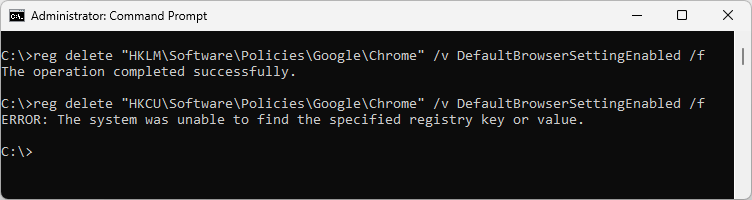
Computer Configuration → Administrative Templates → Google → Google Chrome -and- User Configuration → Administrative Templates → Google → Google Chrome
Set “Set Google Chrome as Default Browser” to “Not configured” in both locations.
Additional Information
For Windows 10/11 systems, the correct methods to set Chrome as the default browser are mentioned in the article Make Chrome default browser (Windows 10) – Chrome Enterprise and Education Help.
One small request: If you liked this post, please share this?
One "tiny" share from you would seriously help a lot with the growth of this blog. Some great suggestions:- Pin it!
- Share it to your favorite blog + Facebook, Reddit
- Tweet it!
Great Find, Thanks!