Google Chrome by default follows or respects your Operating System’s (e.g., Windows 10) default app mode (Light or Dark). If you enable Dark app mode in Windows 10 Settings → Personalization → Colors, it also enables dark mode or dark theme in Google Chrome.

When you switch to the light mode in the Operating System, Chrome automatically switches to the light theme.
However, regardless of the Windows 10 app mode setting, you can force Google Chrome to always start in light mode or in dark mode. This article tells you how to prevent Google Chrome from respecting or following Windows 10’s app mode (Light vs Dark) setting. This can be done using additional/hidden chrome.exe command-line arguments which can be added to Chrome’s shortcut target field in Properties.
Force Chrome to Always start in Light or Dark mode
Google Chrome, the latest version is 74.0.3729.169 as of this post, does not yet have a setting or flag in the chrome://flags page to force dark or light mode or theme, like Edge Chromium has. Edge Chromium has the edge://flags/#edge-follow-os-theme flag that lets you configure whether Edge follows the OS app mode or not.
For Google Chrome, you can use an additional command-line parameter to force Chrome to start in light mode or in dark mode irrespective of your Windows 10’s app mode setting.
Force light mode in Chrome
To force Google Chrome to always use light mode (theme) even if Windows 10 app mode is set to Dark, edit the Chrome shortcut properties and add the switch --disable-features=DarkMode and click OK.
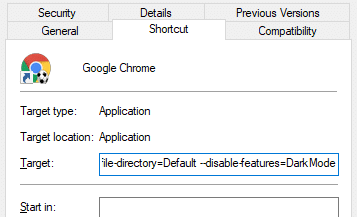
You’ll need to close all instances of Google Chrome and reopen in order for the change to take effect. Here is how it looks now.
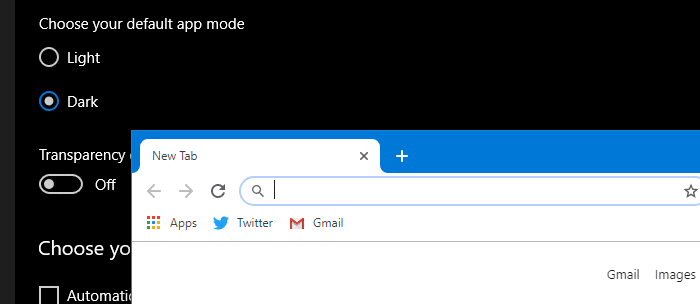
Force dark mode in Chrome
To force Google Chrome to always use light mode (theme) even if Windows 10 app mode is set to Dark, edit the Chrome shortcut properties and add the switch --force-dark-mode and click OK.
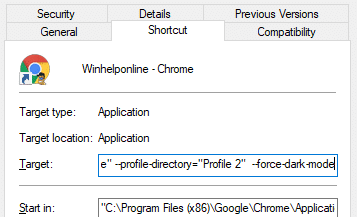
Close all instances of Chrome and reopen it. It should default to dark mode even if Windows 10 app mode is set to Light mode.
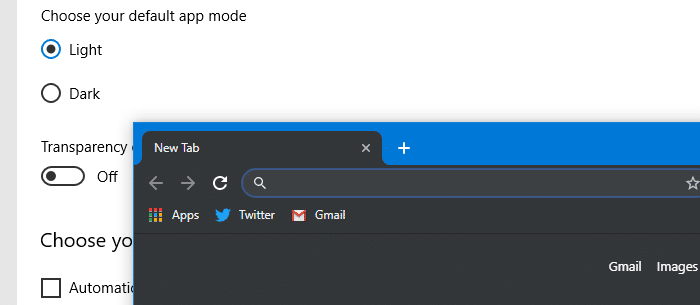
Note: When you include additional parameters in the shortcut, make sure there is a leading space so that it’s separated from the preceding parameter.
For example, the following is incorrect:
chrome.exe --profile-directory="Profile 2"--force-dark-mode
This is correct:
chrome.exe --profile-directory="Profile 2" --force-dark-mode
Registry edit
The above settings work on per-shortcut basis. But, to make Chrome always start in a particular (light or dark) mode when you double-click an internet shortcut (.url) file or when running chrome.exe directly, use the following registry edit.
- Start the Registry Editor (
regedit.exe) - Go to the following branch:
HKEY_CLASSES_ROOT\ChromeHTML\shell\open\command
- To force Chrome to start in light mode always, double-click (default) and set its data to:
"C:\Program Files (x86)\Google\Chrome\Application\chrome.exe" --disable-features=DarkMode -- "%1"
To force dark mode, use this command-line instead:
"C:\Program Files (x86)\Google\Chrome\Application\chrome.exe" --force-dark-mode -- "%1"
- Exit the Registry Editor.
One small request: If you liked this post, please share this?
One "tiny" share from you would seriously help a lot with the growth of this blog. Some great suggestions:- Pin it!
- Share it to your favorite blog + Facebook, Reddit
- Tweet it!
Doesn’t work anymore. (V77+)
Hi Ramesh,
Done below and your registry method still doesn’t work!
1:”C:\Program Files (x86)\Google\Chrome\Application\chrome.exe” –profile-directory=”Profile 1″ –disable-features=DarkMode
2:”C:\Program Files (x86)\Google\Chrome\Application\chrome.exe” –disable-features=DarkMode
3:chrome://flags disable Darkmode
4:window/Start button/Settings/Personalization/color/Light
dark mode still on google drive/sheets etc/youtube/yahoo/dictionary.com etc..
5: google>settings>syncing Turn off and On
Only the 1st google page is in the light mode but once you surf all the other websites it still in dark mode.
Cheers,
Suddenly, a couple of weeks ago, Chrome went into dark mode as soon as a search was performed.
Windows was already set to light mode I already spent way too much time looking for a solution and was about ready to switch search engines when I found your instructions. I tried adding the switch you suggested and ended up with this: C:\Program Files (x86)\Google\Chrome\Application\chrome.exe –profile-directory=”Default” –disable-features=DarkMode
It did not work. However, I have 4 google accounts.
Recently, when I start chrome, Google started asking me which account to use. (I am not sure but now suspect this may have coincided with the dark mode problem.) I always choose my primary gmail account. I inadvertently chose a different account today and Chrome started and stayed in light mode! I tried the remaining two accounts and one had a light blue background and the other had an orange background. After a search, they both went to light mode. After selecting one of these alternate account, I noticed an oval button on the bottom right of the screen that read “Customize Chrome” . Upon clicking, I saw a variety of options for backgrounds. I did not see a choice for light mode, but somehow, now Chrome is opening and staying in light mode for my primary account, too.
Even though your instructions did not work for me, I appreciated instructions that did not require modifying the registry. And it did lead me to a solution that seems to be working for my situation with multiple google chrome accounts.
Oops. I spoke too soon. I now have 2 instances of Chrome with my primary account open – one with light mode and one with dark mode. I’m still optomistic. If I figure it out, I’ll try to remember provide an update here.
Thank you.
Hi, have you found a solution yet?
Update: I just found this setting:
https://www.google.com/preferences?hl=en&fg=1#appearance
(I’m sorry I can’t recall or recreate how I navigated to it!)
It allows you to choose Chrome Search Settings for Appearances including Default, Light mode or Dark Mode. Mine was set to Dark mode, although I do not know how that happened. I changed it to light and all is well.
@Marge: Glad you were able to resolve this. And thanks for the update.
I have it set to light mode and it doesn’t work for some reason
ignore my other comment. this canbe used for the search but not the tabs or anything else