When you select “Windows Spotlight” from the list of background choices in the Personalization page in Windows 11 Settings, the default choice is immediately reset to “Picture”. This problem occurs if you’ve turned off background apps globally.
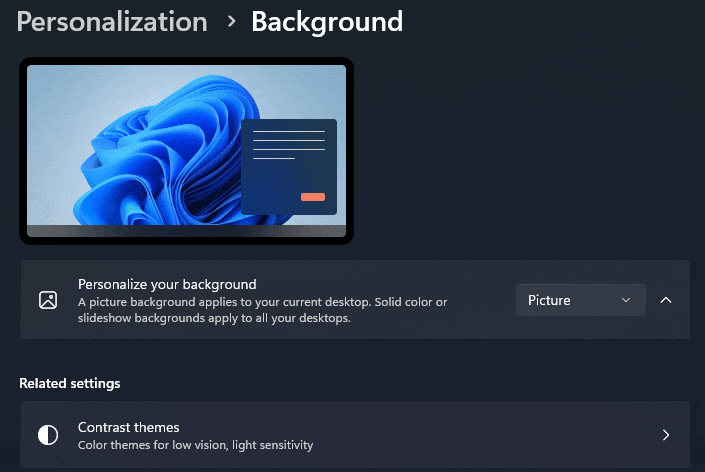
Solution
You must enable background apps to set Windows Spotlight as the desktop background.
- Start the Registry Editor (
regedit.exe) - Go to the following branch:
HKEY_CURRENT_USER\Software\Microsoft\Windows\CurrentVersion\BackgroundAccessApplications
- Double-click “
GlobalUserDisabled” and set its data to0 - Quit the Registry Editor.
In Windows 10, this setting was called “Let apps run in the background.” But such an option doesn’t exist in Windows 11.
REG file to automate or deploy the above setting
Windows Registry Editor Version 5.00 [HKEY_CURRENT_USER\Software\Microsoft\Windows\CurrentVersion\BackgroundAccessApplications] "GlobalUserDisabled"=dword:00000000
Editor’s note
Note that you may have inadvertently turned off background apps using a third-party tweaker like O&O ShutUp or other tools. The above setting corresponds to the “Prohibit apps running in the background” option in the O&O Shutup utility.
One small request: If you liked this post, please share this?
One "tiny" share from you would seriously help a lot with the growth of this blog. Some great suggestions:- Pin it!
- Share it to your favorite blog + Facebook, Reddit
- Tweet it!