After updating Windows 11 to version 22H2, your network printers may stop working. Also, the error code 0x00000bc4 (Desc: ERROR_PRINTER_NOT_FOUND) or 0x00000709 (Desc: ERROR_INVALID_PRINTER_NAME) appears when adding a new network printer.
Operation could not be completed (error 0x00000bc4). No Printers Were Found.
The printer name is invalid.
Cause
Windows 11 version 22H2 introduced a new group policy named “Configure RPC Connection settings.” This policy setting controls which protocol and protocol settings to use for outgoing RPC connections to a remote print spooler.
The default setting in 22H2 blocks Windows from finding your network printers. This causes your existing printers to be erased, and adding them manually causes the error 0x00000bc4.
Setting “Configure RPC Connection settings” to “RPC over named pipes” fixes the issue.
Solution
To fix the network printer error 0x00000bc4, try these steps:
- Launch the Local Group Policy Editor (
gpedit.msc) - Go to the following section:
Administrative Templates → Printers → Configure RPC connection settings
- Select “RPC over named pipes” from the dropdown, and click OK.
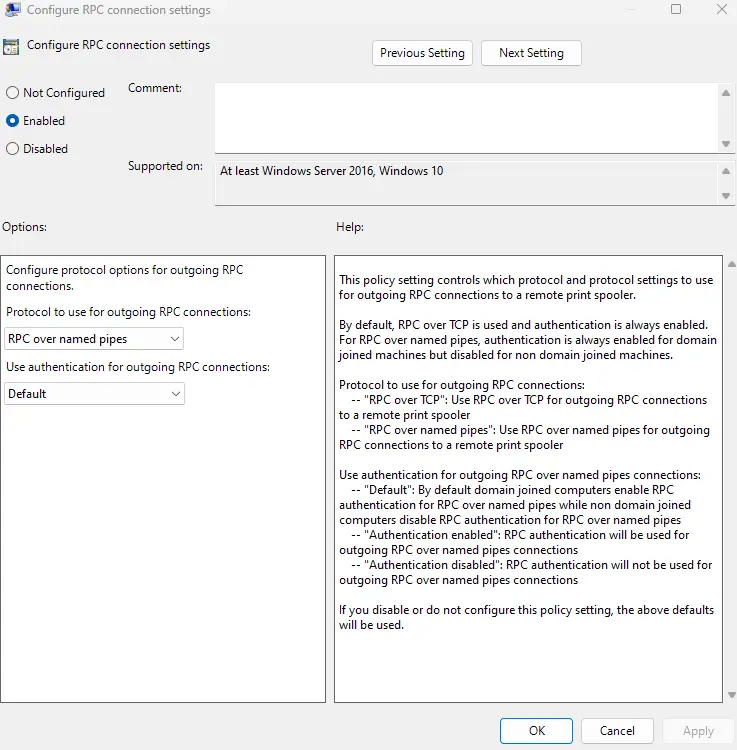
- Exit the Group Policy Editor.
Registry Setting for the above GPO
[HKEY_LOCAL_MACHINE\Software\Policies\Microsoft\Windows NT\Printers\RPC]
There are 2 values that can be configured:
RpcUseNamedPipeProtocol REG_DWORD
0: RpcOverTcp (default)
1: RpcOverNamedPipes
Credits
The above solution was initially found by @thomas_forde, who tweeted about it recently.
Printer issue finally resolved. A brand new printer policy in Win11 22H2 is the culprint. "RPC Connection settings. Need to change over to Named Pipes and it works again.#msintune #Memcm pic.twitter.com/7xPS7Xxs0o
— Thomas Førde (@thomas_forde) September 28, 2022
One small request: If you liked this post, please share this?
One "tiny" share from you would seriously help a lot with the growth of this blog. Some great suggestions:- Pin it!
- Share it to your favorite blog + Facebook, Reddit
- Tweet it!
Did not work for me!
It worked perfectly for me. It is the only solution that work for Win 11 Home edition.
It worked perfectly for me too.
I ‘ve tried anything with no luck until thia solution.
Tnx
Have you already found a solution ?
it’s work. just need to edit registry after gpedit.msc
win 11 22h2 update printer issue still not work any patch make microsoft
thanks. it’s worked for me. on Windows 11 Home Edition
how to change in regedit RPC
Worked perfectly!!
Thx!!!
IT WORKS!!! THANK YOU, BUDDY.
IN THIS METHOD, THE MOST IMPORTANT THING IS ADD THE REGISTRY MANNUALLY!!!
ENABLE THE GPEDIT.MSC ONLY WILL NOT WORK, SO PLEASE FOCUS ON THE 2ND STEP!!!
i am missing directory Printer/RPC on 2nd step.
sould I create mannually?
Worked For Me 01-DEC-2022…. Thanks a lot dear
Excelente aporte bro, funciona 100%
thx its work for me after for along time
can anyone sent the edited registry here?
Mine still not working after editing
Hi I am using Windows 11 Home, I have tried manually creating the registry key folder and both dword string. But still, the same error exists. Not sure am I doing it correctly, please help in showing the actual step by step guide or a screenshot of the regedit
Okay I got it Windows 11 Home
go to regedit
create key until you have
[HKEY_LOCAL_MACHINE\Software\Policies\Microsoft\Windows NT\Printers\RPC]
then create dword RpcUseNamedPipeProtocol
Set Value to 1
do not have to go through gpedit.msc
thx its work for me
still doesn’t work for me
It’s work for me, thank you so much.
how to get Printers folder on Windows NT?
thanks !! it worked..
thanks bro, it’s work
Perfect!!!!
thanks a lot
Yahoooooooooooooo……………..
Successs……………..
In Win 11 Home Edition
Thanks, Alot😍
Thanks very muc bro
i created folder manually cause nothing in my regedit
[HKEY_LOCAL_MACHINE\Software\Policies\Microsoft\Windows NT\Printers\RPC]
and create these dword
RpcUseNamedPipeProtocol
Set Value to 1
i very confuse for 2 days haha
thank you
thanks, works at Windows 11 Home..
I tried on Windows 11 Pro but no luck.
Perfect Solution!
Thanks a Lot
Dear Team,
it,s not working ,network share printer any patch avilbale kindly help
the best solution so far, Thanks.
One simple and dump question : This registry process is to be done in the client computer (the one accessing a shared printer) or the host computer (the one sharing out the printer)?
@Emerex: In the client computer.
Also, see Eko Suprianto’s post here for the additional settings if your Windows 11 22H2 is acting as the host (i.e., print server)
• win 11 22h2 update printer issue – Microsoft Community
Work for me
1. Install Gpedit on Windows 11 home editions
2. Enable Connection RPC set to over pipe names
3. Insert key Printer/RPC in Regedit
berhasil untuk sharing printer dari windows 10 ke windows 11
mantap suwun
thank you
saya masih belum bisa,
server printer windows 11, client win 10 & 11
boleh dibantu ?
i have windows 7 client and win 11 pro (fully updated).
the win11 computer is connected via usb to a printer and i share the printer in win11 settings.
they both (PC’s) connected to the same network (win11 pc connected using ethernet and win7 pc using wifi).
how can i print from win7 pc in the printer connected to win11 pc?
when i add printer in win 7 it finds the shared printer:
https://i.imgur.com/InHgiAy.png
but when i continue i get this error:
https://www.tapuz.co.il/attachments/screenshot-2023-03-03-162412-png.72466/
with the printer sharing server is windows 11 home 22h2 .the client is windows 7 and windows 10 connect i get error 0x000000709 please help me
worked flawlessly
It works perfectly in windows 11 single-language. thank you very much. just change
Windows 11 cant print error 0x0000709
1. Go to Host PC and client at registry HKEY_LOCAL_MACHINE\Software\Policies\Microsoft\Windows NT\Printers\RPC
2. If no Printer folder right click windows nt and add string key named Printers, and in Printers folder right click and add new string named RPC (Mind the Capslock)
3. In RPC folder right click and add DWORD 32x name it to RpcUseNamedPipeProtocol and set value data to 1
4. try access printer again
Worked like a charm. I try these steps on 3 different laptops that used Windows 11. And all are works use this tutorial. (5 March 2024 14:44)
thanks a lot,,y am so happy it work
thanks so much
OH MY GOD this actually worked. You sir are a saint, That gpedit method worked perfectly. Although in [HKEY_LOCAL_MACHINE\Software\Policies\Microsoft\Windows NT\Printers\RPC] i did not had to do anything since the dword value was already set to 1.
I watched so many youtube “Tutorial / Fixed” video that none of them worked.
THANK YOU SO SUCH posting this solution good sir. God Bless Your Soul.
The error changed. Now if I try to connect my windows 11 as a client shows error “Operation failed with error 0x0000011b”
Anyone help please
I tried following the sting to change the registry for the 0x00000709 shared printer fault. It worked well until I got to WindoswNT. It didn’t have Printers in the key. It offered services/client not Printers/RPC.
Worked
Worked Great! Thanks!
Thanks for the fix. This resolved my issue with a Win 10 shared usb label printer to a Win 11 23H2 workstation. If you still have issues you can try to enable the SMB 1.0/cfs client in Windows Features.
Hi Team Microsoft
I have almost 50+ Licenses of window 10 pro and win 11 pro mix,
Facing 0x00000709,0x00000c4,0x0000011b , win10 solved but ,win 11 to 11,win 10 to 11 facing same problem , I had done all method who gave by Microsoft As rededit ,gpupdate ,rpc etc,
so please releases some update ,and make to easy,