Firefox Private browsing helps you visit websites without saving cookies, temp files, and browsing history. If you’re wondering how to add “Firefox (Private browsing)” to the Default Apps, this article has the registry edit.
Add “Firefox (Private browsing)” to Default Apps
Download the firefox_private.reg registry file. Unzip the archive and run the enclosed REG file.
This adds Firefox (Private browsing) option to the Default Apps in Windows 10 and 11.
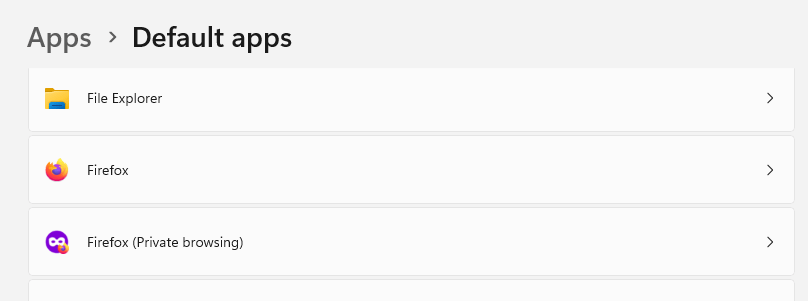
You can set Firefox (Private browsing) as the default browser for HTM, HTML, PDF, HTTP, HTTPS, or a chosen file type or protocol.
I hope you find it useful! Let’s know your comments.
One small request: If you liked this post, please share this?
One "tiny" share from you would seriously help a lot with the growth of this blog. Some great suggestions:- Pin it!
- Share it to your favorite blog + Facebook, Reddit
- Tweet it!