So you installed Bash in Windows 10 (Anniversary Update v1607) and wondering how to add it to the right-click menu for folders, like the built-in “Open Command window here” option? Here is a registry edit to add “Bash here” to the context menu for folders and desktop.
Download bash_here.zip and run the enclosed REG file bash_here.reg.
You’ll now see “Bash here” when you right-click on the Desktop, folder or an empty area in a folder (directory background). Selecting “Bash here” would start Bash in the current directory from where the command was launched.
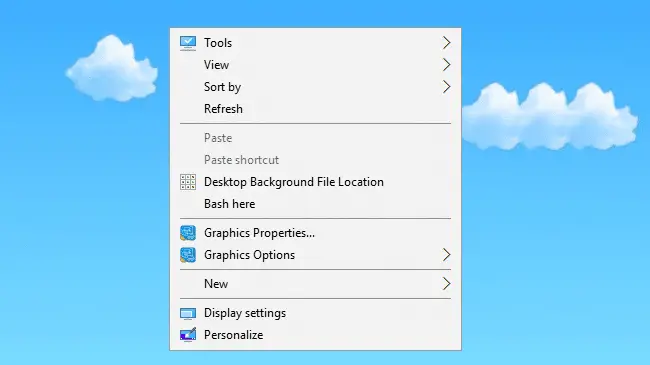
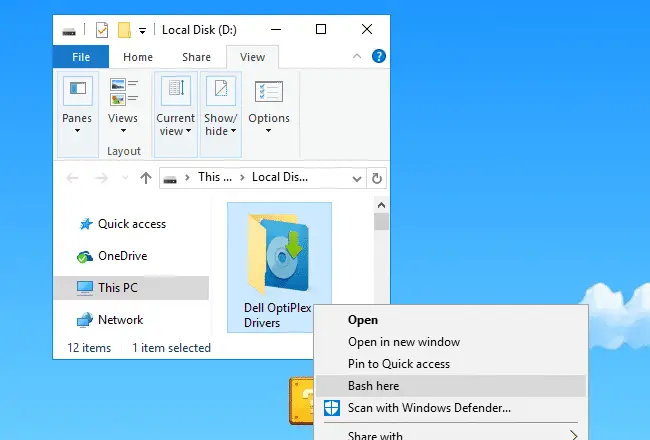
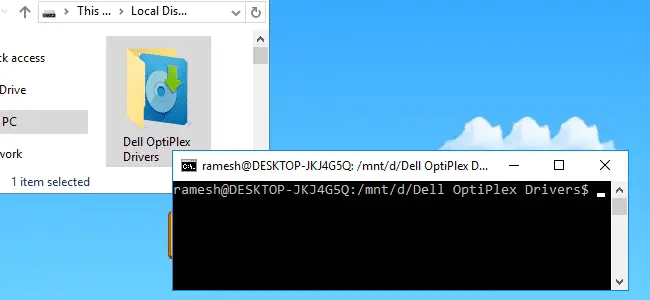
Contents of the REG File
Windows Registry Editor Version 5.00
[HKEY_CLASSES_ROOT\Directory\Background\shell\bash]
@="Bash here"
[HKEY_CLASSES_ROOT\Directory\Background\shell\bash\command]
@="c:\\windows\\system32\\bash.exe"
[HKEY_CLASSES_ROOT\Directory\shell\bash]
@="Bash here"
[HKEY_CLASSES_ROOT\Directory\shell\bash\command]
@="cmd.exe /c pushd \"%V\" && c:\\windows\\system32\\bash.exe"Note that the Windows installation drive is set as C:\ in the REG file. If you have installed Windows in a different drive, edit the REG file using Notepad and change accordingly.
One small request: If you liked this post, please share this?
One "tiny" share from you would seriously help a lot with the growth of this blog. Some great suggestions:- Pin it!
- Share it to your favorite blog + Facebook, Reddit
- Tweet it!