When you open the System Properties dialog (sysdm.cpl) and click System Protection, the error 0x81000203 occurs. Here’s the full error message verbatim:
There was an unexpected error in the property page: System Restore encountered an error. Please try to run System Restore again. (0x81000203) Please close the property page and try again.
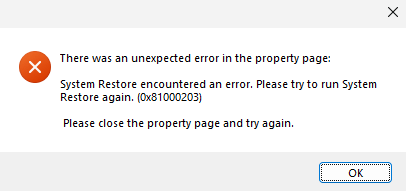
Under “Protection Settings” the “Available Drives” field may show “Searching…” and the disk drives don’t appear.
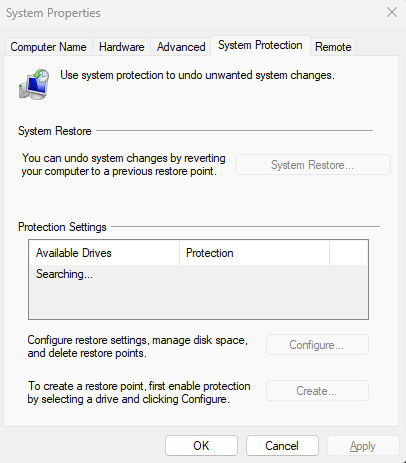
Also, none of the vssadmin.exe console commands work. Running the list vssadminshadowstorage or vssadminresizeshadowstorage commands would return the following error:
No items found that satisfy the query.
The Application event log shows the following events:
Log Name: Application
Source: VSS
Event ID: 12293
Task Category: None
Description:
Volume Shadow Copy Service error: Error calling a routine on a Shadow Copy Provider {b5946137-7b9f-4925-af80-51abd60b20d5}. Routine details IVssSnapshotProvider::IsVolumeSupported() failed with 0x8000ffff [hr = 0x8000ffff, Catastrophic failure].
Log Name: Application
Source: VSS
Event ID: 12289
Level: Error
Description:
Volume Shadow Copy Service error: Unexpected error DeviceIoControl(\\?\Volume{992b5b8c-3b45-4b15-b42f-ce2612d6e01a} - 00000000000002EC,0x00530024,0000000000000000,0,0000013564406940,4096,[0]). hr = 0x80070001, Incorrect function.
Log Name: Application
Source: VSS
Date:
Event ID: 8194
Task Category: None
Level: Error
Keywords: Classic
User: N/A
Computer: VOSTRO-3470
Description:
Volume Shadow Copy Service error: Unexpected error querying for the IVssWriterCallback interface. hr = 0x80070005, Access is denied.
. This is often caused by incorrect security settings in either the writer or requestor process.
Operation:
Gathering Writer Data
Context:
Writer Class Id: {e8132975-6f93-4464-a53e-1050253ae220}
Writer Name: System Writer
Writer Instance ID: {0497fa39-8e7d-4530-a1d9-7786ba65a73d}
8004230F: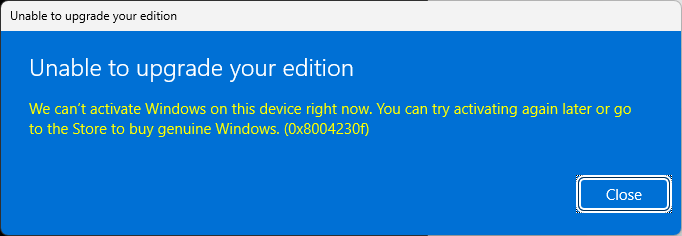
Windows can't activate Windows on this device right now. You can try activating again later or go to the Store to buy genuine Windows. (0x8004230f)
The error 8004230F “VSS_E_UNEXPECTED_PROVIDER_ERROR” is a VSS error (instead of an activation error code). The error occurs because the upgrade process cannot create a Restore Point. Here’s the corresponding event log entry:
Log Name: Application Source: System Restore Date: Event ID: 8193 Task Category: None Level: Error Keywords: Classic User: N/A Computer: VOSTRO-3470 Description: Failed to create restore point (Process = C:\WINDOWS\system32\SystemSettingsAdminFlows.exe EnterProductKey; Description = Upgrade your edition of Windows; Error = 0x8004230f).
To fix the issue, follow the steps in the “Resolution” section below. It should restore the System Restore functionality.
Note: As a workaround, you can disable System Restore to let the upgrade process complete successfully.
Running the vssadmin list volumes command-line may throw the following error:
(IVssSnapshotProvider::IsVolumeSupported() failed with 0x8000ffff [hr = 0x8000ffff f, Catastrophic failure]).
When the above symptoms occur, third-party shadow copy tools, such as Shadow Explorer, ShadowCopyView, or PreviousFilesRecovery, will not work.
Cause
The above issue happens if an uninstaller has deleted the UpperFilters registry value under the Storage Volume Class GUID. The registry value should have volsnap as the value data. Kaspersky’s Antivirus uninstaller tool and AOMEI Backupper are known to cause this issue.
This error can also happen if one or more of the following services are disabled:
- Volume Shadow Copy ( vss)
- Virtual Disk (vds)
- Microsoft Software Shadow Copy Provider (swprv)
Another possible root cause is the presence of the following registry key:
HKEY_LOCAL_MACHINE\SYSTEM\CurrentControlSet\Control\MiniNT
Note: The above key makes that system think that you’re currently running Windows PE. The above registry key causes the following problems:
- DISM Error 50 or Error 87 “DISM does not support servicing Windows PE”
- Windows Setup: Language Selection Screen Appears During In-Place Upgrade
Resolution
To fix the System Restore and VSS error 0x81000203, follow the steps below:
Step 1: Reconfigure the services
- Right-click Start, and click Run.
- Type Services.msc and click OK.
- Double-click “Volume Shadow Copy” and set its start type to Manual.
- Click Start to start the service manually. Note down the error message, if any.
- Double-click “Virtual Disk” and set its start type to Manual.
- Click Start to start the service manually. Note down the error message, if any.
- Double-click “Microsoft Software Shadow Copy Provider” and set its start type to Automatic (delayed start).
- Click Start to start the service manually if it’s not running. Note down the error message, if any.
- Exit the Services console.
Note: Some viruses delete the “Microsoft Software Shadow Copy Provider” (swprv) service and delete all volume shadow copies from the computer. If so, you must restore the missing service by running the registry file SWPRV.REG. After applying the file, reboot Windows.
Step 2: Restore the UpperFilters registry value.
- Start Regedit.exe and go to:
HKEY_LOCAL_MACHINE\SYSTEM\CurrentControlSet\Control\Class\{71a27cdd-812a-11d0-bec7-08002be2092f} - Create a new REG_MULTI_SZ value named
UpperFilters - Double-click UpperFilters.
- In the Value data field, type volsnap and click OK.
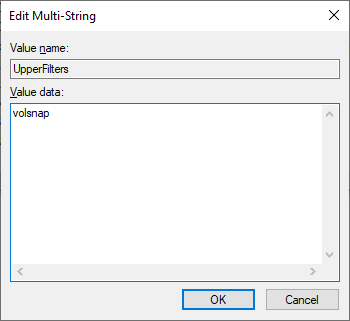
- Click OK when you see the following message:
Warning Data of type REG_MULTI_SZ cannot contain empty strings. Registry Editor will remove all empty strings found.
- Make sure the value/data looks like this:
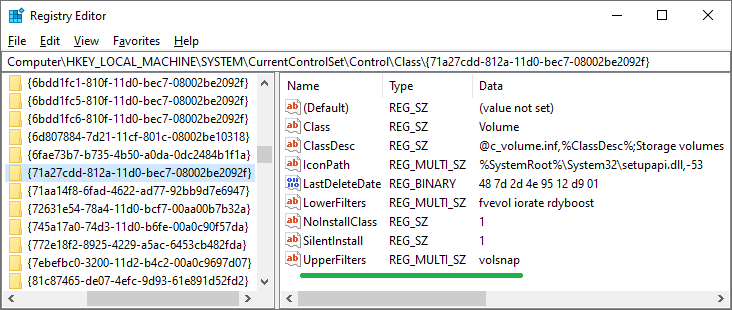
Note: If the UpperFilters value exists and contains additional value data, delete the additional data and type volsnap. Third-party backup utilities or antivirus programs add additional drivers in the UpperFilters value. For example, AOMEI Backupper software adds the entry ambakdrv (driver file name ambakdrv.sys) in the UpperFilters registry value. Deleting the additional entries should resolve the issue.
- Exit the Registry Editor and restart Windows. Shutting down and powering On the unit may not help. Please reboot Windows.
GUID Info
Storage Volumes
Class = Volume
ClassGuid = {71a27cdd-812a-11d0-bec7-08002be2092f}
This class includes storage volumes as defined by the system-supplied logical volume manager and class drivers that create device objects to represent storage volumes, such as the system disk class driver.
Step 3: Delete the “MiniNT” registry key
If the above steps do not fix the issue, then do the following:
- Start Regedit.exe and go to the following key (if it exists):
HKEY_LOCAL_MACHINE\SYSTEM\CurrentControlSet\Control\MiniNT
- Right-click “MiniNT” and choose Delete.
- Exit the Registry Editor.
- Restart Windows.
That should fix the System Protection settings dialog and the Volume Shadow Copy feature in Windows.
One small request: If you liked this post, please share this?
One "tiny" share from you would seriously help a lot with the growth of this blog. Some great suggestions:- Pin it!
- Share it to your favorite blog + Facebook, Reddit
- Tweet it!