Your Windows 7 computer may hang or get stuck when checking for updates, and consume high CPU time, thus bringing the system to a halt. This happens even though you have the Windows 7 SP1 installed.
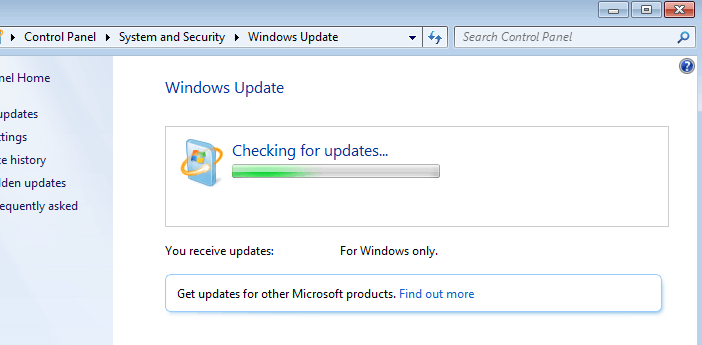
This post tells you how to fix the problem.
Windows Update Hangs and Consumes High CPU in Windows 7
The June 2016 “Windows Update Client for Windows 7” update contains some improvements to Windows Update Client in Windows 7 Service Pack 1 (SP1) and Windows Server 2008 R2 SP1. This includes the following:
- An optimization that addresses long scan time for updates that’s reported on some computers.
- Fix for a Windows Update error 0x8007000E on some computers while they are updating.
- Some reliability improvements.
The above update is available as part of the July 2016 update rollup (KB3172605) for Windows 7 SP1.
KB3172605 Update information
Windows 7 64-bit:
Title : Update for Windows 7 for x64-based Systems (KB3172605)
Description : Install this update to resolve issues in Windows. For a complete listing of the issues that are
included in this update, see the associated Microsoft Knowledge Base article for more information.
After you install this item, you may have to restart your computer.
Architecture : x64
Language : All
Classification : Updates
SupportedProducts : Windows 7
MSRCNumber : n/a
MSRCSeverity : Unspecified
Hotfix : True
Size : 29.3 MB
UpdateId : 657a379d-329f-4197-a0cf-715a92ea58b9
RebootBehavior : Can request restart
RequestsUserInput : No
ExclusiveInstall : No
NetworkRequired : No
UninstallNotes : This software update can be removed by selecting View installed updates in the Programs and
Features Control Panel.
UninstallSteps : n/a
SupersededBy : n/a
Supersedes : {Update for Windows 7 for x64-based Systems (KB2639308), Update for Windows 7 for x64-based
Systems (KB2661254), Update for Windows 7 for x64-based Systems (KB2677070), Update for Windows 7
for x64-based Systems (KB2679255)...}
LastModified : 9/12/2016
Link : http://download.windowsupdate.com/d/msdownload/update/software/updt/2016/09/windows6.1-kb3172605-x6
4_2bb9bc55f347eee34b1454b50c436eb6fd9301fc.msu
Windows 7 32-bit:
Title : Update for Windows 7 (KB3172605)
Description : Install this update to resolve issues in Windows. For a complete listing of the issues that are
included in this update, see the associated Microsoft Knowledge Base article for more information.
After you install this item, you may have to restart your computer.
Architecture : X86
Language : All
Classification : Updates
SupportedProducts : Windows 7
MSRCNumber : n/a
MSRCSeverity : Unspecified
Hotfix : True
Size : 18.2 MB
UpdateId : 8382aa41-9de1-4bb2-b8b0-4ab89451be64
RebootBehavior : Can request restart
RequestsUserInput : No
ExclusiveInstall : No
NetworkRequired : No
UninstallNotes : This software update can be removed by selecting View installed updates in the Programs and
Features Control Panel.
UninstallSteps : n/a
SupersededBy : n/a
Supersedes : {Update for Windows 7 (KB2639308), Update for Windows 7 (KB2661254), Update for Windows 7
(KB2677070), Update for Windows 7 (KB2679255)...}
LastModified : 9/12/2016
Link : http://download.windowsupdate.com/d/msdownload/update/software/updt/2016/09/windows6.1-kb3172605-x8
6_ae03ccbd299e434ea2239f1ad86f164e5f4deeda.msu
The direct download links are provided above, or you may manually find it in the Microsoft Update Catalog. To install the update, open the Services MMC (services.msc) and stop the Windows Update service to speed up the installation process.
If you’re unable to install the above rollup update, make sure you have the April 2015 Servicing Stack Update (KB3020369) installed.
KB3020369 Servicing Stack Update Information
Windows 7 64-bit
Title : Update for Windows 7 for x64-based Systems (KB3020369)
Description : Install this update to resolve issues in Windows. For a complete listing of the issues that are
included in this update, see the associated Microsoft Knowledge Base article for more information.
After you install this item, you may have to restart your computer.
Architecture : x64
Language : All
Classification : Critical Updates
SupportedProducts : Windows 7
MSRCNumber : n/a
MSRCSeverity : Unspecified
Hotfix : True
Size : 9.1 MB
UpdateId : a10b3548-8d4f-4d25-9dc4-5fec0489a27e
RebootBehavior : Can request restart
RequestsUserInput : No
ExclusiveInstall : No
NetworkRequired : No
UninstallNotes : n/a
UninstallSteps : n/a
SupersededBy : Update for Windows 7 for x64-based Systems (KB3177467)
Supersedes : {Update for Windows 7 for x64-based Systems (KB2533552), Update for Windows 7 for x64-based
Systems (KB2533552)}
LastModified : 5/11/2015
Link : http://download.windowsupdate.com/d/msdownload/update/software/updt/2015/04/windows6.1-kb3020369-x6
4_5393066469758e619f21731fc31ff2d109595445.msu
Windows 7 32-bit
Title : Update for Windows 7 (KB3020369) Description : Install this update to resolve issues in Windows. For a complete listing of the issues that are included in this update, see the associated Microsoft Knowledge Base article for more information. After you install this item, you may have to restart your computer. Architecture : X86 Language : All Classification : Critical Updates SupportedProducts : Windows 7 MSRCNumber : n/a MSRCSeverity : Unspecified Hotfix : True Size : 4.0 MB UpdateId : f00e3c36-f5e3-465c-95d2-a84a22425868 RebootBehavior : Can request restart RequestsUserInput : No ExclusiveInstall : No NetworkRequired : No UninstallNotes : n/a UninstallSteps : n/a SupersededBy : Update for Windows 7 (KB3177467) Supersedes : Update for Windows 7 (KB2533552) LastModified : 5/15/2015 Link : http://download.windowsupdate.com/d/msdownload/update/software/updt/2015/04/windows6.1-kb3020369-x8 6_82e168117c23f7c479a97ee96c82af788d07452e.msu
Again, stop the Windows Update service using the Services MMC or command Prompt before trying to install the above Servicing Stack Update.
If installing the above updates doesn’t fix the Windows Update (stuck at the “Checking for updates” page) issue, then you may get the updates via Microsoft Update Catalog or using the 3rd party WSUS Offline Update tool from http://www.wsusoffline.net
Closing Words
As you know, Microsoft will fully discontinue support for Windows 7 from January 2020. This means that you won’t get security patches and updates for Windows 7 after January 2020. However, you can extend support for Windows 7 using purchasing Extended Security Updates through January 2023. The option is applicable for users of Windows 7 Professional and Windows 7 Enterprise only.
Extended Security Updates (ESU) include security updates for critical and important issues as defined by the Microsoft Security Response Center (MSRC) for a maximum of three years after January 14, 2020. After January 14, 2020, if a PC is running Windows 7 within an organization that has not purchased an Extended Security Update, it will no longer receive security updates.
One small request: If you liked this post, please share this?
One "tiny" share from you would seriously help a lot with the growth of this blog. Some great suggestions:- Pin it!
- Share it to your favorite blog + Facebook, Reddit
- Tweet it!